Rotate
Steps
1.After clicking Rotate ![]() button in Vector Editor, move the mouse to the vector and left click to confirm the center of rotation;
button in Vector Editor, move the mouse to the vector and left click to confirm the center of rotation;
2.Left click again to select the second point to confirm the rotation auxiliary line, drag the mouse to rotate in the window, and the real-time preview will be at the position where the vector is rotated;
3.After the position is determined, finally left click, and the vector will be rotated to the position where it was previewed.
In the figure below, the yellow line No. 1 is the initial vector object, the red line is the rotation auxiliary line determined by the second key point, the yellow line No.2 is the position after rotation, and the green line is the corresponding line of the red line after the rotation. The angle between the green line and the yellow line No.2 is equal to the angle between the red line and the yellow line No.1.
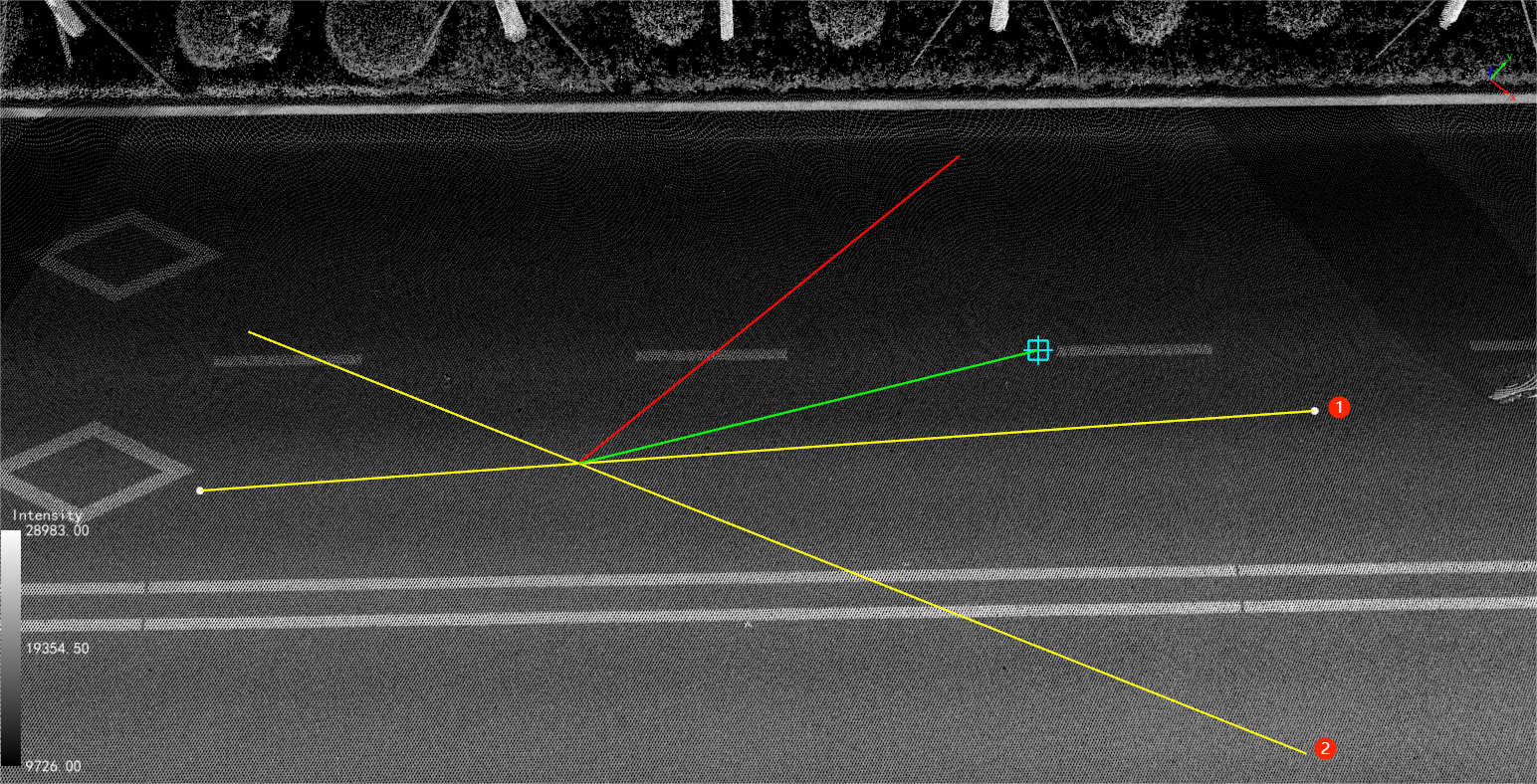
Rotate vector