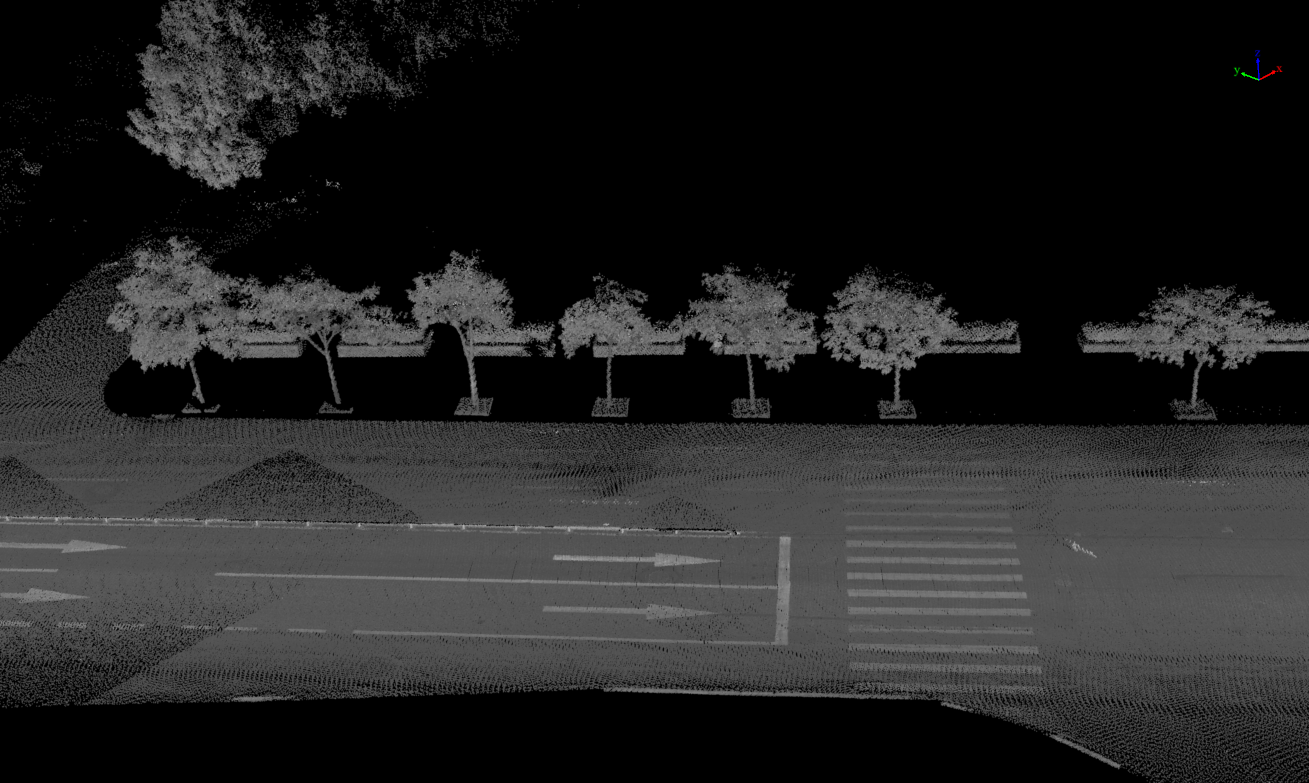Segmentation
Steps
1.Click the Segmentation![]() button and the following dialog box will pop up:
button and the following dialog box will pop up:
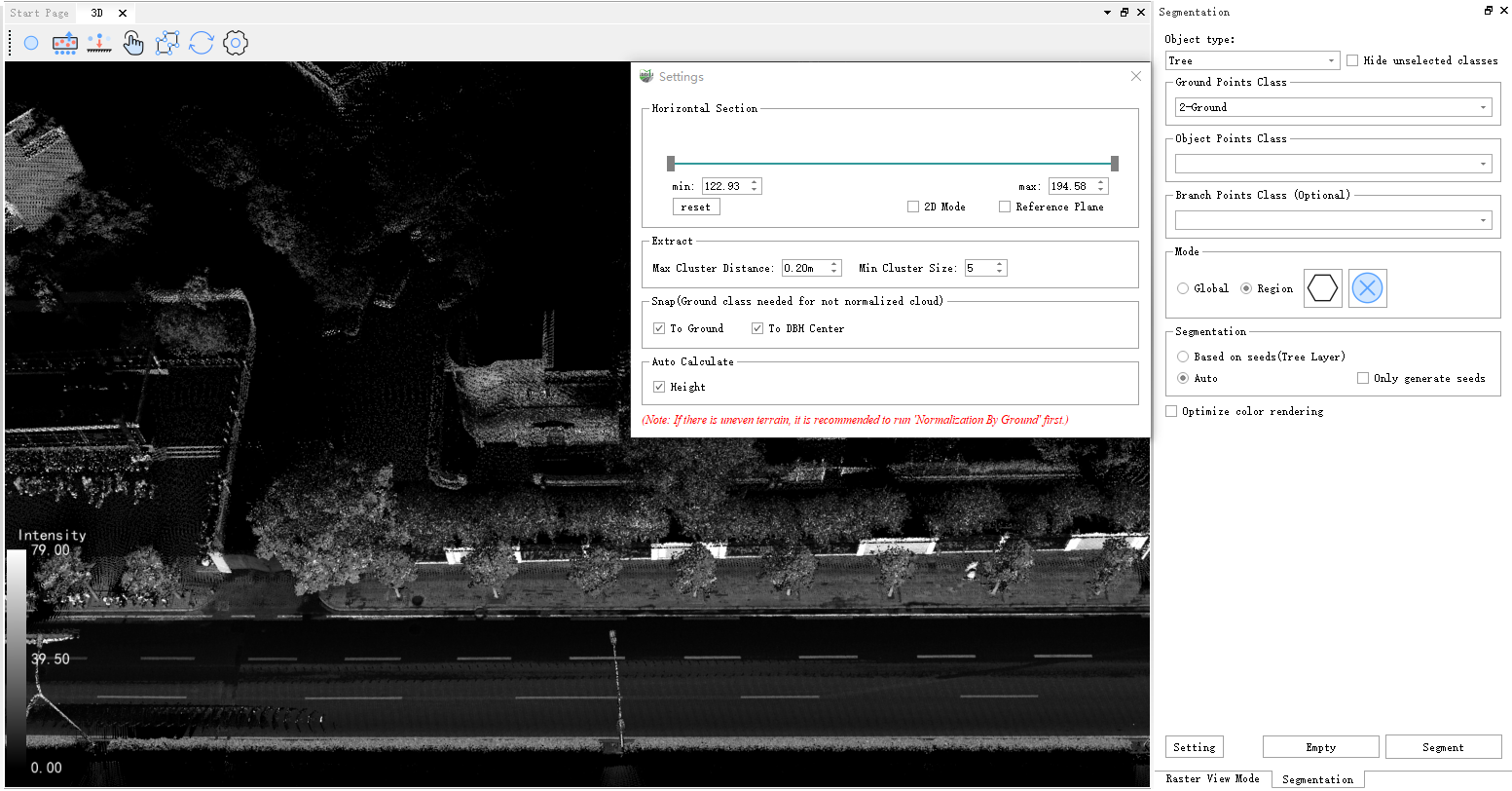
Note:
1.Segmentation function's seed point editing reference Editor.
2.If the data has been normalized, be sure to check the "Data Normalized"
option before segmentation.
Parameter descriptions
- Object type: Tree.
- Hide unselected olasses: After checking, the points of unselected classes will be hidden, which can be used in conjunction with any rendering method to improve the convenience of seed point operations and point cloud observation.
- Gromd Points Class: The class where ground points are located (select the class where the ground points are located to assist segmentation and improve algorithm robustness).
- Object Points Class: The class where object points are located (for example, when segmenting trees, select the class where tree points are located).
- Optimize color rendering: Selecting the category where the trunk is located (for example, when segmenting the trunk) improves segmentation and position point calculation accuracy.
- Mode: It is divided into global and local modes. The global mode is to segment all point clouds under the project, and the local mode is to segment the point clouds within the selected area.
- Seeds: Including seed point addition, movement, generation, and growth. Tip: When adding and moving, you can use "Hide Unselected Categories" and "Quick Horizontal Section" together for easier operation.
- Setting: Initial trunk height (only effective for pole segmentation) is set to the minimum trunk height in the area to be segmented. Minimum clustering point number: the minimum number of points in a single cluster. Maximum clustering distance: the maximum distance between clusters.
- Segment: For the 'tree' segmentation process, it is divided into two steps: seed point generation and growth from the seed point, which is controlled by checking. For example, if only "Generate Seed Points" is checked, the result will only be seed points at the end of the segmentation. At this time, you can manually add seed points or modify the position of seed points, which is suitable for scenarios where users want to edit seed points a second time. Another example, after the seed points are determined, only "Grow" is checked and the final segmentation result is generated after the segmentation is over, ensuring the correctness of the number of trees.
- Optimize color rendering: Optimize the rendering of adjacent individual trees to ensure that the colors of neighboring trees are distinct.
2.Click the Settings button to bring up the pop-up box.
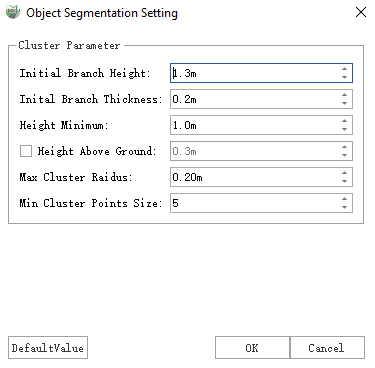
Parameter descriptions
- Initial Trunk Height: the height of the center of the point cloud slice used to cluster the generated seed points.
- Initial Trunk Thickness: the thickness of the point cloud slice used for clustering to generate seed points.
- Smallest Tree Height: used to filter the smaller trees in the segmentation result, the trees lower than the set value will not be segmented.
- Height above ground point (optional): when this parameter is set, the segmentation result will not start growing from the ground, but from the position that is away from the set value of the ground.
- Maximum Cluster Radius: is the maximum spacing of the clusters, points larger than this spacing will not be clustered together. If the trees are denser, you can turn this value down.
- Minimum Cluster Points: can act as a filter, if the point cloud within a cluster is smaller than the set value, it will not be considered as a cluster and will not be segmented.
3.After the settings are complete, click Segment. The segmentation result is shown in the figure:

4.If you need to combine trunk segmentation with individual tree segmentation, select the category where the crown is located for the individual point category and the category where the trunk is located for the branch point category.
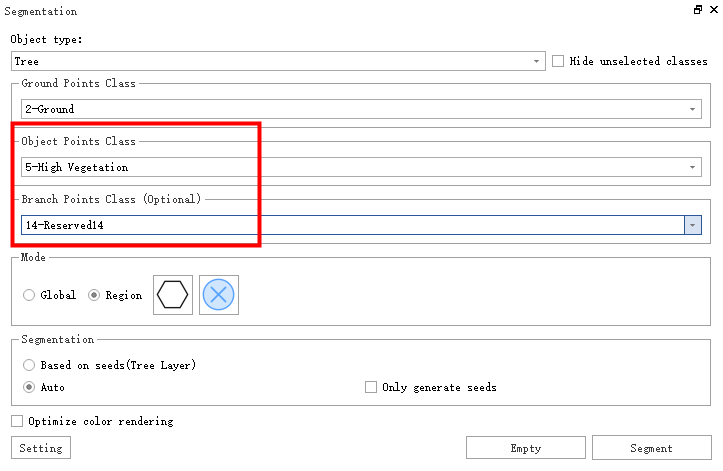
5.If you want to clear individual trees, select the ones you want to remove, then click Clear, and the cleared result will be as shown in the figure.