Add Lane SolidLine
Function Description: This tool is used to manually select the nodes of the line, multi-point or double-point to generate the Lane Solidline.
Steps
1.In the Road Shape panel, click the drop-down mark on the right side of the lane line, and select the Add Lane SolidLine![]() button.
button.
2.Left click to select the starting point of the lane line.
3.Move the mouse, and left click in turn to select the node of the Lane Solidline.
- When the point cloud is outside the current window, the user can drag the point cloud by pressing and holding down the right mouse button.
- Press and hold the left mouse button to adjust the viewing angle.
4.Switch between different drawing modes through shortcut keys during drawing.
| Function | Shortcut key | Description |
|---|---|---|
| Tracking Mode | T/t | Press the "T" key briefly to switch to tracking mode, transitioning from regular drawing to tracking mode drawing. |
| Line, Polygon | S/s | Short press the "s" key to switch the drawing mode from drawing a straight line to drawing an arc. The arc adopts a three-point mode. The first point is the last point before short pressing the "s" key, the second point is the end point of the arc, and the third point controls the radian |
| Plot Spline Curve | F/f | During the drawing process, if you need to create a Spline curve, you can press the "F" key to switch to Spline curve drawing mode. In this mode, the added nodes will be calculated and added according to the Spline curve. |
| Drawing Bezier Curves | G/g | During the drawing process, if you need to create a Bézier curve, you can press the "G" key to switch to Bézier curve drawing mode. In this mode, the added nodes will be calculated and added according to the Bézier curve. |
5.Double click the left button quickly to determine the end point of the line and generate a lane line.
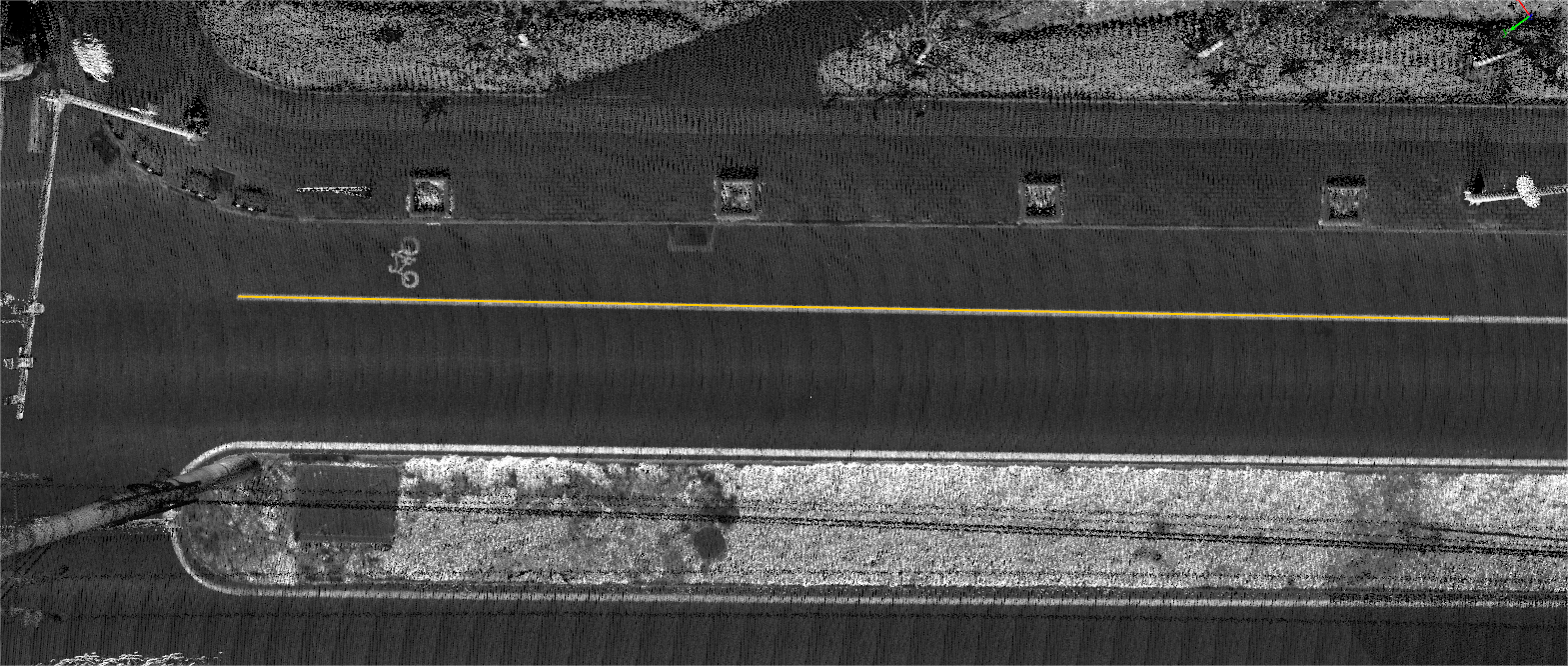
Lane SolidLine
Note: In the process of clicking the node, the user can use the mouse wheel, right button to respectively zoom and move the point cloud.