Add Virtual Lane Centerline
Function Description: The Add Virtual Lane Centerline is a virtual line located at the center of the two lane lines. The software uses a dotted line to express the lane center line. This tool can be used to manually select the nodes of the line to generate the center line of the lane.
Steps
1.Click the Add Virtual Lane Centerline![]() button in the Road Shape panel.
button in the Road Shape panel.
2.Left click to select the starting point of the line in the point cloud.
3.Left click the selected line node until the end point, and quickly double-click the left mouse button to determine a lane center line.
- When the point cloud is outside the current window, the user can drag and drop the point cloud by pressing and holding down the right mouse button.
- Hold down the left mouse button to adjust the viewing angle.
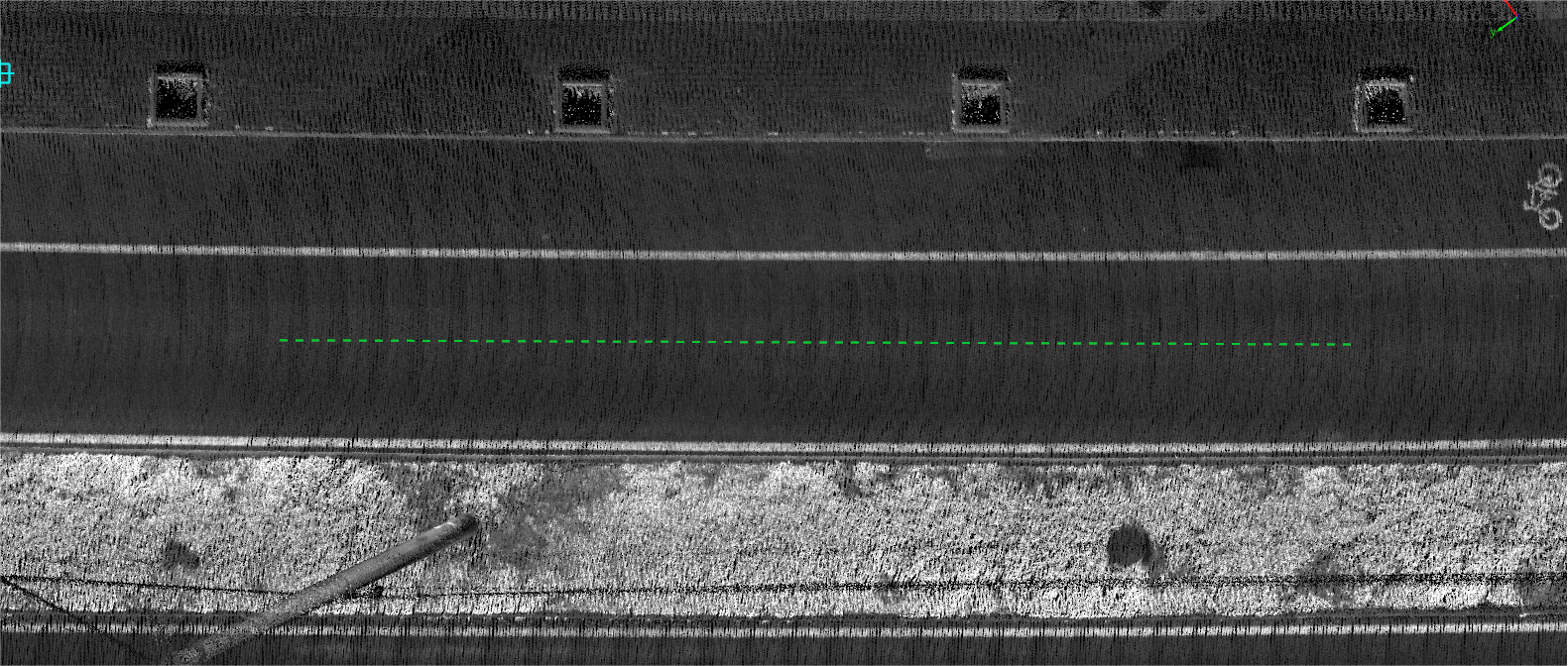
Drawing lane center line
Note:
- In the process of clicking on the node, you can use the mouse wheel and right button to respectively zoom and move the point cloud.
- This function is the same Add Lane SolidLine function with the right mouse button and shortcut key.