Detect Solid Line
Note: This function is only effective for the area where lane lines and road surface have high recognition in point cloud intensity.
1.Click Detect Lane![]() button in Road Shape panel.
button in Road Shape panel.
2.The line Detection Settings dialog box should pop up:
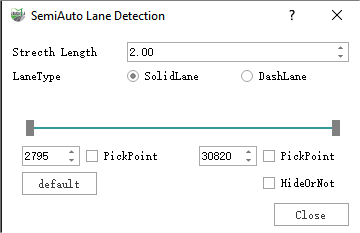
Solid Lane dialog
Parameter Description:
Maximum Angle: The default is 20, which means the deviation angle between the current segment and the previous segment. If this angle is exceeded in a local area, the growth will stop. Maximum Angle is suggested below 30 degrees.
Maximum Diff Intensity: The default value is 0.5, which indicates the tolerance value of the intensity difference between the front and rear segments of the solid lane. If the intensity difference is greater than the set value, the growth will stop. The default value is recommended.
Stretch Length: The default value is 2 meters. If there is a certain defect in the middle of the line and it can be extended without stopping within the set distance, the default value is recommended and can be adjusted according to the situation.
LaneType: The default type is SolidLane, if not, the user can selects SolidLane.
Intensity Adjustment: For stretching the intensity by manually selecting the maximum and minimum values where the strength is not easily distinguished.
PickPoint: Sets the minimum and maximum intensity and can be determined by clicking the point cloud with the left mouse button after checking the selection box. The left is the minimum intensity and the right is the maximum intensity.
The scroll bar, value box and point selection box are linked together, and the intensity can be adjusted in any operation mode. Meanwhile, the point cloud display will also be linked in real time (intensity stretching of the whole point cloud).
Default: Restores the original maximum and minimum intensity, and the point cloud display will also be linked in real time.
HideOrNot: After adjusting the intensity through the scroll bar, value box, and check box, the point cloud display will be updated accordingly.
Unchecked: For intensity stretching of the whole point cloud, points below the minimum value are displayed as black, and points above the maximum value are displayed as white.
Checked: The intensity of the whole point cloud is stretched, and the points below the minimum value and above the maximum value are not displayed.
Intensity adjustment effect
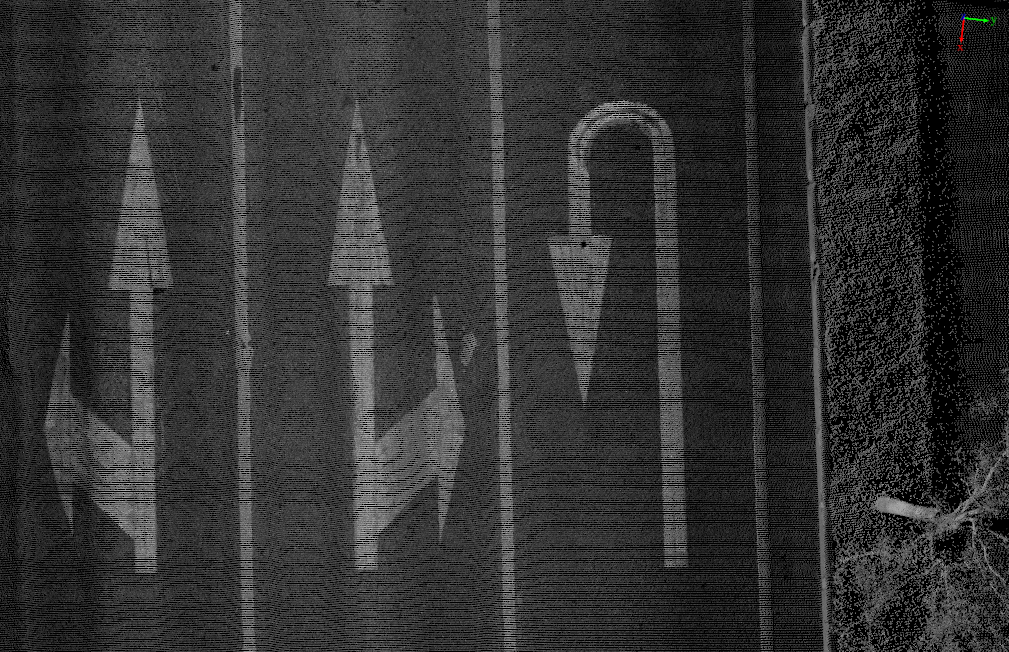 |
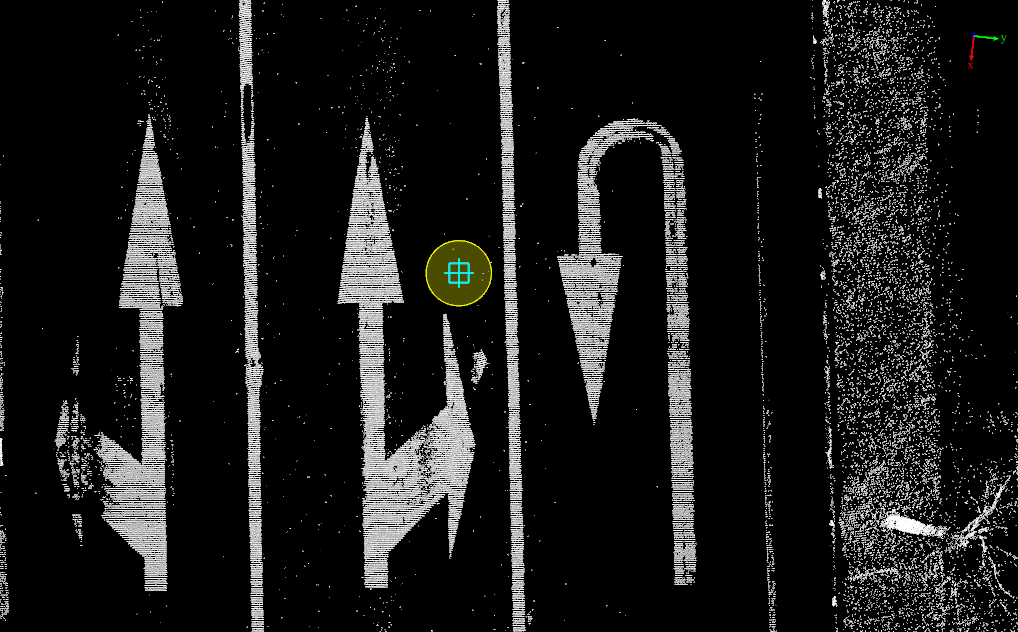 |
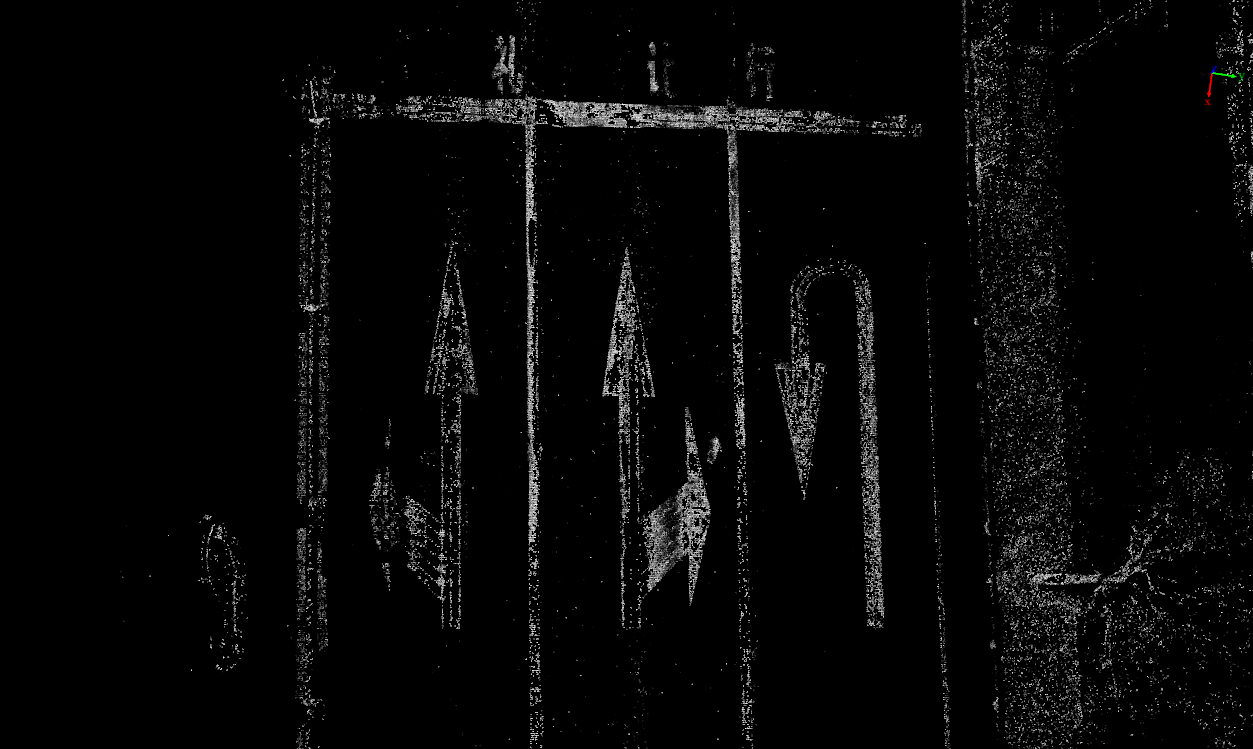 |
| Raw point cloud screenshot | The minimum value is adjusted to 14, the maximum value is adjusted to 18, and the box is not selected to hide | The minimum value is adjusted to 14, the maximum value is adjusted to 18, and the box selection is hidden |
3.3D window tips:
| Shortcut name | Function |
|---|---|
| Space | Interrupt growth |
| Enter | Confirm growth result |
| C | Toggles between automatic/manual drawing mode |
| B | Toggles between batch or one-by-one plotting in manual mode |
| H | switch off/on the top left corner prompt |
| Current model | Current model |
| Right mouse button | Rewind node (only works after interruption, not during growth) |
The lane line detection function offers two modes, a semi-automatic mode, where automatic detection is carried out in the "Start + Direction" mode, and a manual mode, which follows the manual drawing mode of the "Draw lane lines" function. Both modes can be switched between during the drawing process by means of C.
4.The initial drawing mode is "semi-automatic". Click left mouse on a point on the lane line point cloud as the starting point, and then left mouse click to select another point on the lane line as the growth direction.
5.Automatic lane detection begins from the starting point along the selected direction.
During the growth process, the center of the screen is automatically adjusted to the current growing point; at the same time, the point cloud can be viewed by angle adjusting, dragging, and zooming through left mouse button, right mouse button, and scroll wheel.
6.Use shortcut keys for real-time shape adjustment :
- he program is automatically interrupted due to the reasons such as drastic changes in intensity, low curb height, actual termination, actual interruption, etc.; if the automatic detection does not grow correctly, users can use the Space to manually interrupt.
- After interruption, users can right click to go back to adjust the shape.
- After interruption, users 3 and 4 can be repeated, followed by automatic growing.
- If the point cloud is missing in a large area or the intensity contrast is very low due to occlusion etc. and the program cannot detect it automatically, you can switch to manual mode with C and then draw by manually clicking on the key points, when the manual drawing is finished, you can double click to end the current mode or switch to automatic mode with C.
7.When the growth is completed and the shape is acceptable, press the Enter key (Enter, confirm key) to complete the growth of the solid line of the current lane.
Solid Line
- Click the starting point and direction point
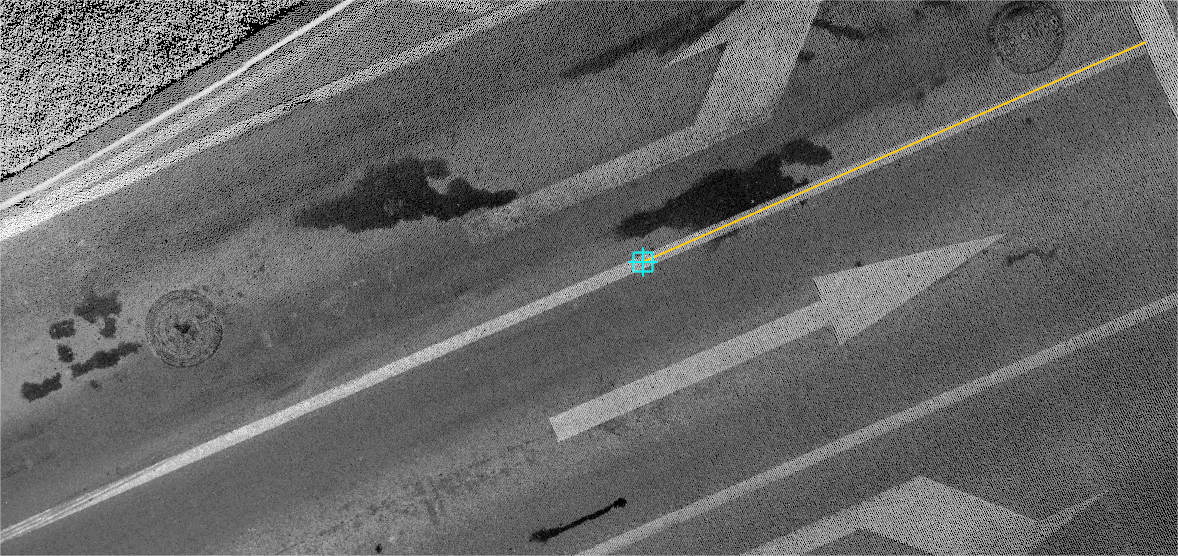
Click the starting point and direction point
- Growth results
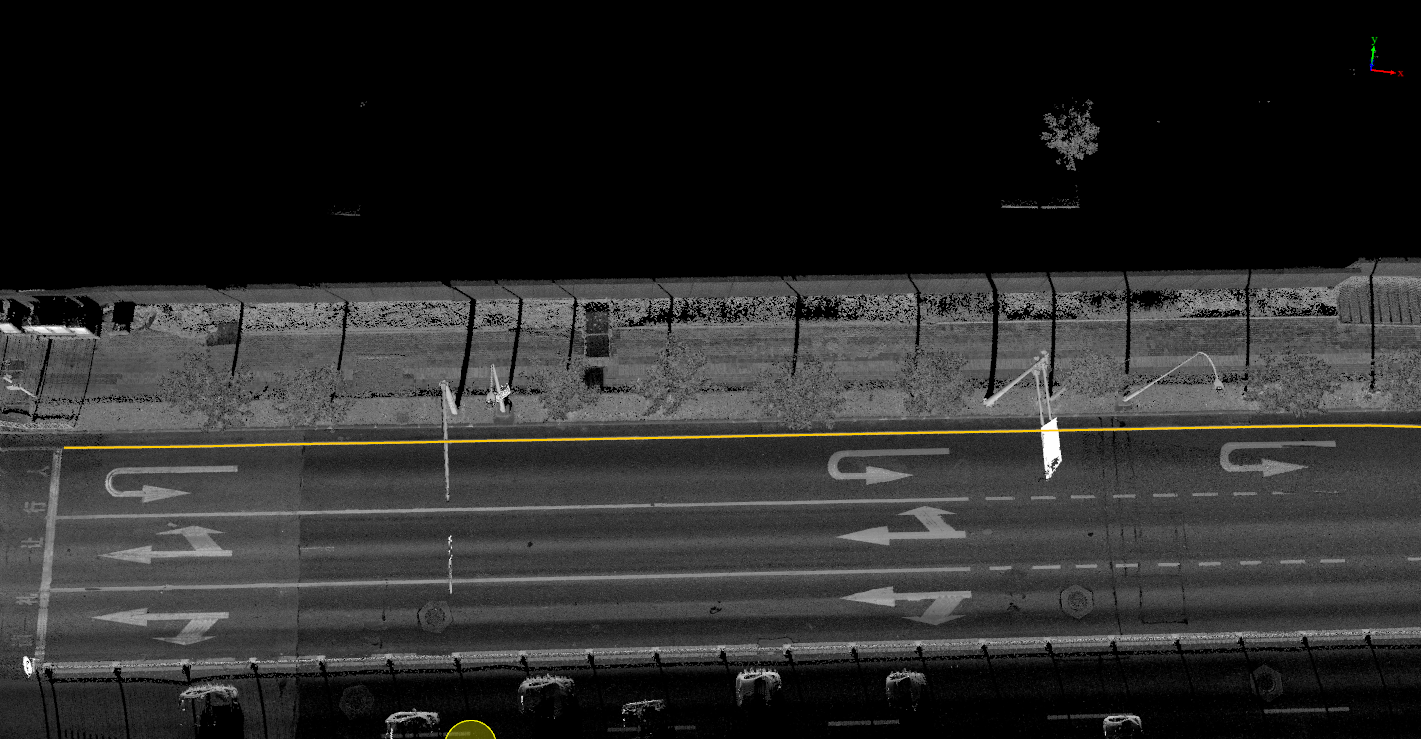
Solid line growth results