Assign Groups
Function Description: Used to assign the same "GroupID" additional attribute value to points with the same attributes, there is now a By Density mode.
Steps
1.In the Toolbox, select Data Management >> Point Cloud Tools >> Assign Groups, or directly enter Assign Groups in the search bar, and double-click to display the interface as follows:
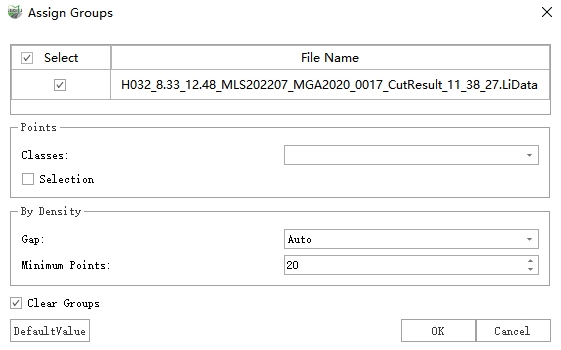
2.Set the classes where the target point cloud is located;
3.Check Selection to activate the selection tool, which provides general selection tools for polygons, rectangles, spheres, etc. Unchecked Subtract Indicates additional selection. Clear is used to clear all selections.
4.Set the By Density parameters.
Gap: The radius size for nearest neighbor search. In automatic mode, the program calculates an interval value through statistical computation and then groups the data. In manual mode, users need to input an interval value.
Minimum Points: If the number of neighboring points is less than this value, the point will be considered as noise and will not participate in grouping.
5.Clear Groups: Checking the box indicates that existing group information will be cleared before grouping. Not checking means the information will not be cleared.
6.After completing all settings, click OK to run the grouping.
7.After the operation is completed, you can switch to the "Additional Attribute Cycle" mode in the View Mode settings, and select "GroupID" as the name of the additional attribute to display.