Buffer
Steps
- After clicking the Buffer
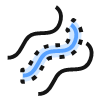 button in the vector editor, the settings dock will appear on the right side of the software.
button in the vector editor, the settings dock will appear on the right side of the software.
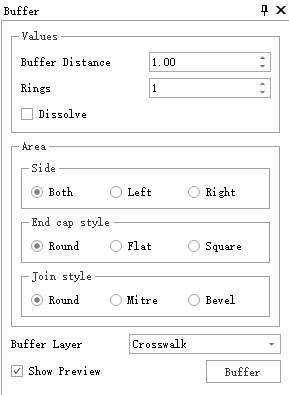
Buffer Settings Interface
Parameter Settings
- Buffer Distance: Set the distance from the original object for a single-sided buffer.
- Repeat: Set whether to calculate one or multiple buffers based on the selected objects.
- Merge: Check this option to merge overlapping buffer areas into a single buffer. If unchecked, independent buffers are calculated for each selected object.
- Direction: Set the direction to generate buffers on the left, right, or both sides of the line object. This option is available for line objects only; it is not available for points and polygons.
- End Cap Style: Set the shape of the end caps for the buffer generated from the line object. Options include round, flat, or square. This option is available for line objects only; it is not available for points and polygons.
Join Type: Set the shape of the corner connections for the buffer generated from the line object. Options include round, bevel, or miter. This option is available for line objects only; it is not available for points and polygons.
Select the objects for which you want to calculate the buffer using the left mouse button. Hold the "Ctrl" key to select multiple objects. After selection, the buffer preview will be calculated and displayed, as shown:
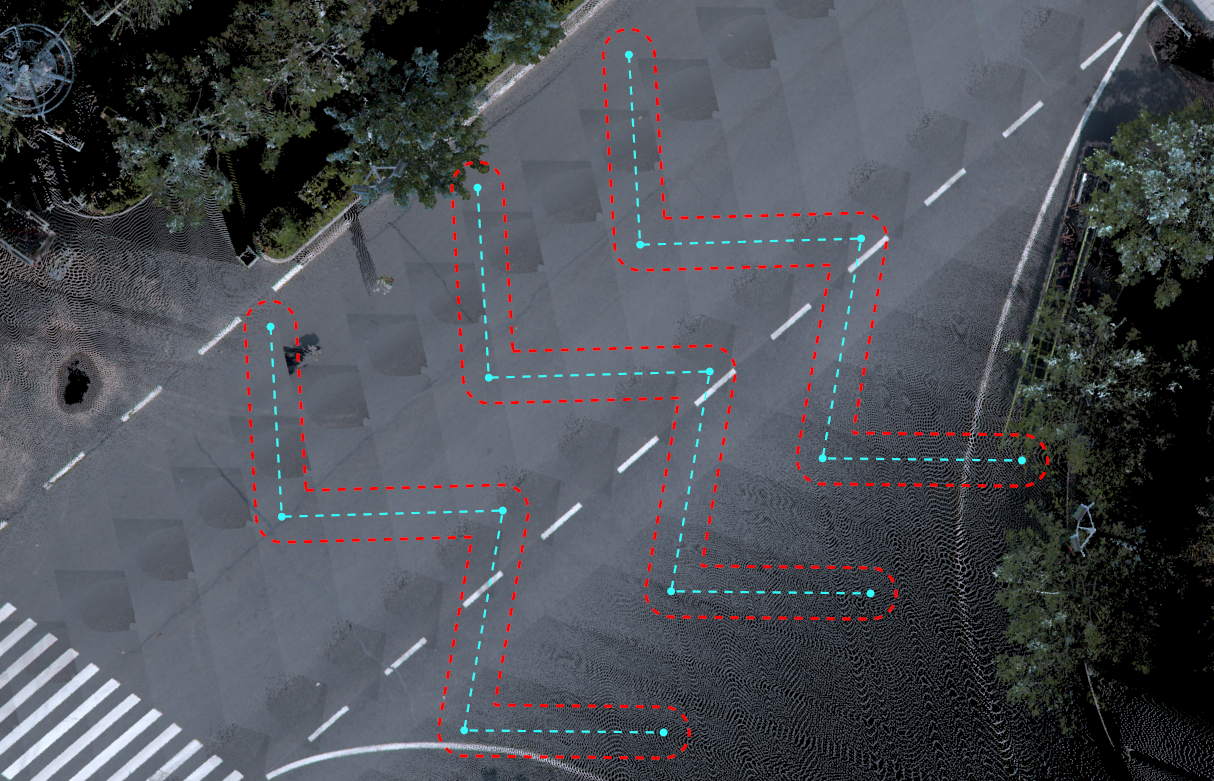
Buffer Preview
The buffer calculation supports point, line, and polygon objects, as shown:
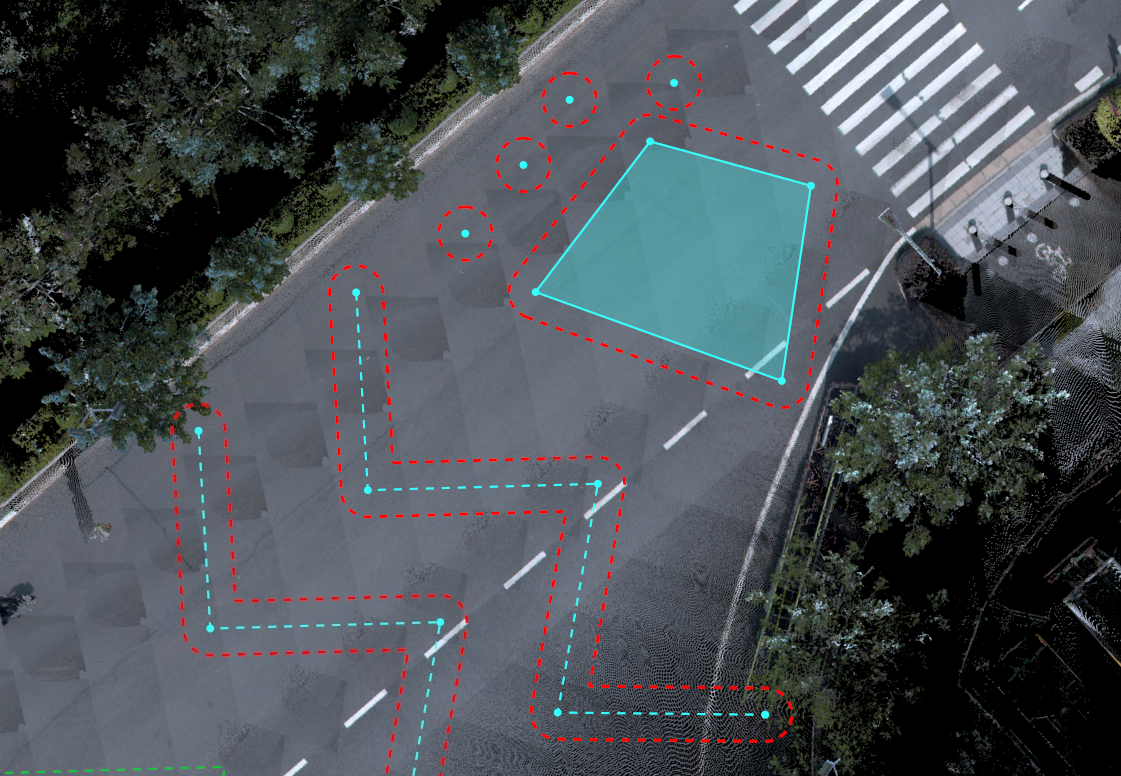
Buffer Supported Layers
- Set the buffer direction, end cap style, and join type, as shown:
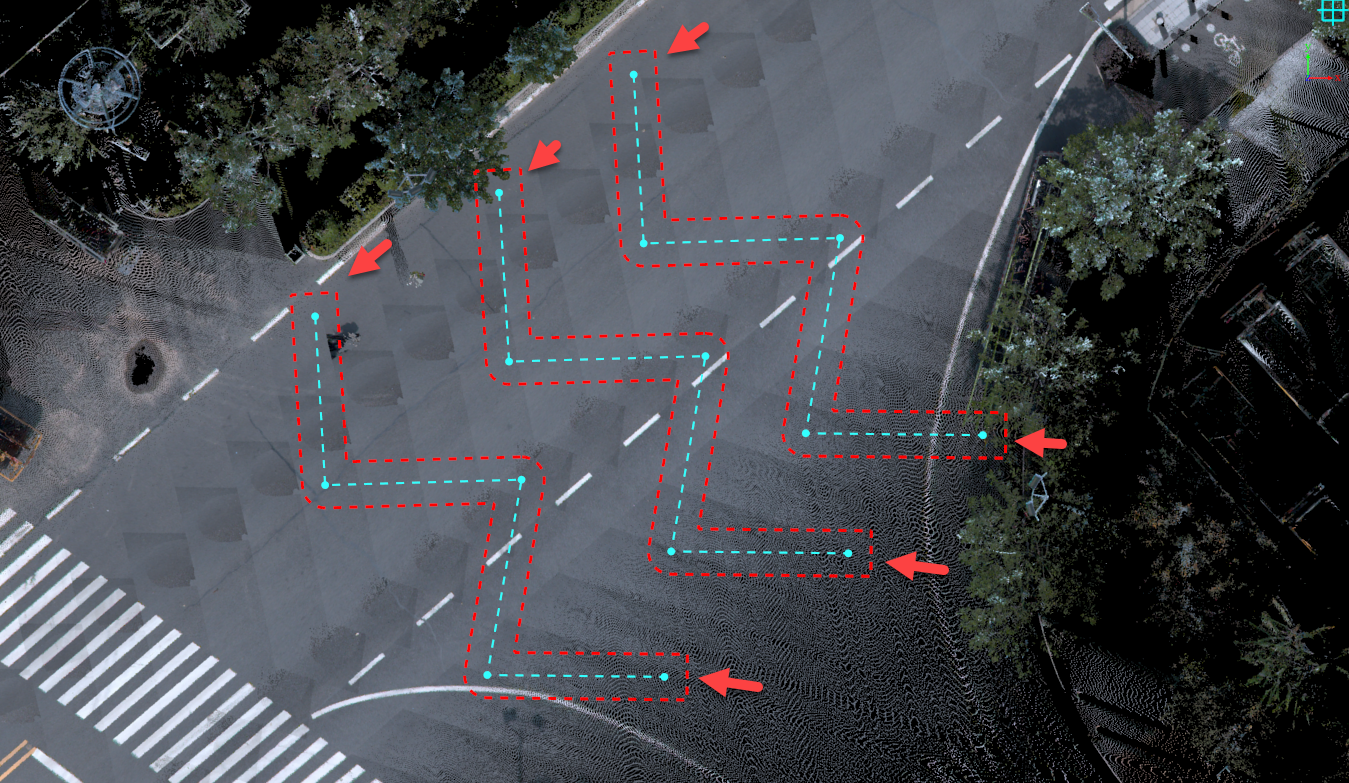
Buffer with Both Sides and Square End Caps
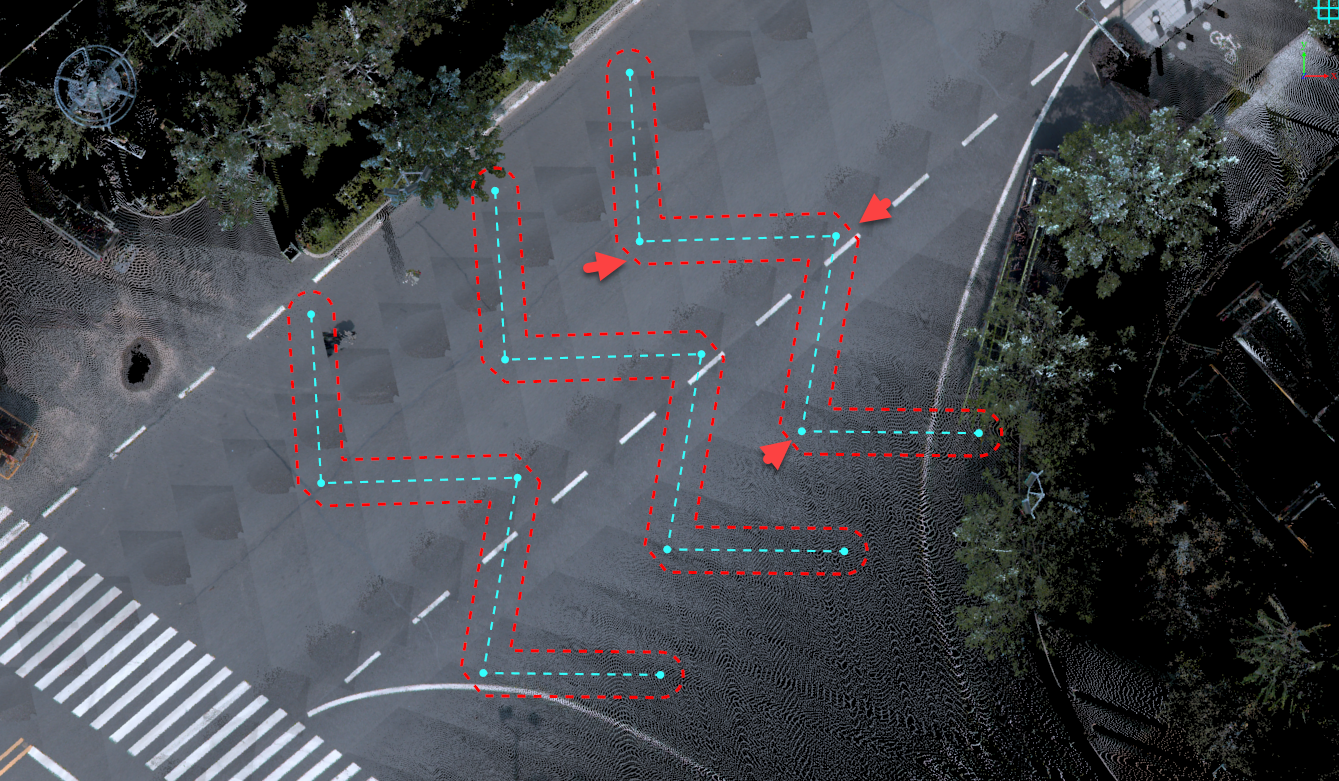
Buffer with Both Sides and Beveled Connections
Users can set the direction, end cap style, and join type according to their needs.
- Set whether to merge the buffers, as shown:

Before Buffer Dissolve
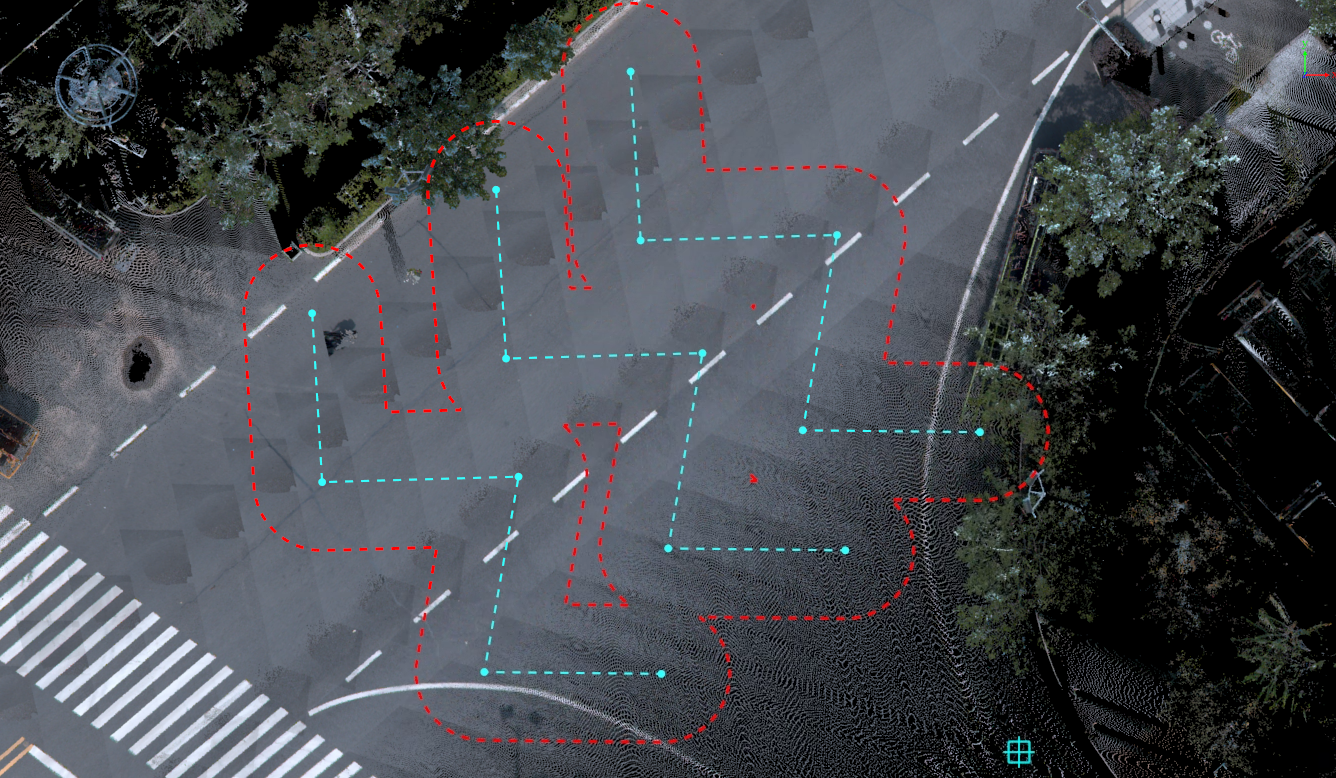
After Buffer Dissolve
- Once all settings are complete and the buffer preview meets expectations, select the layer where the buffer will be generated. Click the "Buffer" button to create the buffer vectors in the corresponding layer.