Line Intersection
Steps
1.Clicking the Line Intersection![]() button in vector editing switches the viewer to 2D mode, disabling the roaming function for dragging and rotating.
button in vector editing switches the viewer to 2D mode, disabling the roaming function for dragging and rotating.
2.Left-click with the mouse sequentially on the two lines that require intersection operations.
3.When the two lines have only one intersection point, the intersection operation will be executed immediately. If the intersection point lies on the line, the line object will be split into two lines at the intersection point. If the intersection point lies on the extension of the line, the line object will be extended to the intersection point. See the illustration below:
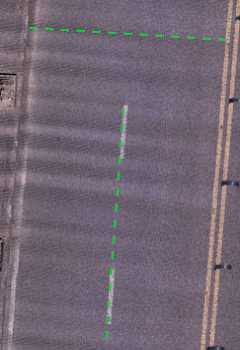
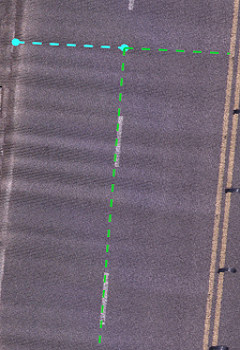
Before and after the intersection
4.When there are multiple intersection points between two lines, the intersection operation will not be executed immediately. Instead, a preview of one of the intersection scenarios will be displayed. Moving the mouse over other segments of the line object will display previews of the intersection after applying the operation to those segments as well if they intersect. Once you confirm the desired intersection operation preview, click the left mouse button to execute the intersection operation.
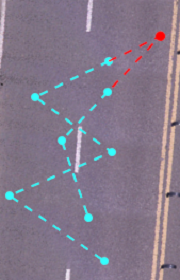
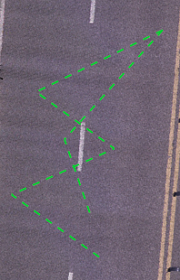
Before and after the intersection
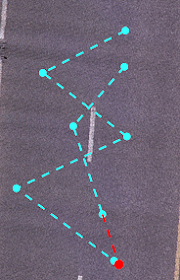
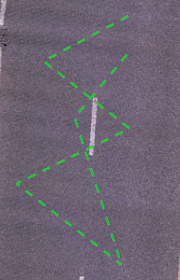
Before and after the intersection