Extend/Trim
Function Description: Extend or trim line objects at the intersection points with other objects, or extend the line to the intersection points of its extended line with other objects.
Steps
- Click the Extend/Trim
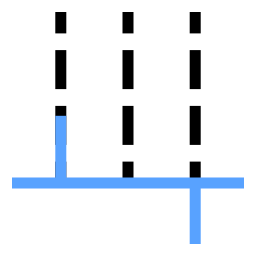 button in the Vector Editor. The software interface will display the Extend/Trim settings window on the right side, as shown in the figure below.
button in the Vector Editor. The software interface will display the Extend/Trim settings window on the right side, as shown in the figure below.
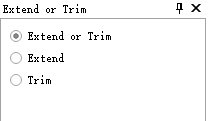
Extend/Trim Settings Interface
Users can choose to perform only the extend operation, only the trim operation, or both extend and trim operations based on their needs.
- Move the mouse over the line object to be trimmed. At this point, a preview of the line segment to be trimmed will be displayed, shown as a red dashed line. As shown in the figure below:
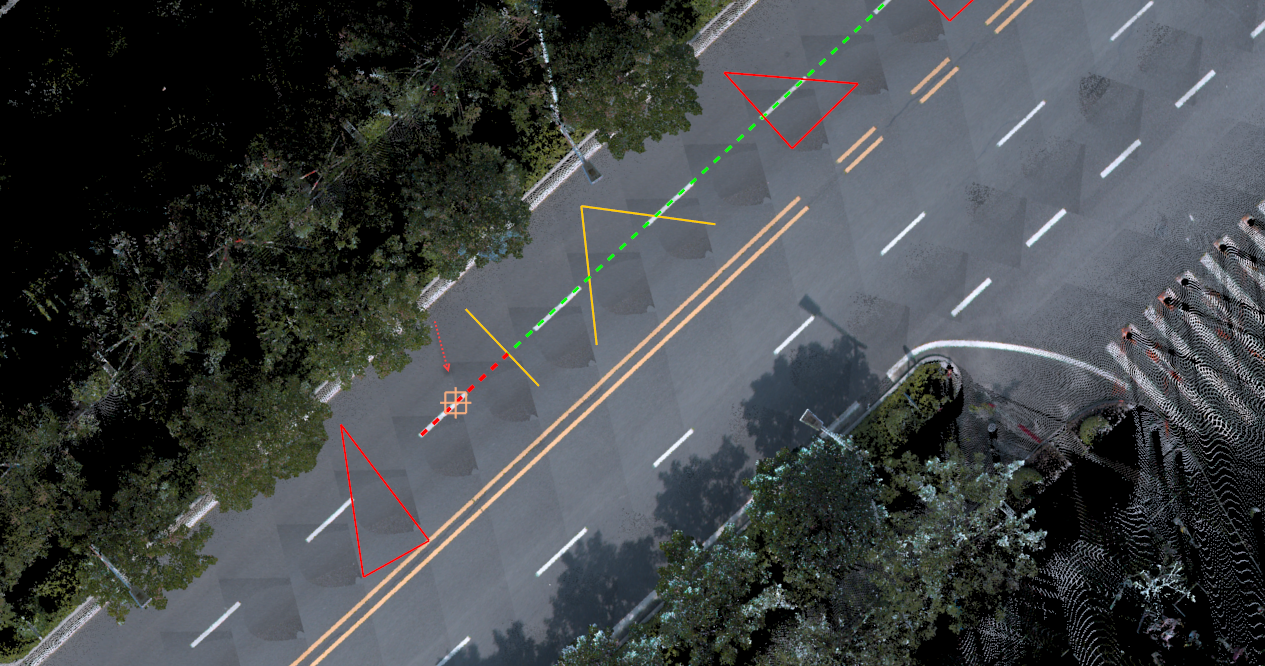
Preview of Line Object to be Trimmed
Moving the mouse along the line object will dynamically update the preview of the line segment to be trimmed. Users can select the segment to trim based on the preview.
- When the line object intersects with a polygon, the preview of the line segment to be trimmed will be as shown in the figure below:
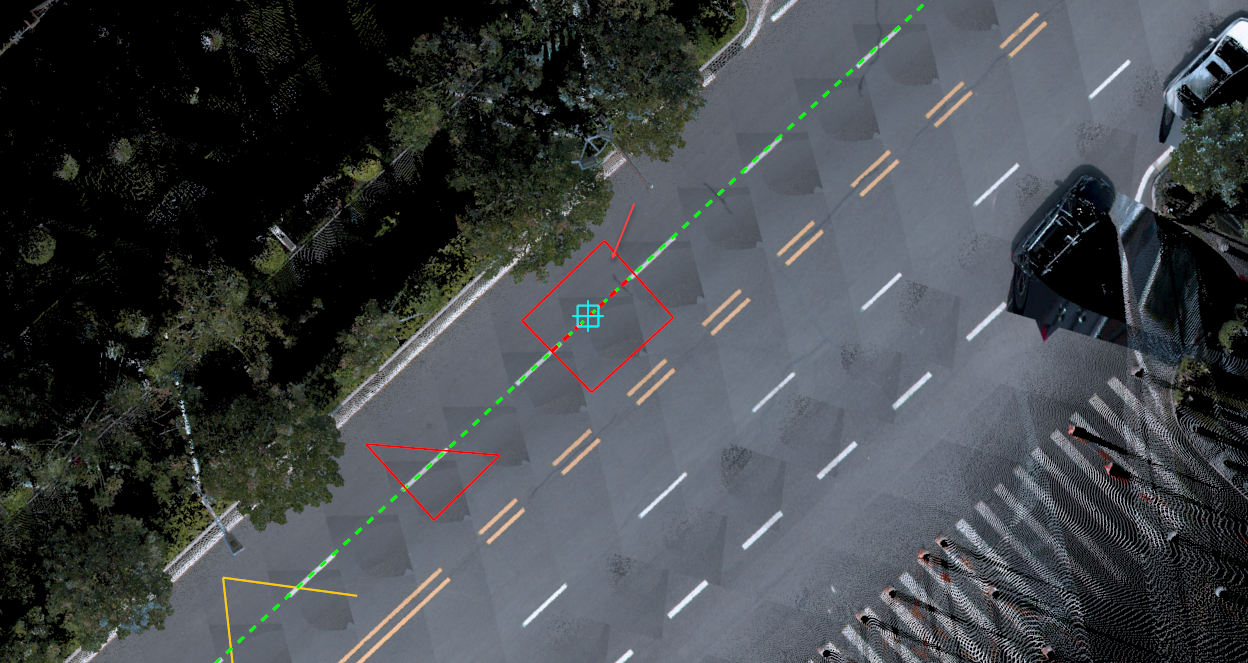
Preview of Line Object Trimmed by Polygon
- Move the mouse to the ends of the line segment. When the extended lines of the ends of the line object intersect with other objects, a preview of the extension will be displayed, shown as a red solid line. As shown in the figures below:
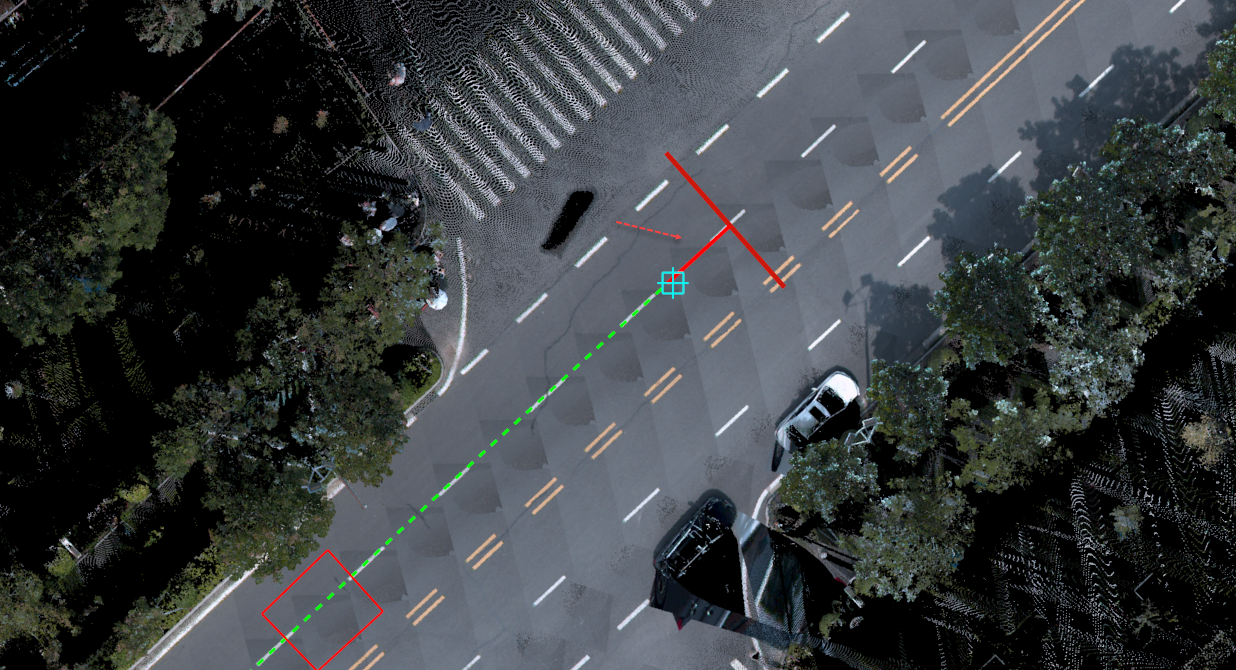
Line Object Extended to Intersecting Line Object
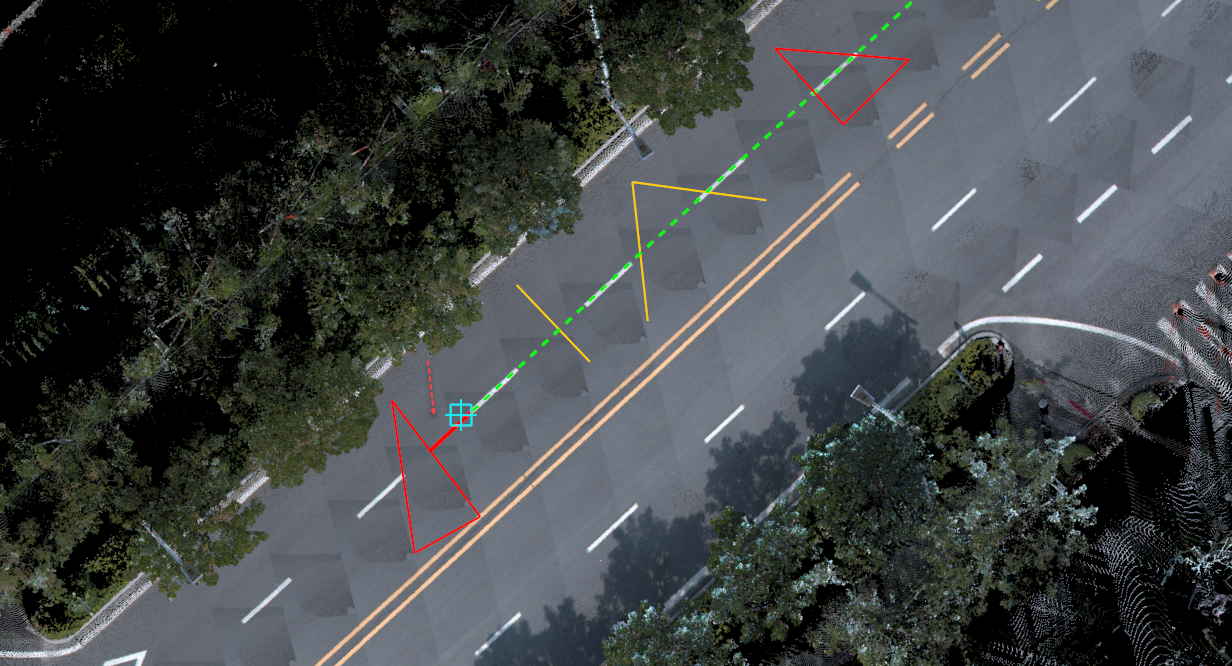
Line Object Extended to Intersecting Polygon Object
When the preview of the extend or trim result meets the user's requirements, click the left mouse button to perform the trim or extend operation. This tool supports operations on line, polygon, multi-line, and multi-polygon objects.