Observation point visual field analysis
Steps
1.In the road analysis menu bar, click Observation point visual area analysis![]() button, the visual field editing settings page pops up.
button, the visual field editing settings page pops up.
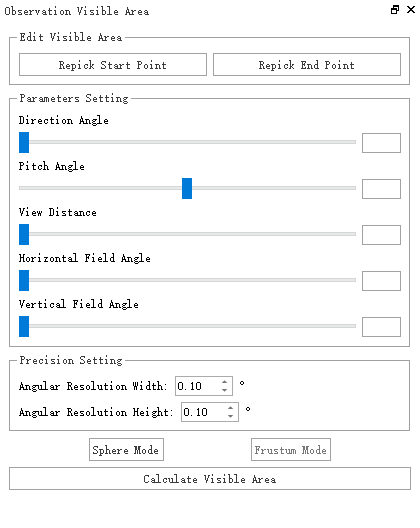
Visual field editing
2.Use the left mouse button to select the position of the observation point in the 3D viewport, and then slide the mouse. The 3D viewport will render the observation range from the selected point to the position of the mouse movement in real time. The vertebral body:
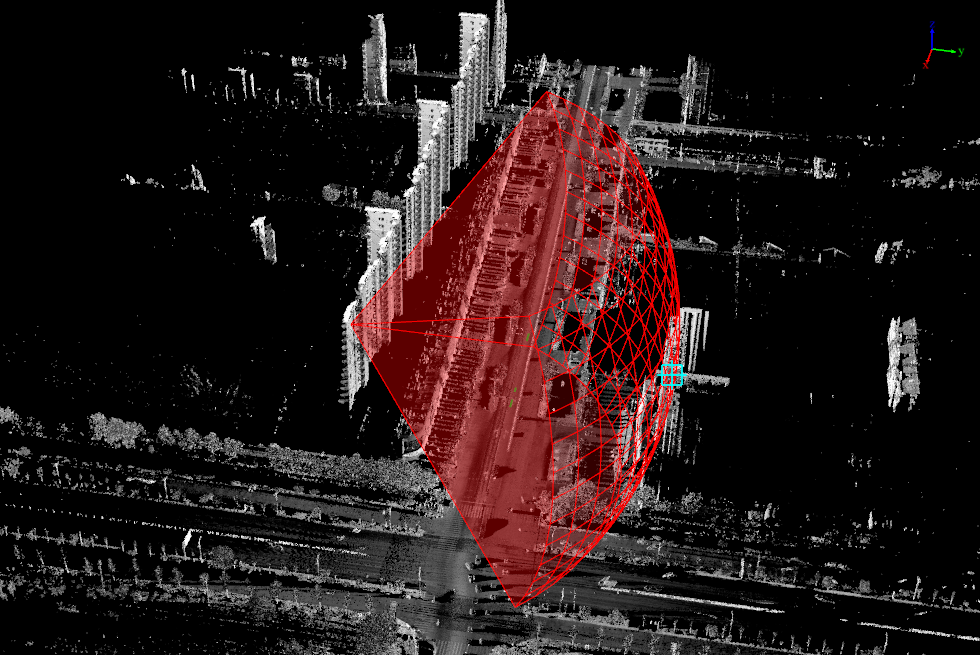
Observation range Visual vertebral body
3.Double-click the left mouse button at the target point to determine the end point of the vertebral body. At this time, the optic vertebrae will no longer change with the mouse.
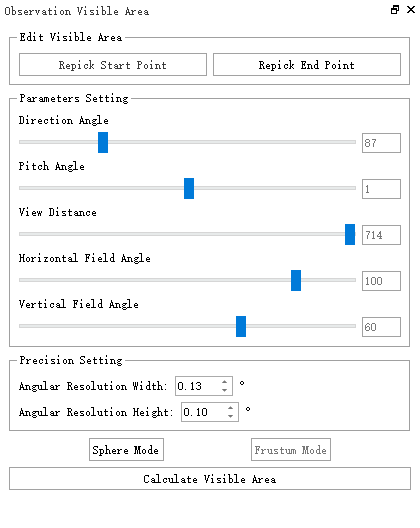
After the starting point is selected, the angle is displayed
4.In the pop-up settings window, the various angles of the current visual vertebral body will be displayed. If you want to adjust the starting position of the observation and the viewing angle range of the observation, you can set it in the parameter adjustment pop-up window, click the RePick start point button, you can reselect the starting point of the observation in the 3D viewport. Click the RePick end point button to reselect the end point position of the optic vertebrae.
5.If you need to adjust the viewing angle, you can set it by dragging and dropping the slider in the parameter settings.
- Parameter setting:
- Slide the Direction Angle slider to adjust the horizontal orientation of the visual vertebral body.
- Slide the Pitch Angle slider to adjust the vertical orientation of the visual vertebral body.
- Slide the Visual Distance slider to adjust the distance of the observation range.
- Slide the Horizontal Field Angle slider to adjust the observation range in the horizontal direction.
- Slide the Vertical Field Angle slider to adjust the observation range in the vertical direction.
6.When all adjustments are completed, click the Calculate Visible Area button, and wait for the calculation progress bar at the bottom of the software to end, you can display the calculation results of the visual field in the 3D viewport.
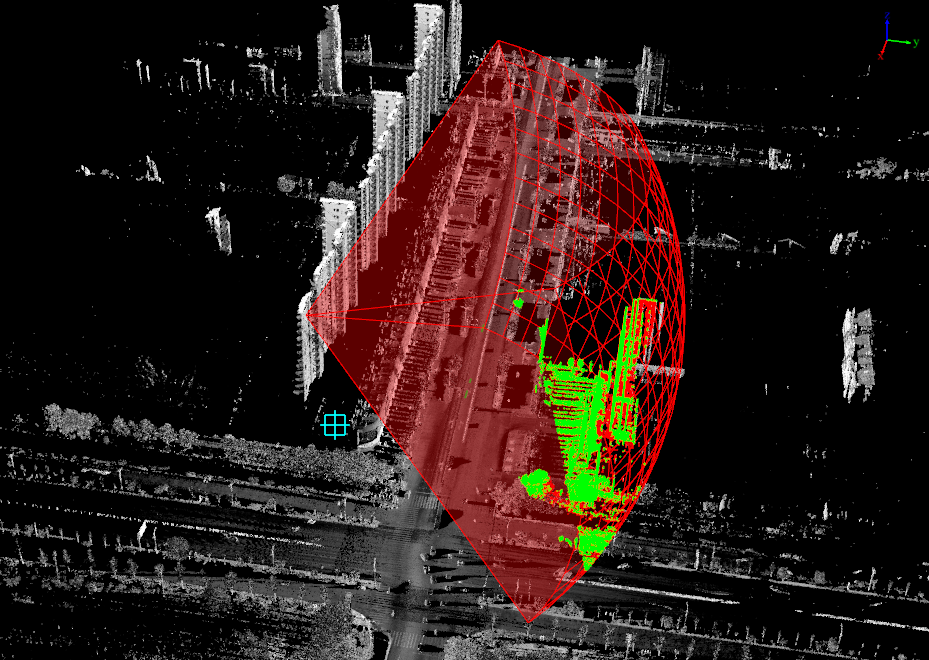
Observation point visual field analysis and calculation results