Break Line
Function Description: The Break Line function allows the user to break a line object into two line objects connected end to end.
Steps
Click Break Line ![]() button in the Vector Editor, move the mouse to the vector, select the place you want to break, and left click to complete the break of the line.
button in the Vector Editor, move the mouse to the vector, select the place you want to break, and left click to complete the break of the line.
If the node is selected, it will break from the node and change from a line string to two lines; if the mouse selected is not a node, insert a node at that position and break it into two lines.
- Original polyline: A polyline composed of three points.
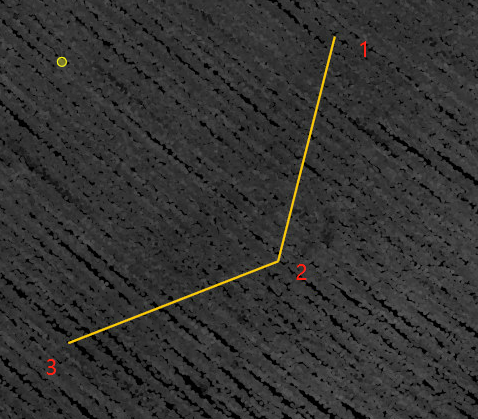
Original polyline
- Break at original node 2: The two lines after the break are connected end to end at node 2.
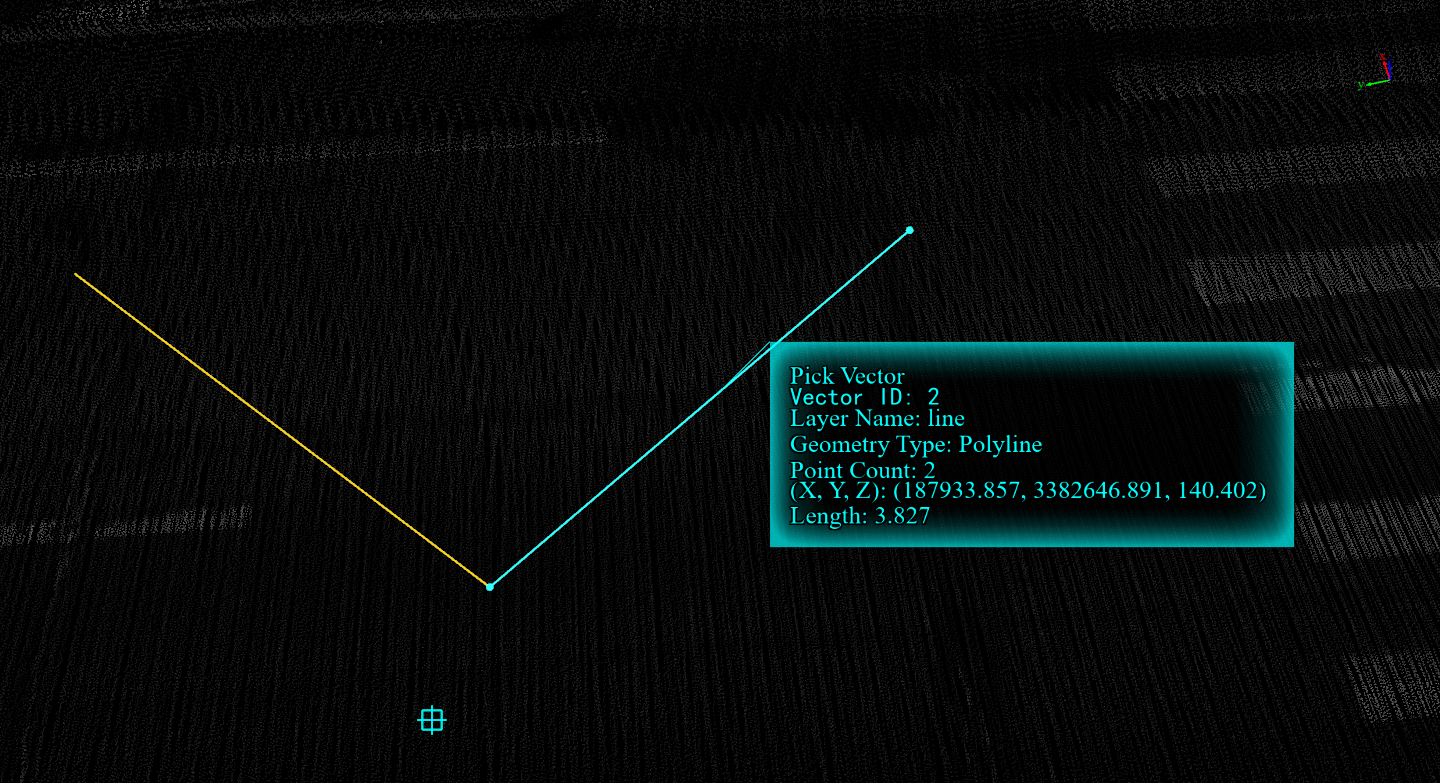
Original polyline
- Break at non-nodes: Insert a node, and the two lines after the interruption are connected end to end at the inserted node.
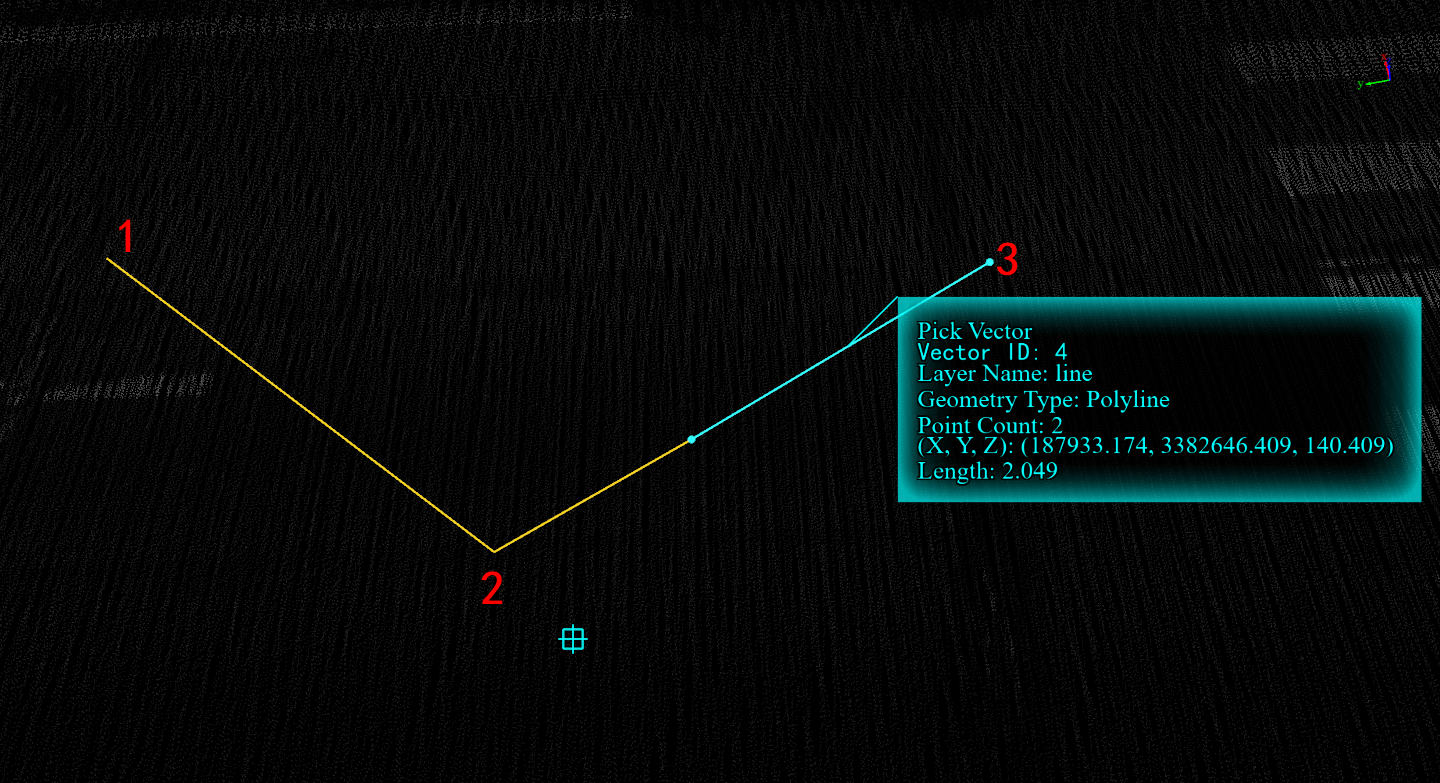
Original polyline