Move
Function Description: The move function allows users to move a vector object to a new location.
Note:
Vector movement supports selecting and moving occluded vectors.
After entering the move operation, the left mouse button will no longer simultaneously respond to the rotation of the point cloud view when moving vector objects. If you need to rotate the point cloud view, you must hold down the V key on the keyboard and the left mouse button together.
Steps
- Click the Move
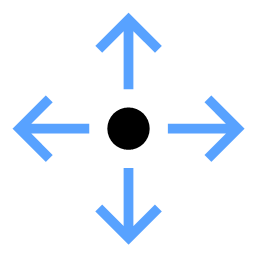 button in the vector editor, then select the area where the vector to be moved is located.
button in the vector editor, then select the area where the vector to be moved is located.
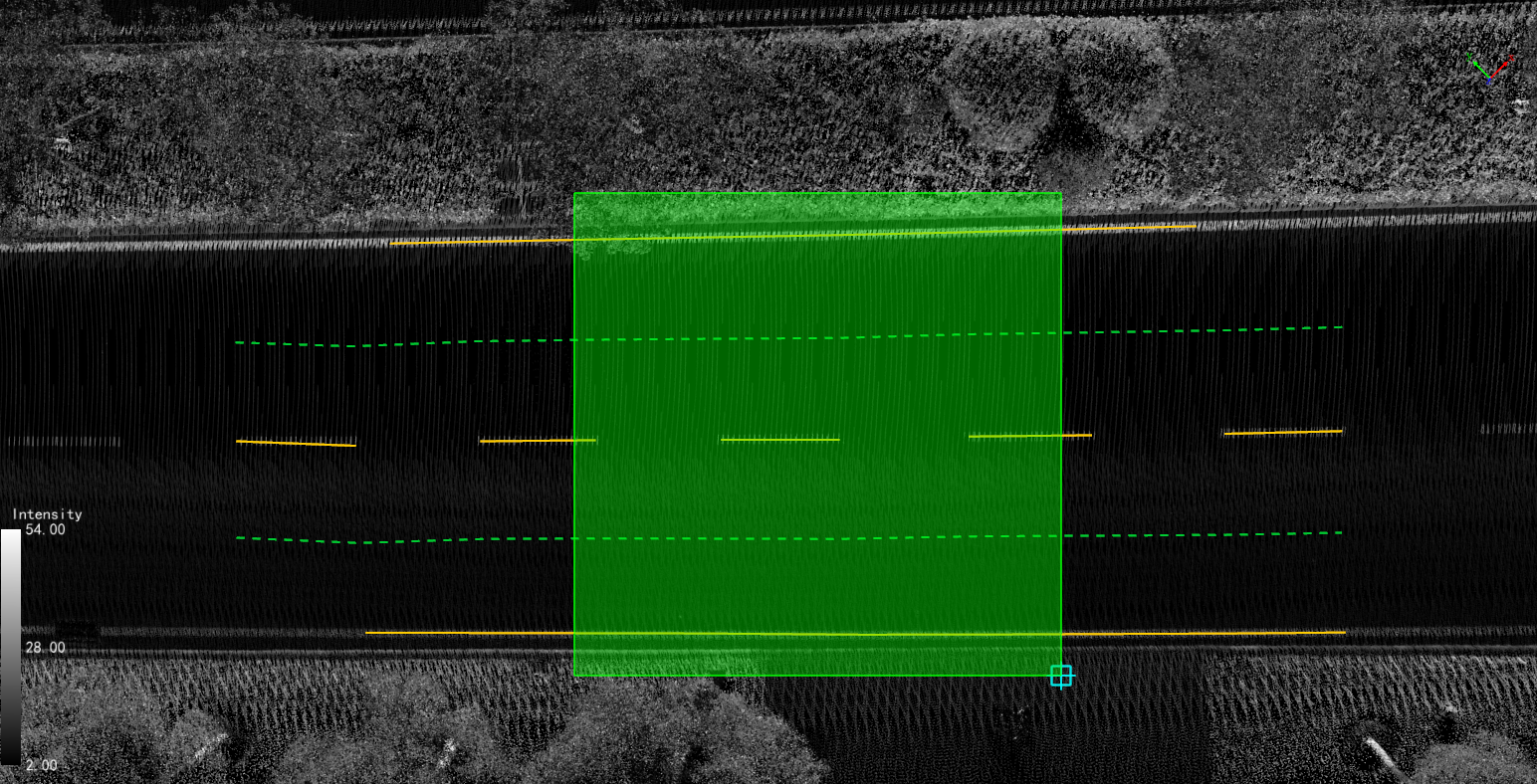
Select Vector
(1) Shortcuts:
| Function | Shortcut Key | Description |
|---|---|---|
| Reverse Point Order | Shift+R | For line vector objects, reverse the direction of the line. |
| Invert Selection | Ctrl+Shift+R | For unselected vector objects, change to selected state; for selected vector objects, change to unselected state. |
| Move Point Cloud | V/v + Drag Left Mouse Button | While moving vectors, you can use V/v + drag left mouse button to move the point cloud. |
- After selecting, the selected vectors will be highlighted, and the detailed information of all selected vectors, including vector layer and ID, will be displayed on the right side of the main window.
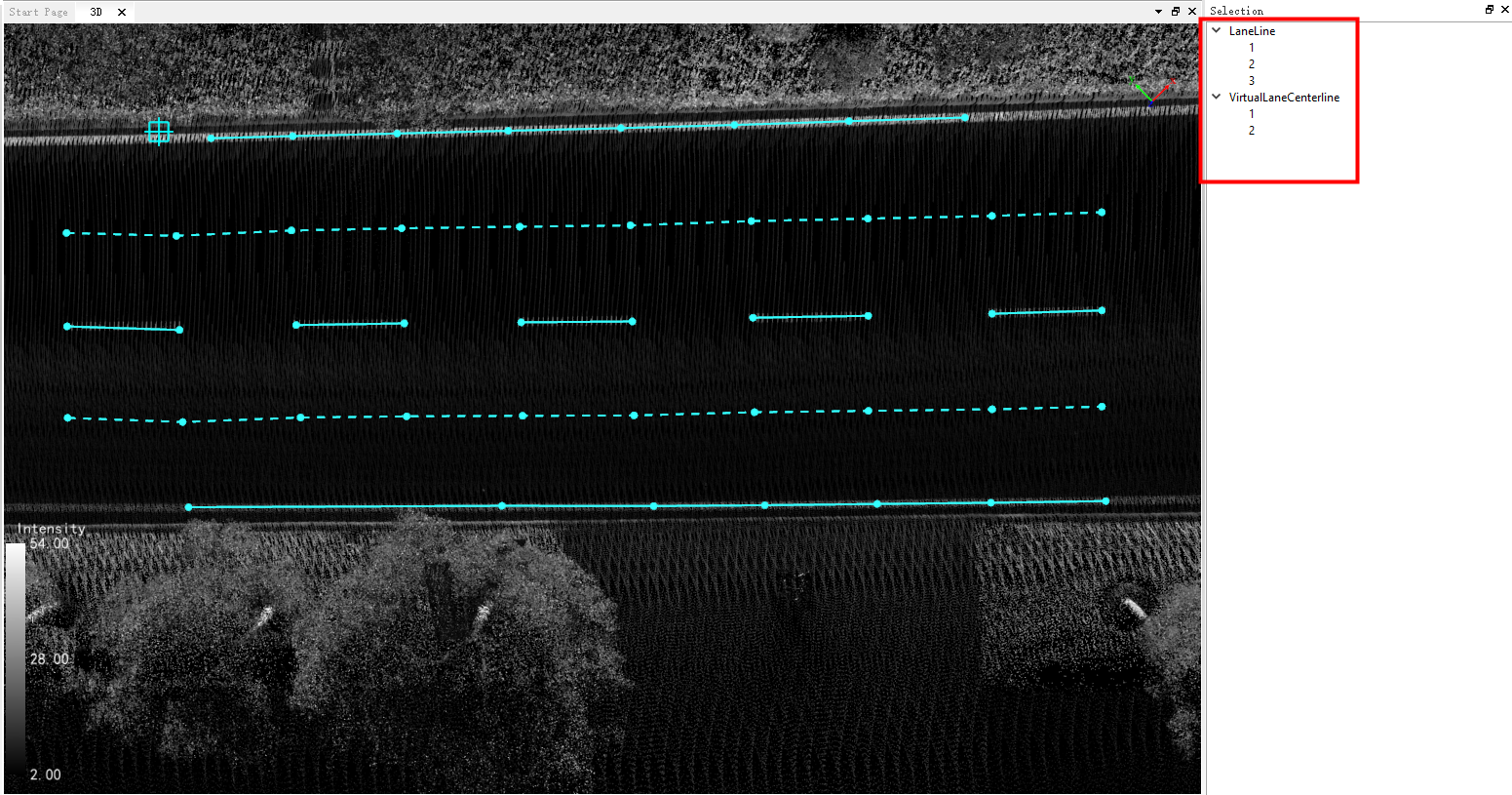
After Selecting Vectors
- Click on the detailed information of a specific vector on the right, and the highlighting of other vectors will be cleared, with the clicked vector highlighted.
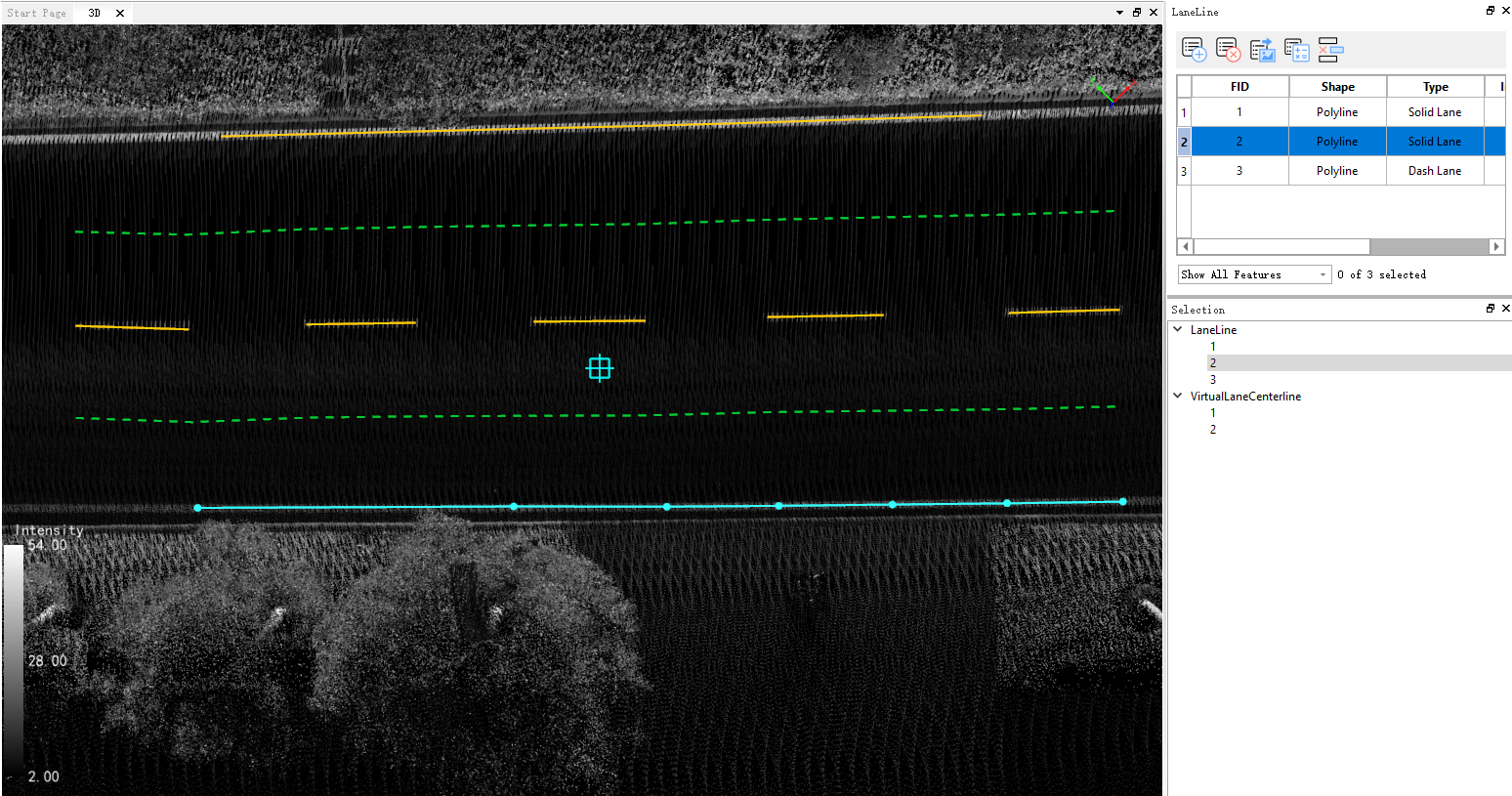
Select a Specific Vector
- In the 3D window, click on the highlighted vector and hold down the left mouse button, then drag the vector to the new desired location. Release the left mouse button to move the vector to the new position.
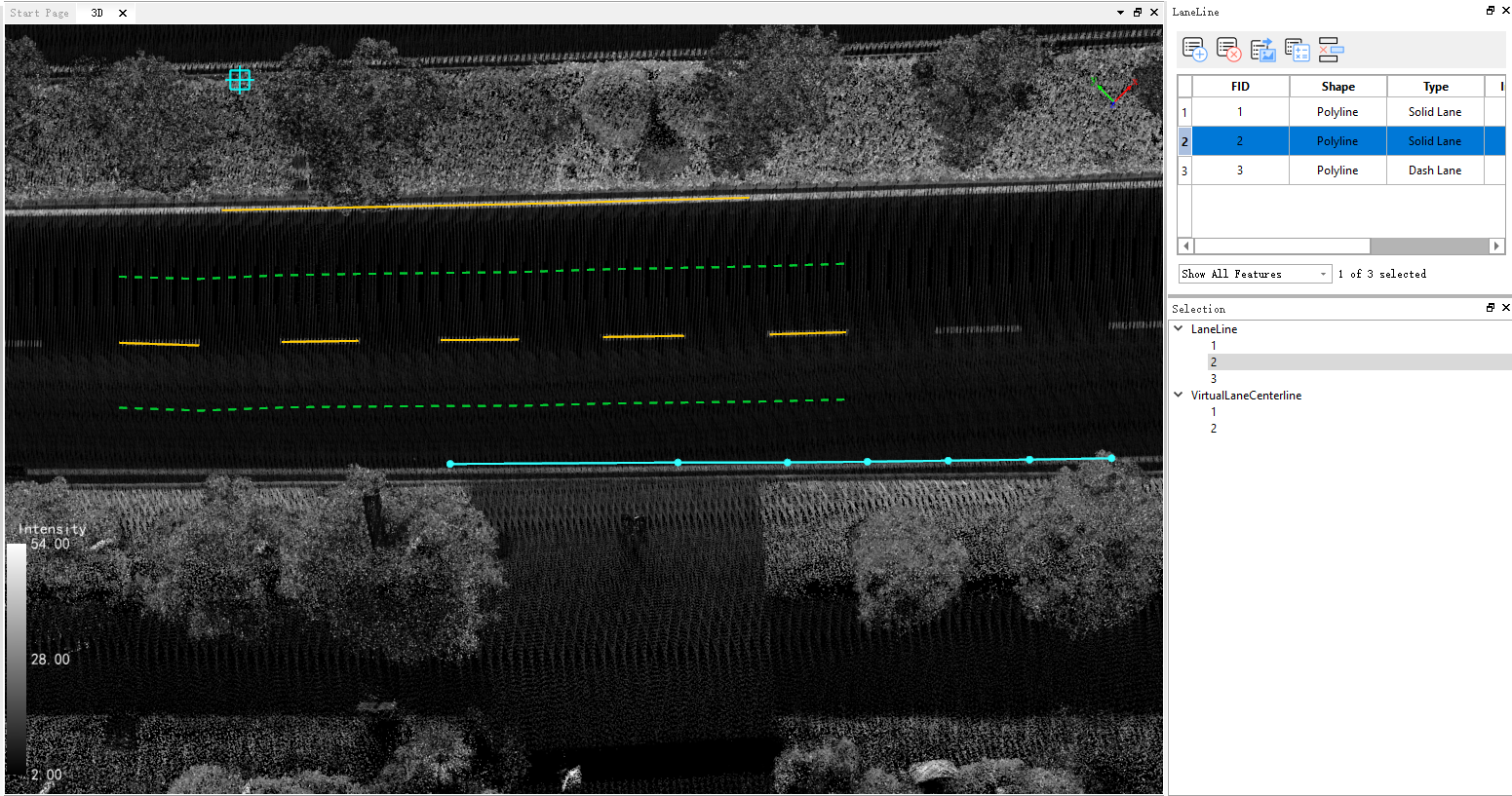
After Moving Vector
- Shortcut Shift+R: For line vector objects, reverse the direction of the line;
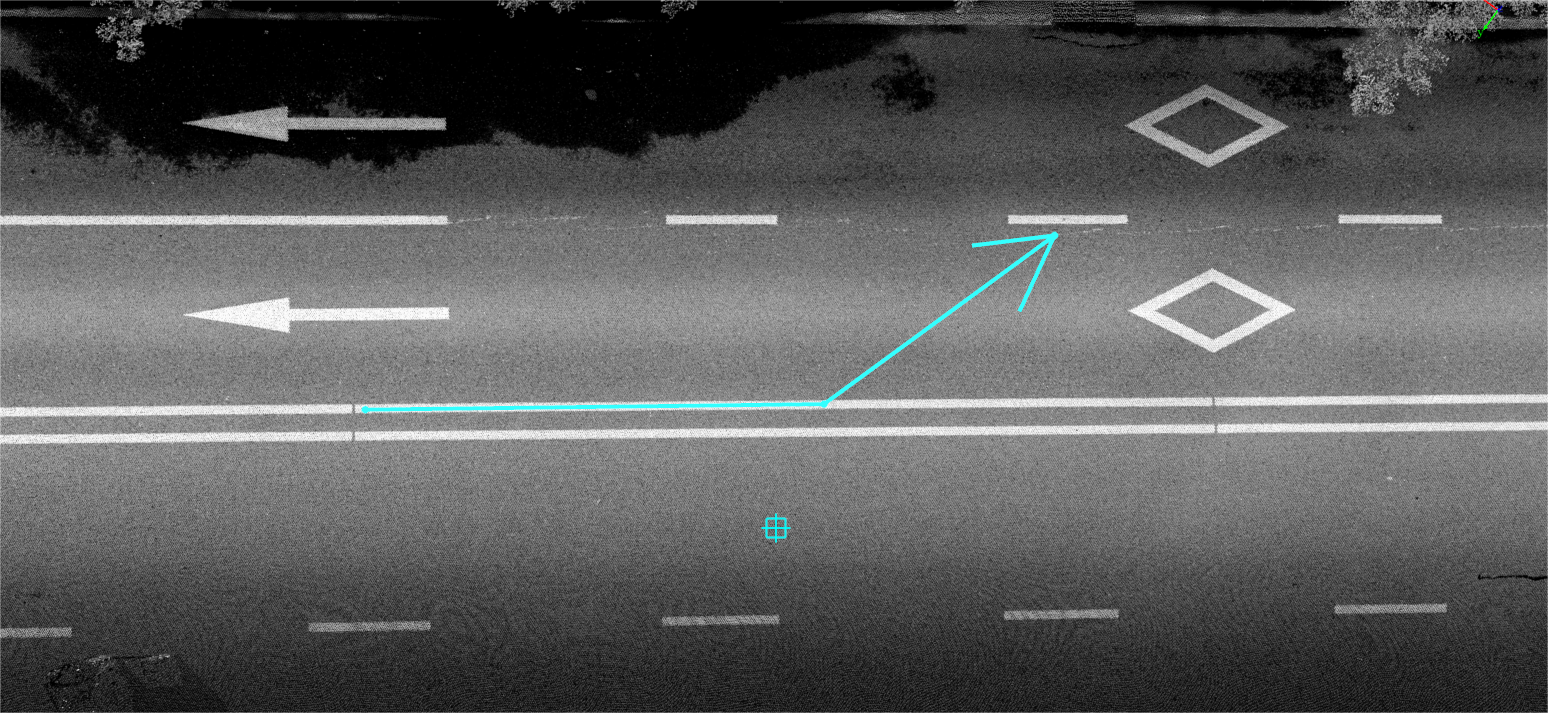
Before Reversing
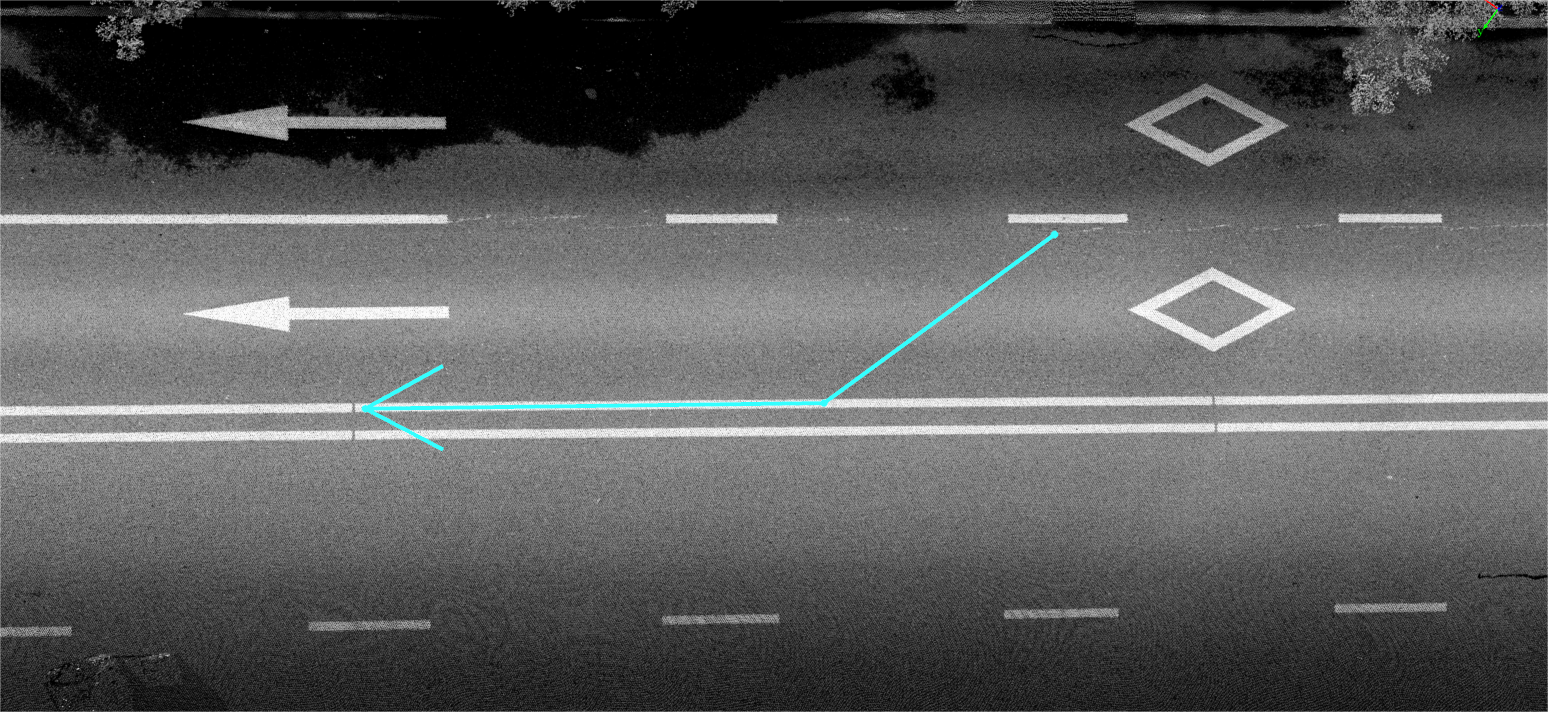
After Reversing
Note: After selecting a vector object, the selected vector will be highlighted, but the detailed information of all selected vectors, including vector layer and ID, will not be displayed on the right side of the main window.