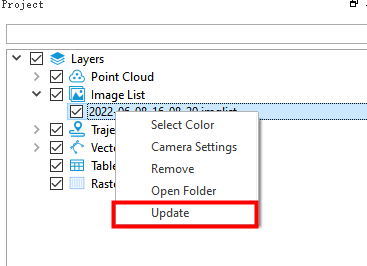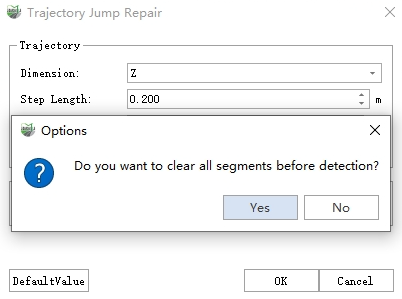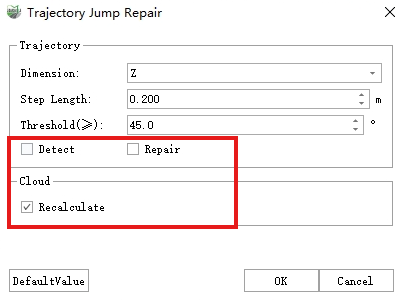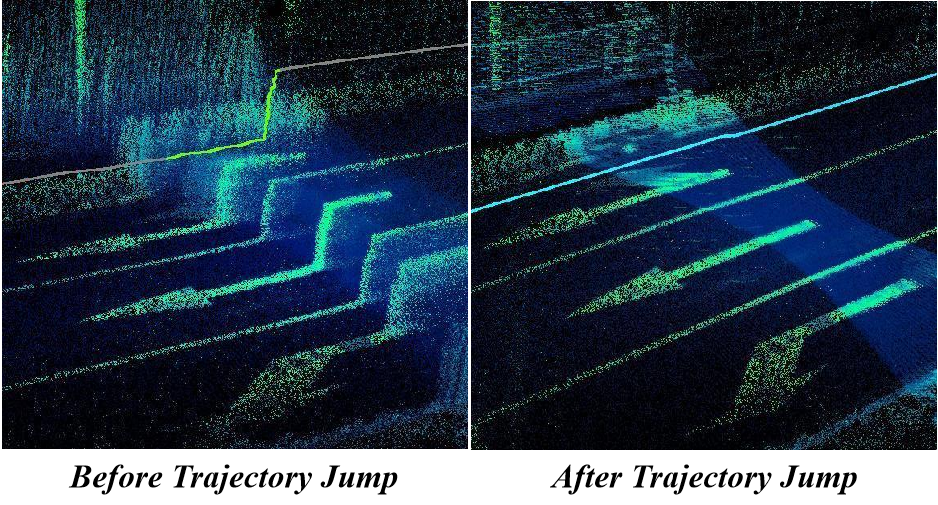Trajectory Jump Repair
Steps
1.Click Trajectory Jump Repair ![]() button, a pop-up box will appear, as shown in the figure:
button, a pop-up box will appear, as shown in the figure:
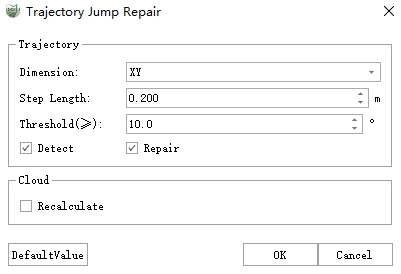
Function Description:
- Dimension: Divided into two dimensions, the XY plane and the Z elevation, it is necessary to select the corresponding dimension for separate detection and correction.
- Threshold:
- Under the XY dimension, the threshold represents the change in the plane angle along the forward direction. The smaller the angle, the more detected discontinuities.
- Under the Z dimension, the threshold value represented is the pitch angle threshold of the line connecting the highest point and the lowest point in the step size range along the forward direction, and the smaller the angle, the more height jumps will be detected.
- Step Length:Trajectory segment length when detecting along the forward direction, typically recommended as default.
- Detect: If only 'Detect' is selected, clicking OK will only run trajectory detection for the current dimension.
- Repair: If 'Repair' is selected, it will repair the detected discontinuous segments based on the current dimension's detection.
- Recalculate Cloud: Based on the repaired trajectory, recompute the point cloud.
2.If the data exhibits both lateral changes in the XY plane and elevation changes in the Z direction, the recommended processing steps can be as follows:
a.Select the "XY" dimension, check "Detect",and click OK. Coordinate with the trajectory segment table to remove any redundant detected discontinuity segments.
If there are discontinuity segments that were not automatically detected, you can manually select these segments using the trajectory selection feature. After confirming that there are no issues with the discontinuity detection in the "XY" dimension, uncheck "Detect", and check "Repair" to fix the detected discontinuities in the XY dimension.
b.Switch to the "Z" dimension, similarly check "Detect", and click OK. At this point, a prompt will appear asking, "Do you want to clear all segments before detection?" You need to select "Yes".
In coordination with the trajectory segment table, delete any redundant detected discontinuity segments. If there are discontinuity segments that were not automatically detected, you can manually select these segments using the trajectory selection feature. After confirming that there are no issues with the discontinuity detection in the 'Z' dimension, uncheck 'Detect', and check 'Repair' to fix the detected discontinuities in the Z dimension.
c.When trajectory discontinuity repairs have been separately performed for both the XY and Z dimensions, uncheck 'Detect' and 'Repair', leaving only 'Recalculate' selected. This will recalculate the point cloud based on the repaired trajectories.
Note:
- The trajectory detection and repair for the XY and Z dimensions need to be handled separately. If the data only exhibits discontinuities in one dimension, you can perform detection and repair for that specific dimension and then recalculate the point cloud accordingly.
- When switching detection dimensions, it is important to ensure that the trajectory segments from the previous detection are cleared.
- The repaired trajectories will take effect only when recalculating the point cloud. If you do not recalculate the point cloud, the trajectory repairs will be displayed temporarily.
- If there is image data, it needs to be loaded directly into the software when creating a new project. The update of image data will occur when recalculating the data. If image data was not loaded during trajectory jump detection and repair, the software provides an image file update feature. In the directory tree, under Image List, right-click on the XXX.imagelist file and choose 'Update'. This option allows the image information to be updated based on the repaired trajectory file.