Add Straight/Left/Right
Function Description: The straight/turn left/turn right arrows indicate that the current lane can go straight, turn left, or turn right. This tool is used to manually click on the point cloud for vectorization of straight/turn left/turn right arrows.
Steps
1.Click the Add Straight/Left/Right ![]() button in the Road Surface panel.
button in the Road Surface panel.
- The key points in the arrow icons need to be aligned with the actual point cloud.
- The red point is the first key point and the green point is the second key point.
2.Left mouse click to select the straight/turn left/turn right arrow point cloud key point, the details are as follows, the icon in the first key point.
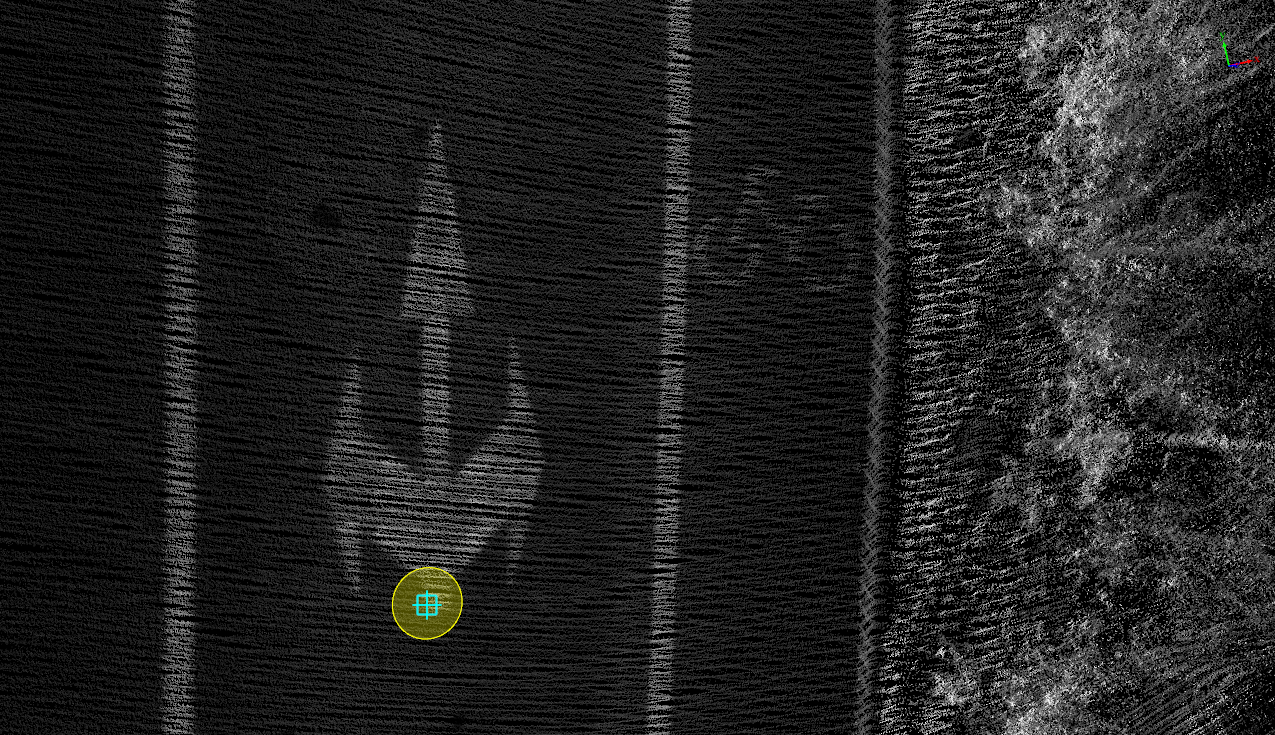
First key point
3.Move the mouse to see template and actual point cloud fit, left mouse click to second key point to complete the straight/turn left/turn right arrow production, details are as follows, icon in second key point.
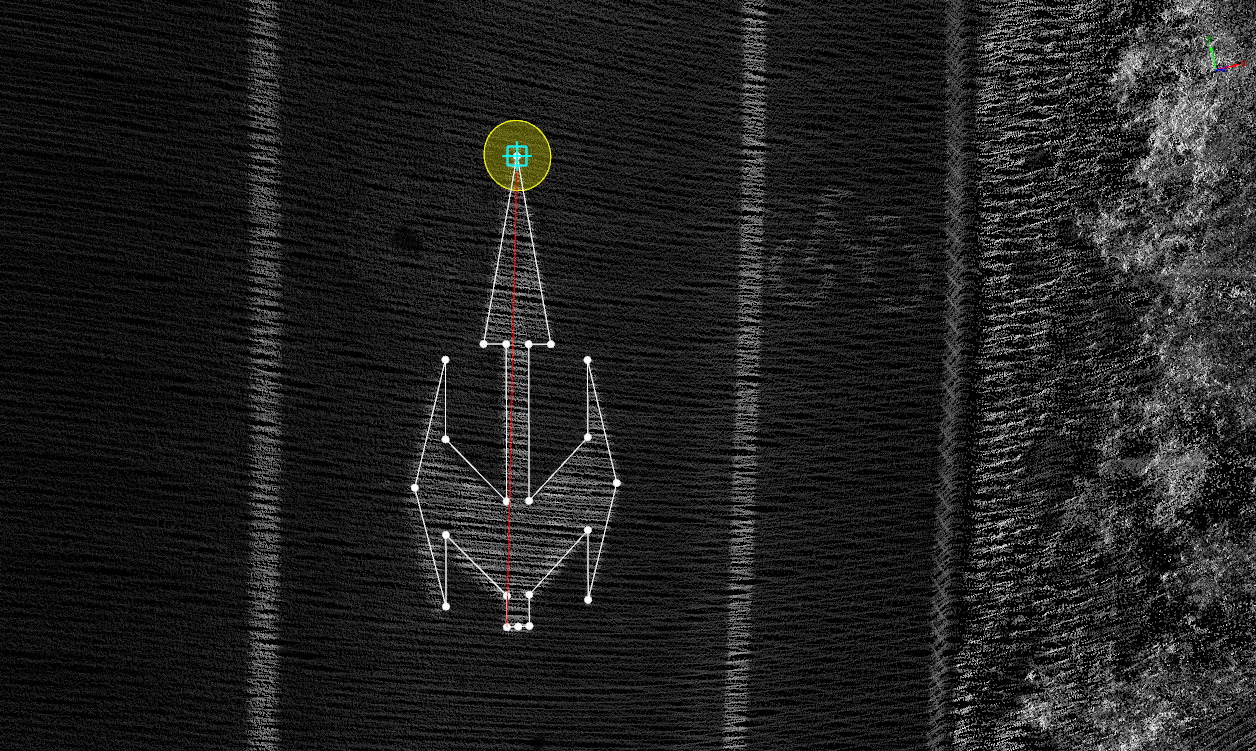
Second key point
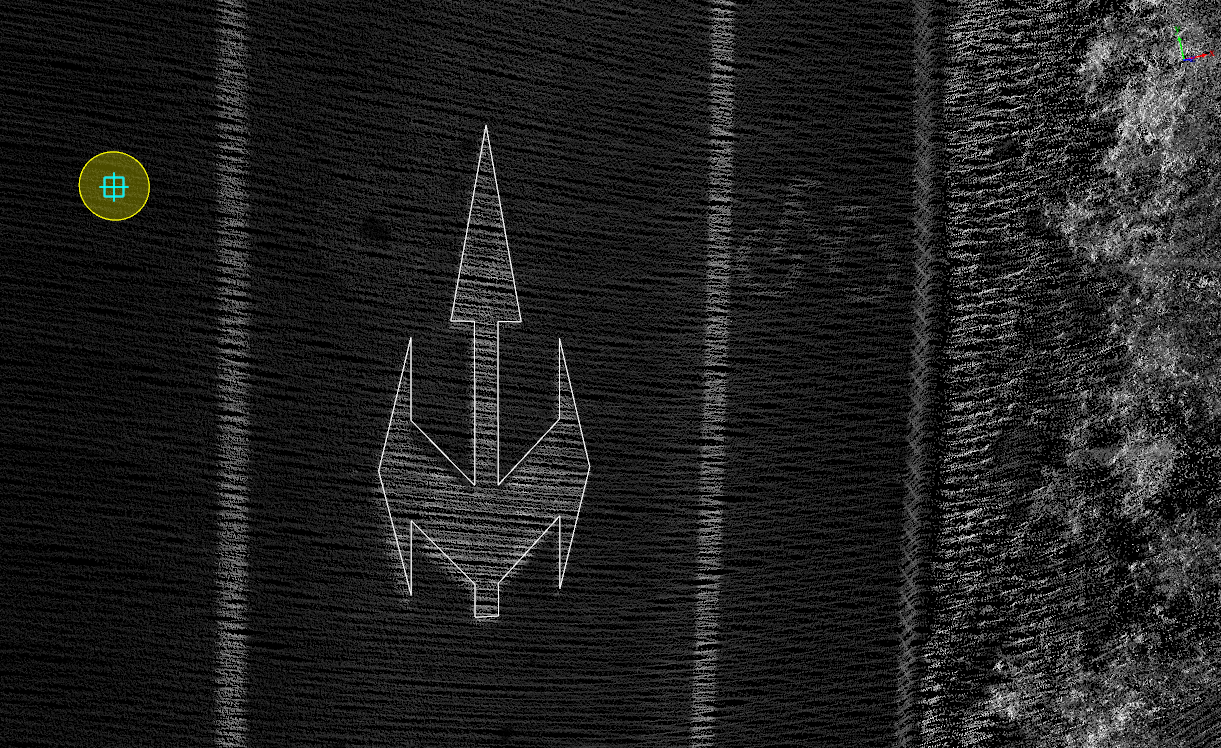
Straight/turn left/turn right arrow drawing