Add Left Merge
Function Description: The left merge arrow indicates that the current lane merges to the left. This tool is used to manually select the point cloud to vectorize the left merge arrow.
Steps
1.Click the Add Left Merge ![]() button in the Road Surface panel.
button in the Road Surface panel.
- The key points in the arrow icons need to be aligned with the actual point cloud point cloud.
- The red point is the first key point and the green point is the second key point.
2.Left mouse click to select the key point of the left merge arrow point cloud, the details are as follows, the first key point in the icon.
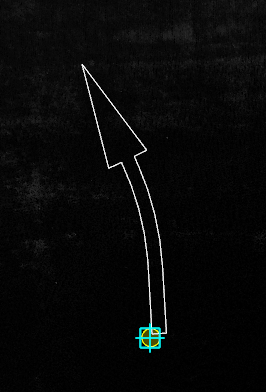
First key point
3.Move the mouse to check the fit of the template and the actual point cloud, left click the second key point to complete the left merge arrow. The details are as follows, the second key point in the icon.
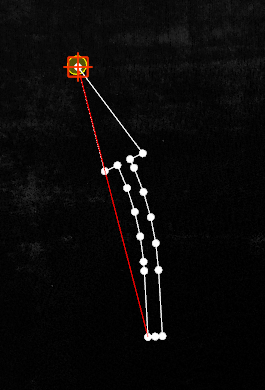
Second key point
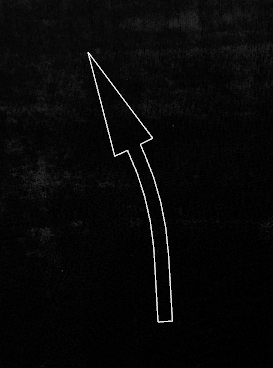
Left merge arrow drawing