Pick
Function Description: The select vector function allows the user to select a vector object and obtain its detailed information.
Steps
1.After clicking the Pick ![]() button in the Vector Editor, move the mouse to the vector and click the left mouse button, the selected vector will be highlighted, and the main viewport will display the ID number of the current vector. Layer, geometry information and the attribute table window will locate to the row where the attribute field of the currently selected vector is located.
button in the Vector Editor, move the mouse to the vector and click the left mouse button, the selected vector will be highlighted, and the main viewport will display the ID number of the current vector. Layer, geometry information and the attribute table window will locate to the row where the attribute field of the currently selected vector is located.
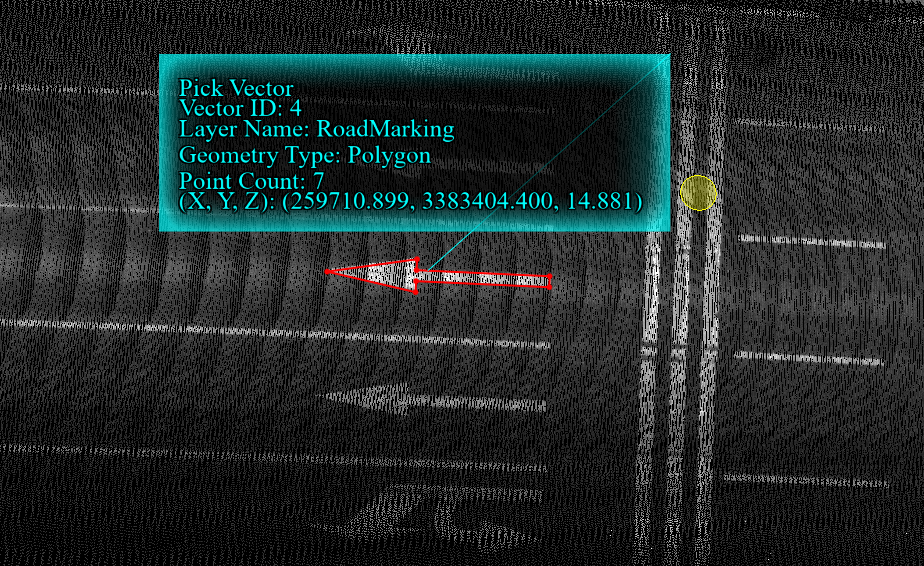
Select vector
2.After clicking, you can directly use the shortcut keys to copy, delete and other operations.
| Shortcuts | Function |
|---|---|
| Ctrl+C | Copy |
| Ctrl+V | Copy to the same layer |
| Ctrl+Alt+V | Copy to any layer with the same geometry (pop-up layer is optional) |
| Delete | Delete |
| Shift+R | For line vector objects, change the direction of the line |
| Ctrl+Shift+R | For unselected vector objects, it becomes selected; for selected vector objects, it switches to unselected status |