Point to Line
Steps
1.Click the Point to Line![]() button in the vector editor. Select the point vector object that needs to be converted to highlight it, then press "Enter" to confirm the selection, and a dialog box will pop up.
button in the vector editor. Select the point vector object that needs to be converted to highlight it, then press "Enter" to confirm the selection, and a dialog box will pop up.
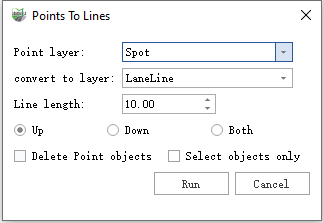
Function Description
- Point Layer: Select the point layer that you want to convert based on your requirements.
- Convert to layer: Select the line layer based on your requirements.
- Line length: Set the length of the converted line vector object based on your requirements.
- Up: The line vector object extends in the positive Z-direction from the selected point based on the set length.
- Down: The line vector object extends in the negative Z-direction from the selected point based on the set length.
- Both: The line vector object extends in both the positive and negative Z-directions from the selected point based on the set length.
- Delete Point objects: After converting to a line vector object, do you want to delete the point vector object.
- Select objects only: Select the point vector object that you want to convert based on your requirements.
- Run: After selecting the layer, click "OK" to complete the conversion.
- Cancel: Cancel the conversion.
2.There are two ways to perform the conversion:
2.1 First conversion method: Through layer conversion:
(1)First, select the point layer you want to convert, then choose the layer where the lines will be stored. Next, set the length and direction of the converted lines. You can also choose whether to retain the line vector objects based on your requirements.
(2)After setting the parameters, click "Run" to start the conversion.
(3)Using the example of generating upward, as shown in the following figure.
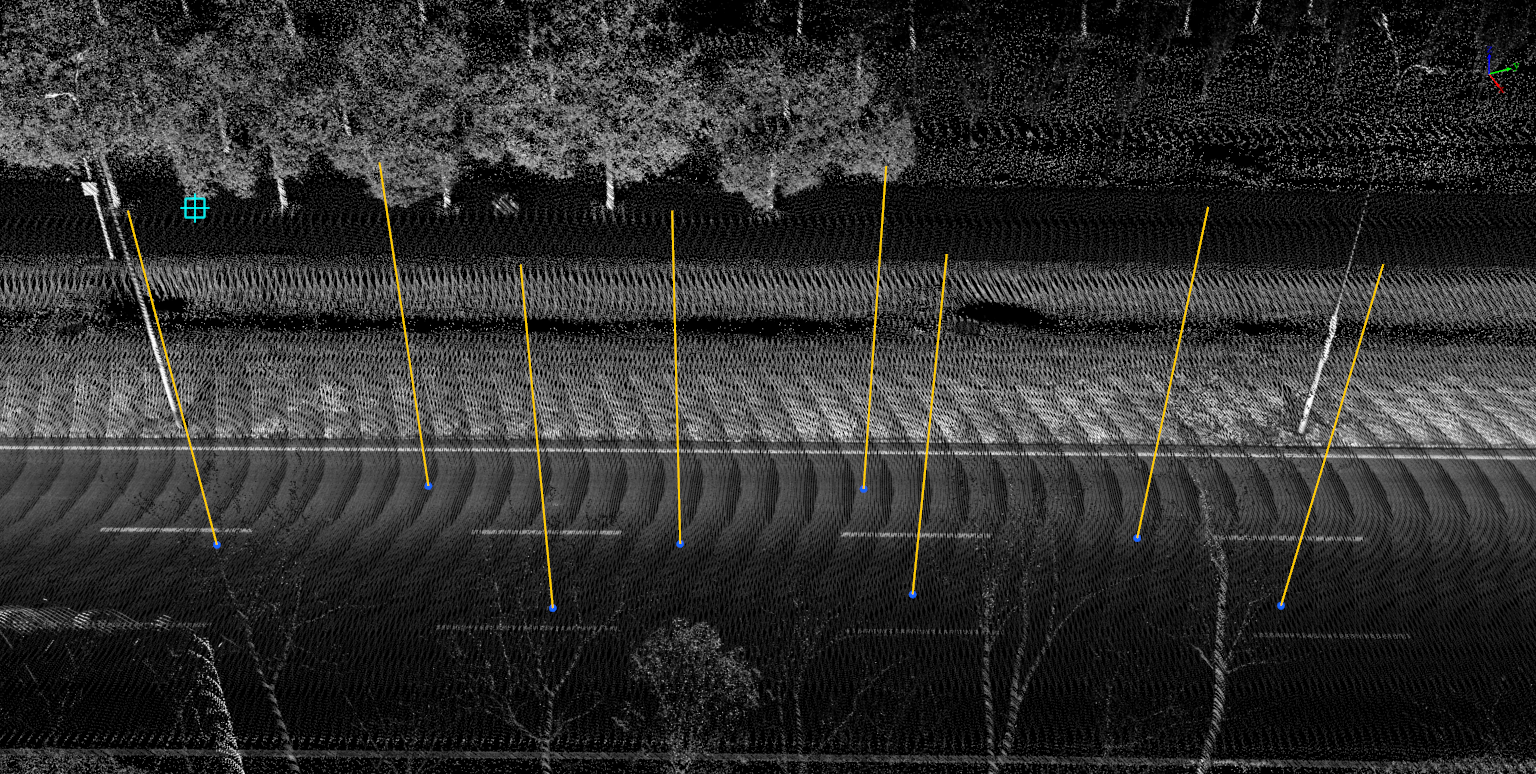
Up
2.2 The second method is: Select the line vector object for conversion. Choose the line vector object you want to convert to highlight it, then set the parameters. Finally, click "Run" to complete the conversion.

Up
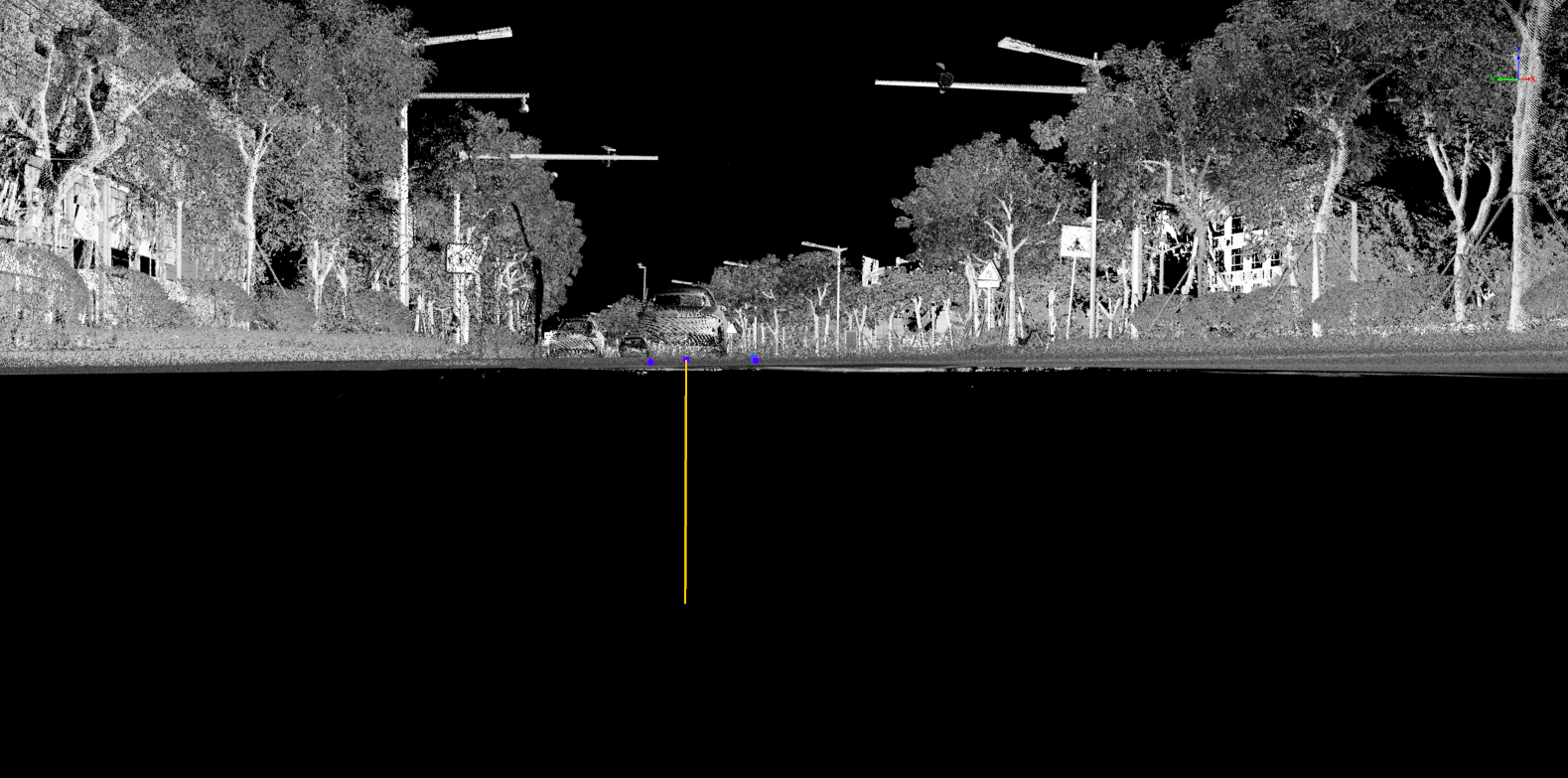
Down
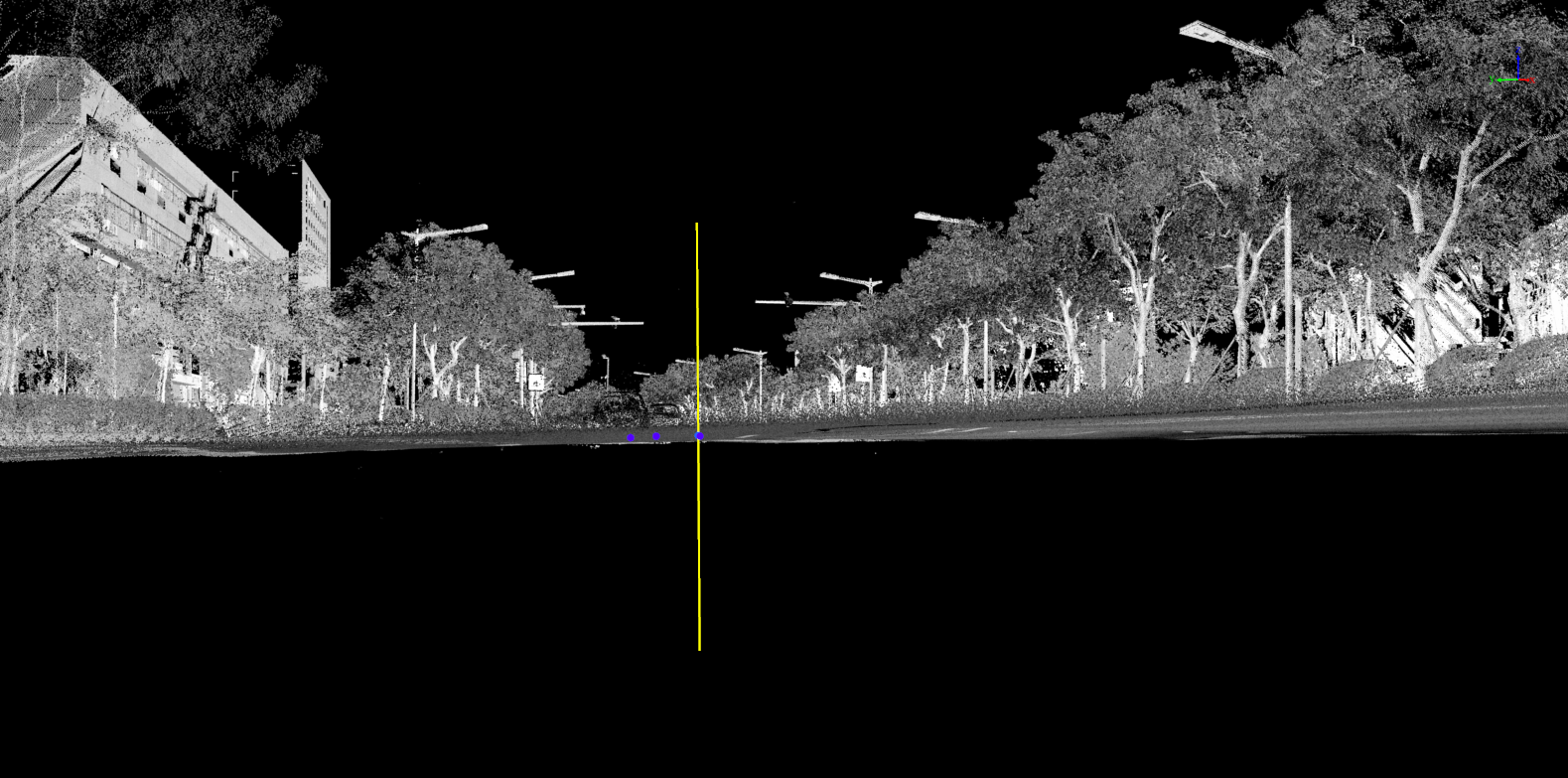
Both