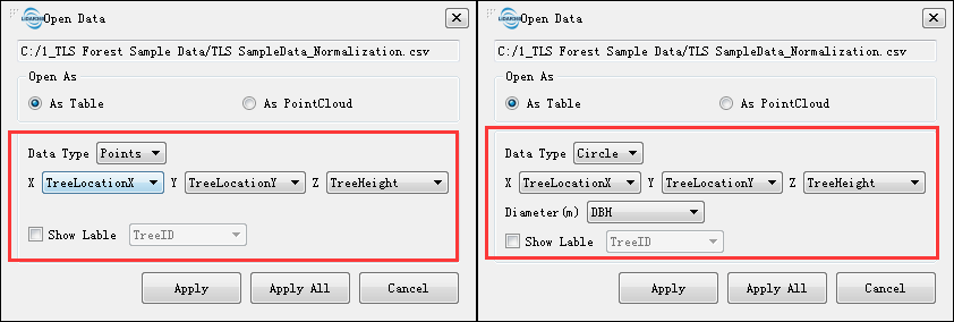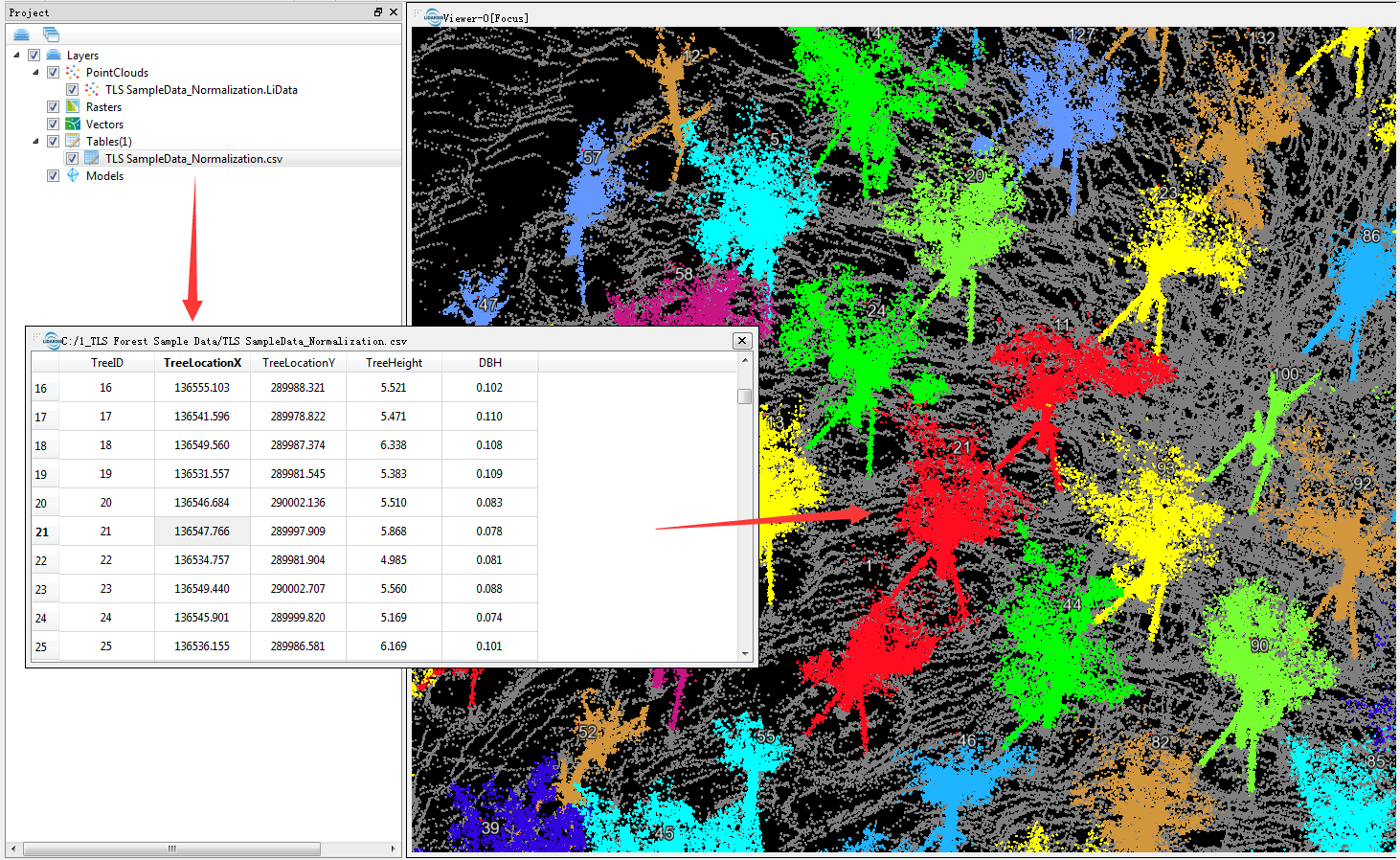View the Point Cloud Segmentation Results
After segmenting the trees, Tree IDs are saved as an attribute to each point in the point cloud data. The results can be viewed within a window viewer. Load the point cloud used for the tree segmentation into a 3D viewer. Ensure the viewer is active and press the Display by Tree ID button in the toolbar. The following is an example of a point cloud colored by individual tree. TLS Editor tools are used for checking the TLS individual tree segmentation results. Moreover, it can be used to edit operations such as add, delete seed points, and segment the point cloud data based on the edited seed points.

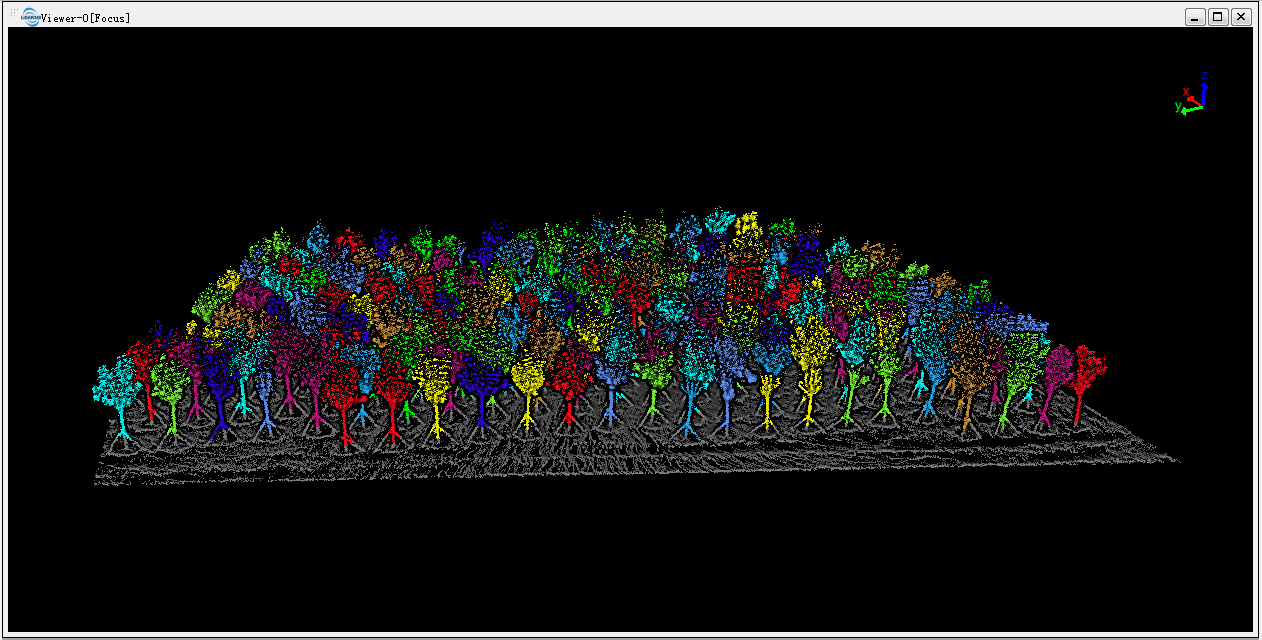
The tree ID attribute of each point can be queried by the Pick Point()tool on the toolbar.
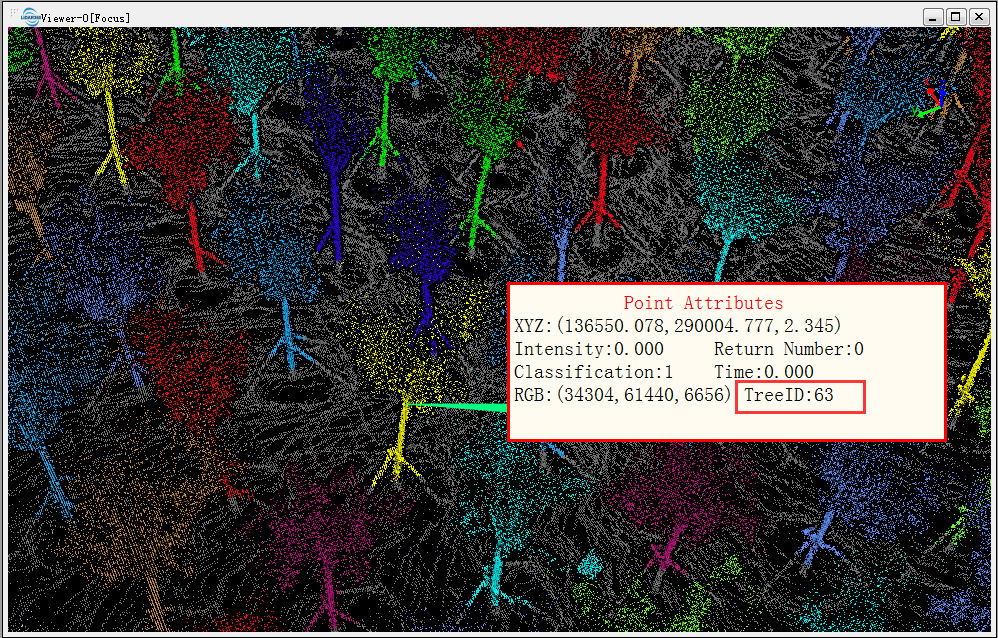
CSV file generated by segmentation can be overlaid with the point cloud, and the CSV file can be opened as a table. Select X, Y and Z as the TreeLocationX, TreeLocationY and TreeHeight respectively in the CSV file as shown below, and check the Show Label (if the label has too much text and blocking other data, one can remove the data and reopen it without checking the Show Label). Click “Apply” to load the CSV file in the software.
To view the DBH, CSV can also be selected to be displayed by circle and select DBH as the diameter.