Forest Metrics
Usage
Navigate to ALS Forest > Batch Process > Forest Metrics. The For Forest Metrics tool can extract all metrics found in the ALS Forest > Forest Metrics automatically.
The first interface that appears in the dialog box is a series of steps to be followed in the automatic extraction of statistical parameters.
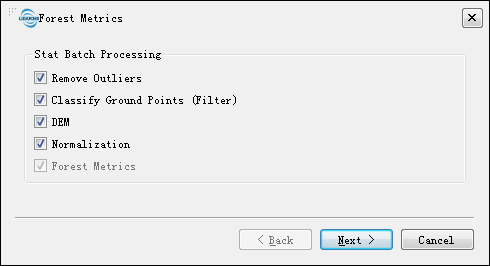
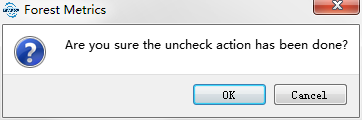
All the point cloud data opened in the software is showed in the list of unprocessed file. Users can determine whether the data is involved in the operation use the check box in front of the file name. By default, each point cloud data will be processed separately. If you check "Merge files into one", the software will merge the selected point cloud data into one file before subsequent processing.
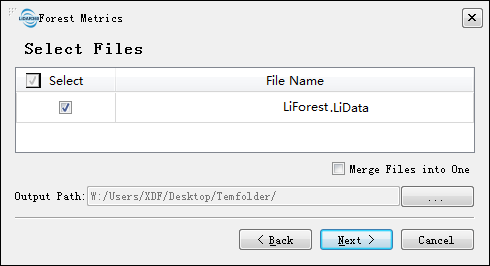
Click “Next” and set appropriate parameters for all steps involved in the batch processing.
For parameters setting of "Outlier Removal", please refer to Remove Outliers.
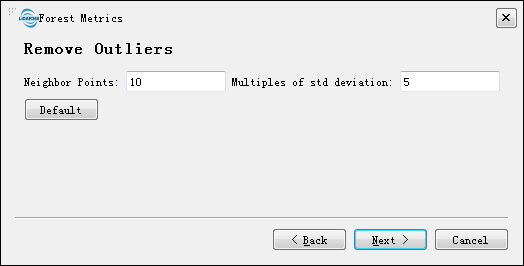
For parameters setting of "Classify Ground Points", please refer to Classify Ground Points.
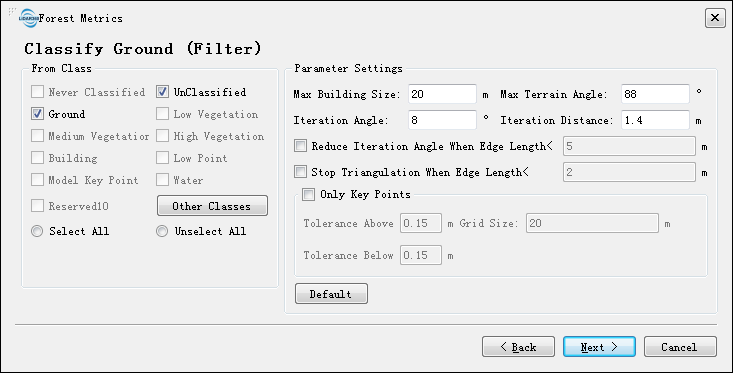
For parameters setting of "DEM", please refer to DEM.
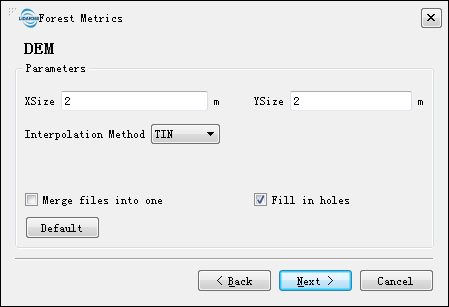
At the step of "Input DEM File", users can choose the DEM generated by the last step or an existing one already loaded into the project (the speed of batch processing will increase dramatically if an existing DEM is used rather than creating it at every batch).
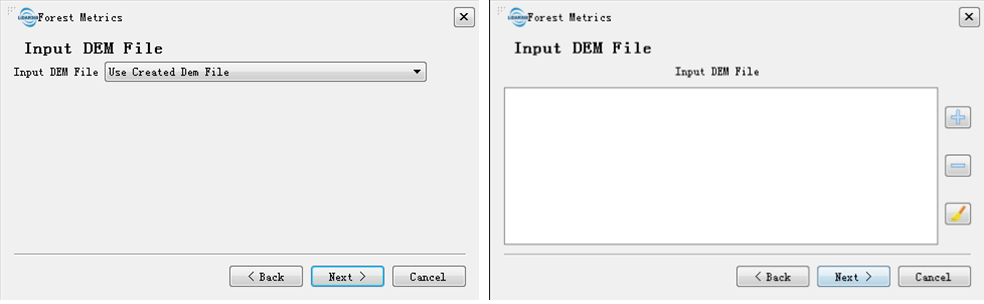
Click “Next” and choose the "Forest Metrics Type" which need to be extracted. Depending on the choice, a set of parameters will need to be given, please refer to Forest Metrics.
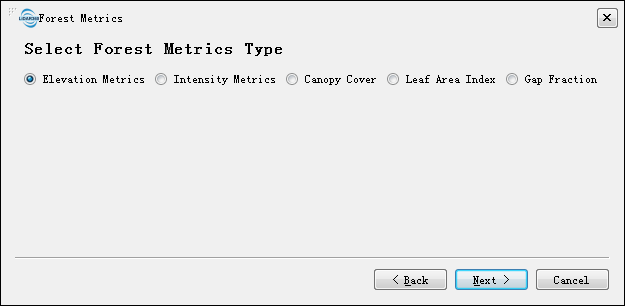
Click “Finish” to begin the batch process.