Save To Video
Brief: Record the current window screen and save as video (mp4 and avi formats are supported).
Steps
- Click Display > Save To Video, an interface will show as follows.
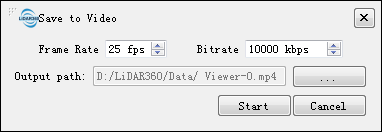
- Set the frame rate(default is 25 frame per second).
- Set the bit rate.
- Set the output path of video.
- Click "OK". The following interface is shown on the left-top corner of the current window.

- Change the camera to get the scene which you want to record.
- Click "Stop" or "Start"
- Stop:Pause the current record.
- Start:Recover the record.
- Click "End" to finish recording. The video will be saved.
Settings
- Input: the scene of the window for record.
- Frame Rate: The frequency (rate) at which consecutive images called frames appear on a display.
- Bit Rate: Refers to the number of bits used per unit of playback time to represent the video. Lower bit rate may result in lower resolution of the picture and has mosaics on the picture, and however the higher bit rate may lead a larger video file. The default bit rate is automatically adjusted according to the system resolution.
- Output path: The file path to which the video will be saved.
Note: When EDL is on, Save to Video tool supports adding the EDL effects to the results.