Model Context Menu
Functional Overview
The right-click menu of model data in the layer management tree mainly includes import and export table data, it also contains information, display setting, zoom to layer, restatistics, export for single model data.
Data Type Context Menu
- Import Data: The model formats that LiDAR360 supported include: (*.LiTin, *.LiModel, *.LiBIM, *.LiTree), OSG data (*.osgb, *.ive, *.desc, *.obj), among which the LiTIN format and LiModel format are LiDAR360 defined model format.
This function is the same with the function , see Add Data.
- Remove All: Remove All: Remove all model files from LiDAR360.
Data Context Menu
Info: View the basic information of model file, including the path, resolution, the minimum and maximum of X, Y, Z. This function just applies to LiTin and LiModel file.
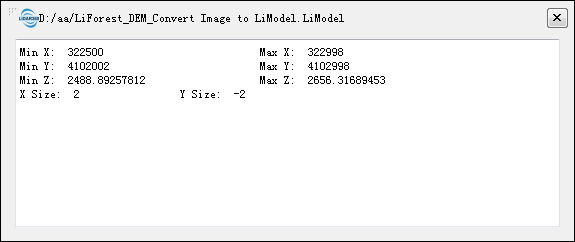
Table Attribute: This function is only applicable to LiBIM files, displaying the attribute information of LiBIM model data. It supports adding, deleting, viewing, querying by attribute fields and modifying attribute values.
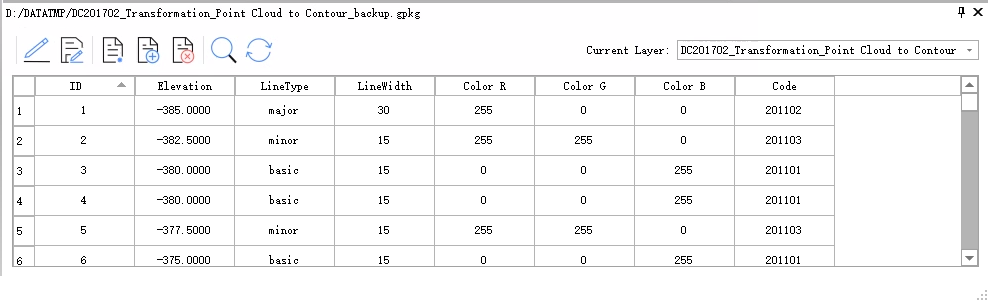
When clicking on a row or cell in the attribute table, the corresponding data in the view will be highlighted as shown in the picture.
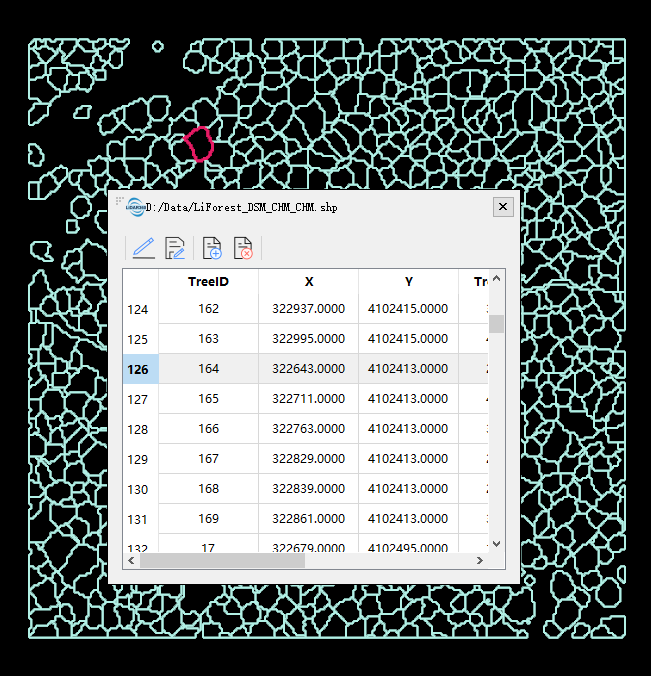
Double-clicking on the header of a row in the attribute table will locate the position of the double-clicked data in the view.
Open Containing Folder:Open the folder.
Rename: Rename the file.
View Mode: Set the model file's display mode, including display by elevation, display by texture, display by light. If "Display by Elevation" is selected, the color bar selection dialog will be popped up, and the display effect is as below:
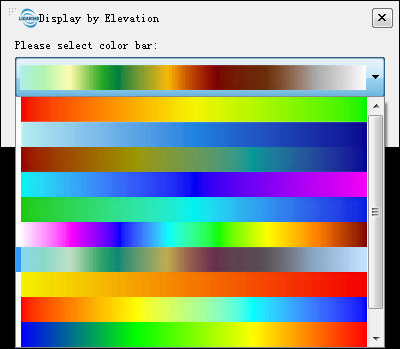
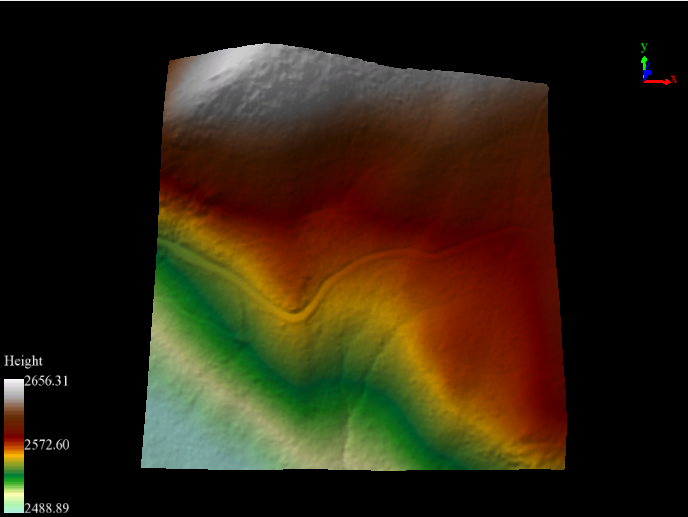
Zoom to Layer: Calculate the bounding box of the current model data, and all windows that contains this file will display globally in this bounding box range.
- ReStatistics: Recalculate basic information such as Min X, Y, Z and Max X, Y, Z. In general, if you edit the LiModel data, such as smooth height or repair height, you can use the Restatistics function.
- Export: This function only applies to LiModel file, and the export format is TIF. In General, after 3D visualization editing of LiModel and LiTIN generated by DEM, it is necessary to convert the editing files to TIF format file.
- Remove: Remove the selected model data from viewer window or project.
Note: Except "Import Data", other functions in context menu work on all windows that contains this model file.