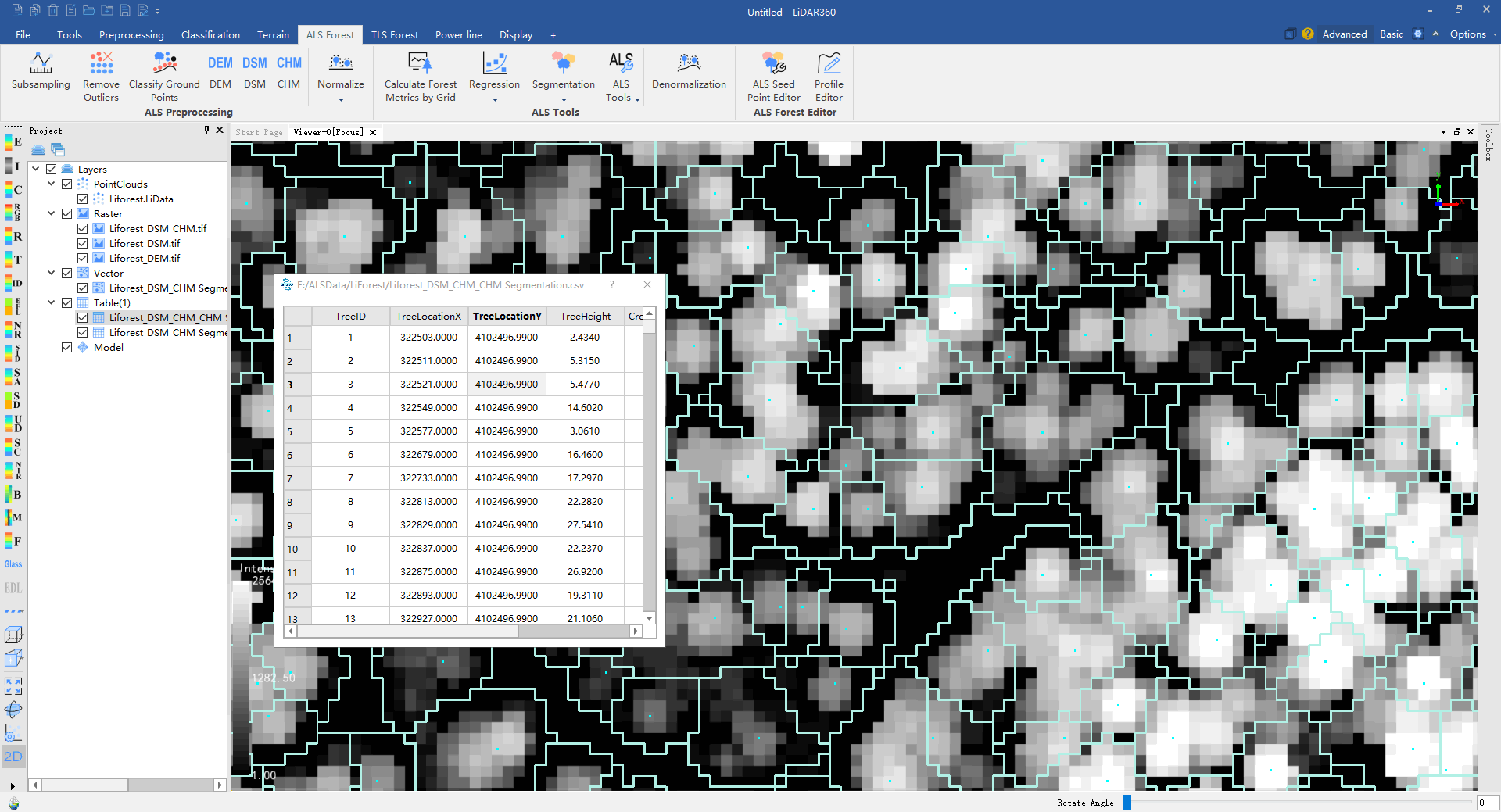View the CHM Segmentation Results
After the CHM segmentation is completed, each input CHM data will generate a corresponding CSV file and SHP file, and the CHM can be superimposed and displayed with the CSV file and the shp file. Load the CHM, csv and shp files into the software respectively. The following figure shows the superimposed display effect of CHM and shp data, and the attribute table of csv data.
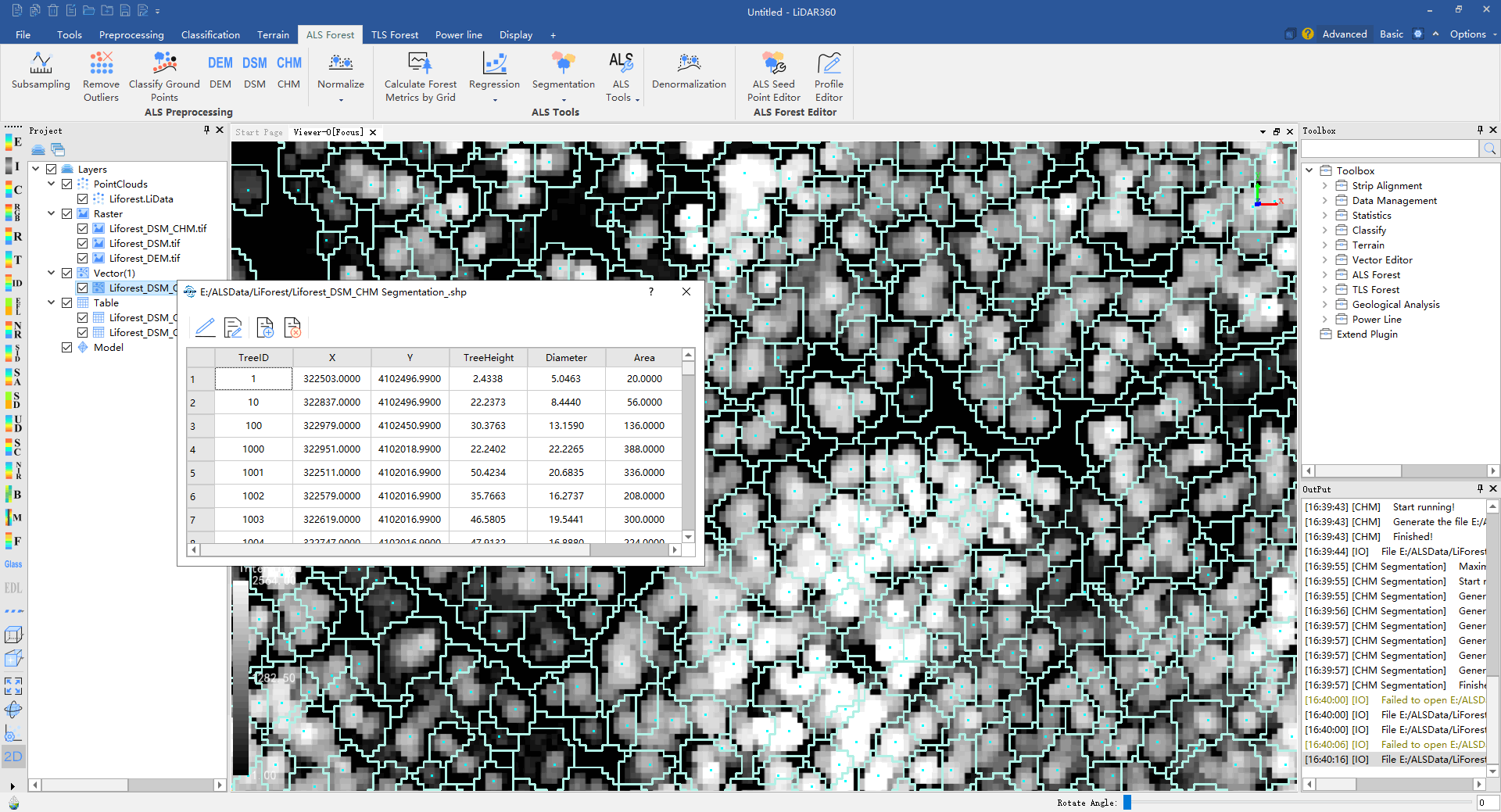
Open the csv file as a table, as shown below, and select the X, Y, Z corresponding to the TreeLocationX, TreeLocationY and TreeHeight, respectively. Check the "Show Label" option (if the label has too much text and block other information, one can remove the data and reopen it without checking the "Show Label" option). Click “Apply” to load the csv file in the software.
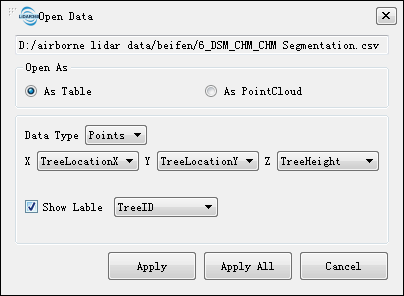
On the csv file name, click the mouse right button, select Table Attribute, and the property information will be prompted. Double-click on the mouse left button anywhere in each line, the viewer will jump to the corresponding individual tree location.