Editing Tools
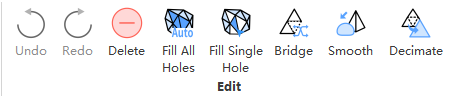
Editing operations for the currently edited model, from left to right include undo, redo, delete, fill all holes, fill single hole, bridge, smooth and decimate.
Undo
Undo - undo the last edit operation.
Redo
Redo - re-execute the last edit operation.
Delete
Delete - delete the currently selected triangle face.
Fill All Holes
Fill all holes. Click on the function button to pop up a parameter interface:
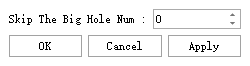
Skip The Big Hole Num: Skip the number of holes with more edges. The skipped holes will be displayed in green and those being filled will be displayed in red.
Click apply to execute filling all holes. After filling is complete, click OK to exit and save the current patching result or click cancel to exit without saving it.
Fill Single Hole
Fill a single hole. Enter single-hole filling mode and select a hole by moving your mouse over it. The selected hole will turn red. Confirm by clicking on the left mouse button to fill the selected hole.
Bridge
Bridge. Click on bridge to enter bridging mode. Use the left mouse button to select a point on the hole and then select an edge of the hole to generate a single triangle face. The selected points and edges can come from either the same or different holes, as shown below:
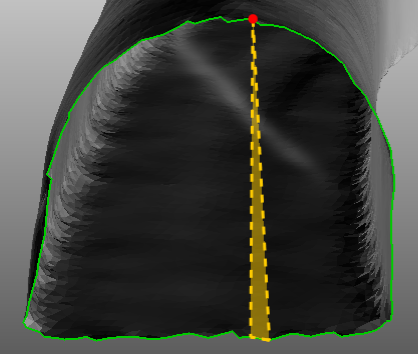
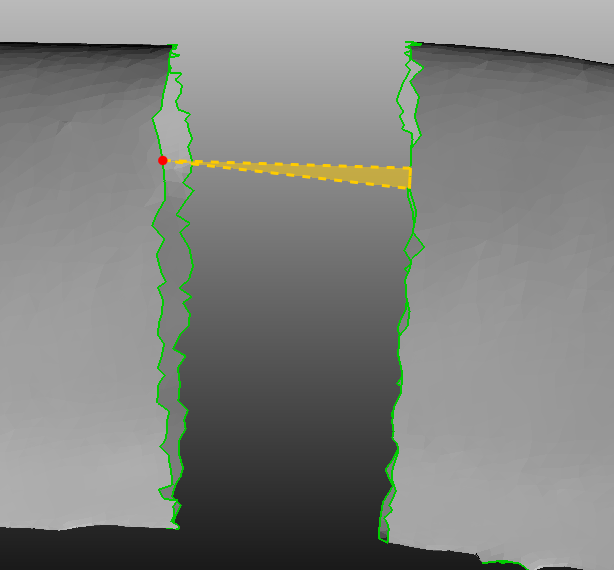
Smooth
Smooth - click on this function button to pop up a parameter interface:
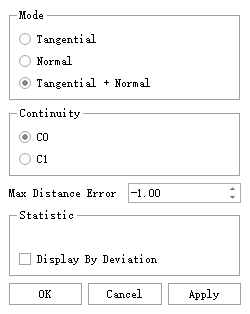
Mode
Tangential: smooth towards local triangle tangent direction.
Normal: smooth towards local triangle normal direction.
Tangential+Normal: smooth in both directions.
Continuity
C0: maintain continuity of local point position smoothing.
C1: maintain continuity of local point normal smoothing.
Max Distance Error : maximum allowable displacement between smoothed and original vertex positions. If exceeded, corresponding vertices will not be changed. Default is -1, with no limit on vertex movement distance.
Statistic : source category for processing broken lines corresponding point cloud, generally mesh category.
Display by deviation: whether or not model displays according to size of post-smoothing vertex displacement amount; valid only when not displaying double-sided models.
Decimate
Decimate - click on this function button to pop up a parameter interface:
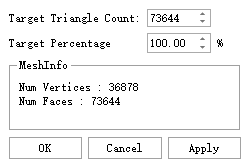
- Target Triangle Count: simplify the number of triangles to the set value.
- Target Percentage: control the target number of triangles as a percentage.