Background Grid
Summary:This tool can be used to display the 3D grid in the viewer window. When there are multiple point clouds in the window and the distance between the point clouds is short, the grid range of all point clouds is calculated and displayed. When there are multiple grids in the window and the point cloud is far away, the grid range of the point cloud within the display range of the current window is calculated and displayed.
Steps
- Click Display > Background Grid to use this function.
Settings
Function Summary:Set the display or hide of grid plane (XY plane, XZ plane, YZ plane), display or hide of grid label, grid line style, line color, and font color.
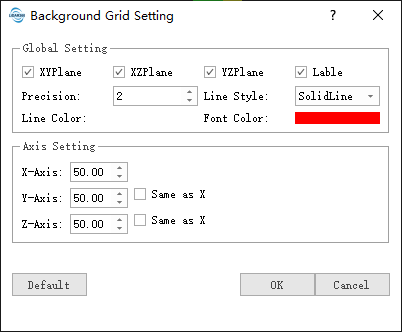
- Grid Plane (XY Plane, XZ Plane, YZ Plane) Display or Hide (Default is Display All): Check or uncheck the checkboxes in front of the three planes to change the display status of the corresponding planes.
- Grid Label Display or Hide (Default is Display): Check or uncheck the checkbox before the text to change the display status of the label.
- Line Style (Default is Solid Line): Click
 , select the grid line style (solid or dot).
, select the grid line style (solid or dot). - Line Color (Default is White): Click
 , a color selection interface will pop up, and one of these colors can be selected as the color of the line.
, a color selection interface will pop up, and one of these colors can be selected as the color of the line. - Font Color (Default is Red): Click
 , a color selection interface will pop up, and one of these colors can be selected as the color of the font.
, a color selection interface will pop up, and one of these colors can be selected as the color of the font. - Axis Setting (X-Axis, Y-Axis, Z-Axis) Cell Size (Default is "50"): Click
 , the value will increase or decrease in steps of 10. User can also directly enter a specific value. The cell size of the Y-axis and Z-axis can be set to be the same as the X-axis, so that there is no need to set the cell size of the Y-axis and Z-axis separately.
, the value will increase or decrease in steps of 10. User can also directly enter a specific value. The cell size of the Y-axis and Z-axis can be set to be the same as the X-axis, so that there is no need to set the cell size of the Y-axis and Z-axis separately.