Create building
Functional Overview
Building model generation is carried out by drawing the footprint range of a single building, which is mainly used to automatically create buildings that are missing from the extracted building model function or the building vector footprint. The point cloud data is consistent with the functional requirements of creating building models automatically, and at least ground point classification should be carried out.
Usage
The process of manually creating a building model is as follows:
Click 3D modeling feature page > Building Editor Button, Create or Select a building model file.
Click Create building button to pop up the dialog:
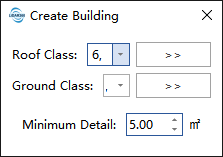
Set parameters.
In the point cloud window, click the left mouse button to draw the boundary contour of the target building. Right mouse button can go back to the previous point, double click to confirm, and execute the generation of building model.
Parameters Settings
- Roof Class: It is used to determine the use of point cloud when extract the shape of the roof. The selection of building category is defaulted. If the data is not classified by building, you can co-opt the created point, the unclassified point, or use it to customize the category as the roof.
- Ground Class: It is used to determine the floor elevation of a building. The ground point category is used by default.
- Minimum detail: It is used to extract the roof shape for surface filter parameters, a smaller value can extract more details, and the error will increase correspondingly; a larger value can extract less details, the error rate is small. It can be set to 0 if no filtering is performed.