Hardware requirements and supported operating systems
- RAM: at least 8G or more.
- CPU: Intel® Core™ i5/i7; Dual-core processor.
- Display Adapter: NVIDIA graphics card recommended, video memory no less than 2GB.
- Operating Systems: Windows 7 (64 bit), Windows 8 (64 bit), Windows 10 (64 bit), Microsoft Windows 11 (64-bit), or Windows Server 2012 or later.
Why does LiDAR360 pop up the message indicating the trial license expired after installation?
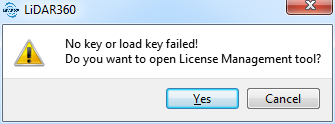
The LiDAR360 trial license fail might be caused by the following reasons:
- System Time Changes: During the trial period, some reasons that may cause system time change, resulting in expired trials.
- Trial Expiration: LiDAR360 has 30-day trial period for each version. If the same version has been installed for 30 days, the trial has expired.
- Other Reasons: Please contact us by email info@greenvalleyintl.com.
Does LiDAR360 support Windows Server System?
- Windows Server is supported.
- Please install and activate LiDAR360 using the administrator account. The software must be installed in the folder to which all users have access.
Can I continue to use LiDAR360 after the trial period ends?
- When the trial period ends, you can still use the LiDAR360 software as a point cloud visualization tool. The major software functions, such as the viewer, measurement tool and selection tool in the toolbar will still be available. If you still need a full license or a license for a specific module, please contact us info@greenvalleyintl.com for more information on purchasing the software.
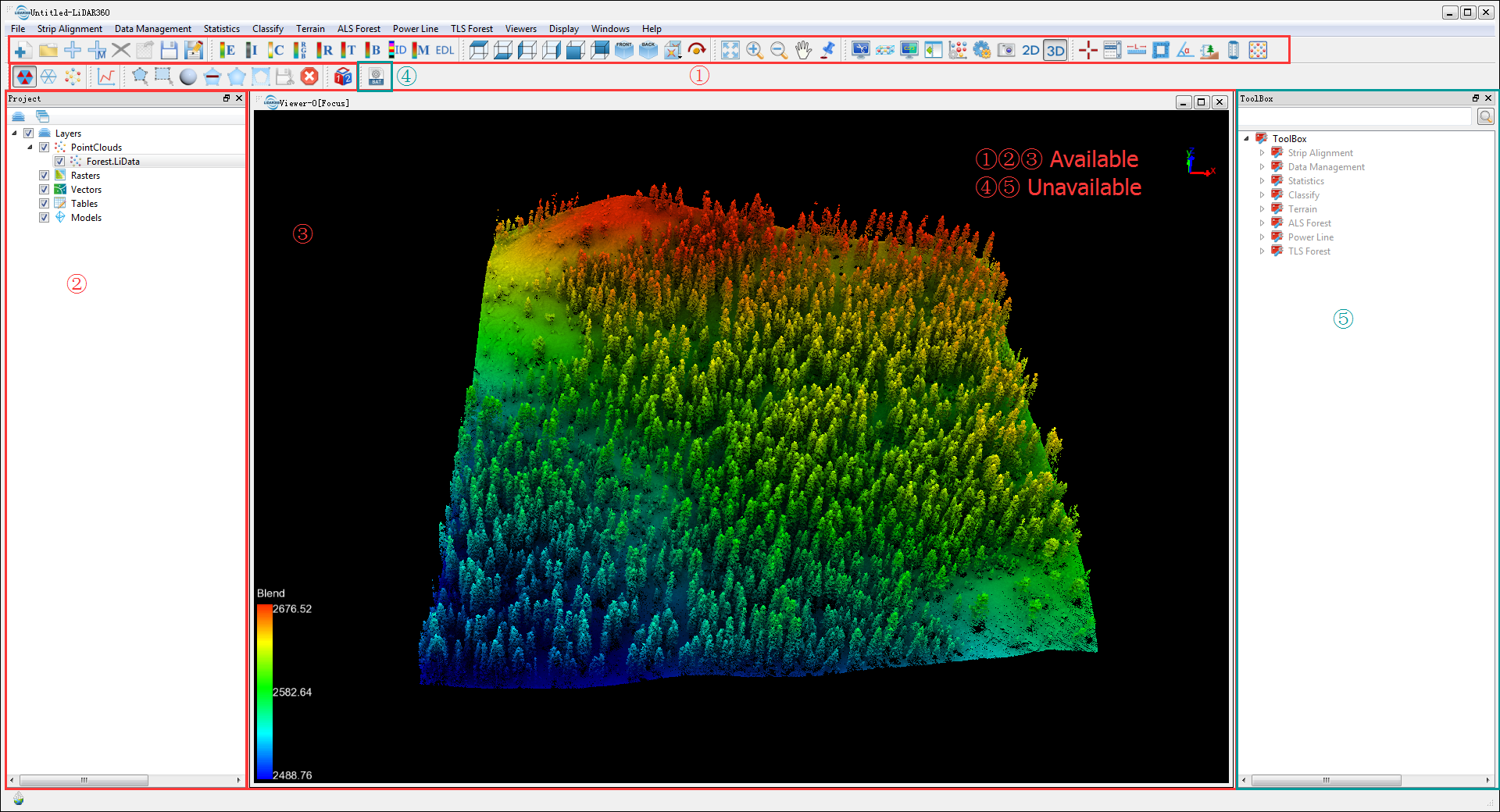
How to view the help manual?
- Click the Help button in the upper right corner of the software interface.
How can I use the authorization code on another computer if it cannot be revoked due to the broken of current computer?
- Please sent an email to us through info@greenvalleyintl.com with the corresponding authroization code. We will revoke the code in the activation server for you so that it can be used in another computer.