Selection Tools

The selection tools for the currently edited model include triangle face selection from left to right, including selection tools (rectangle, lasso, polygon), selection mode (select through, select visible), whether to select back faces, substract, select components, expand, shrink, flood fill select, hide selection and unhide selection. There are also options for select all, unselect all, invert selection tools.
Selection Tools
Switch between current selection tools via a drop-down menu:
Rectangle Select
Lasso Select
Polygon Select
Selection Mode
Two modes can be switched between:
Select Visible: In this mode only triangles visible in the window can be selected using the chosen tool.
Select Through: In this mode all triangles within a selected area can be selected using the chosen tool.
The difference is shown below:

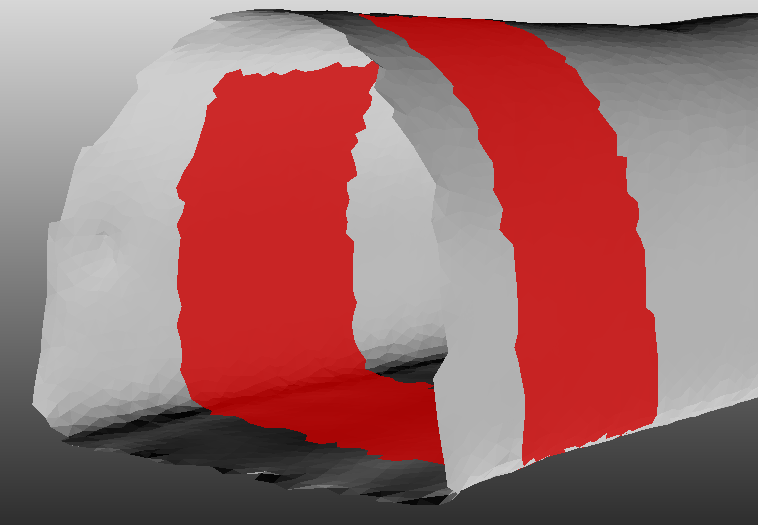
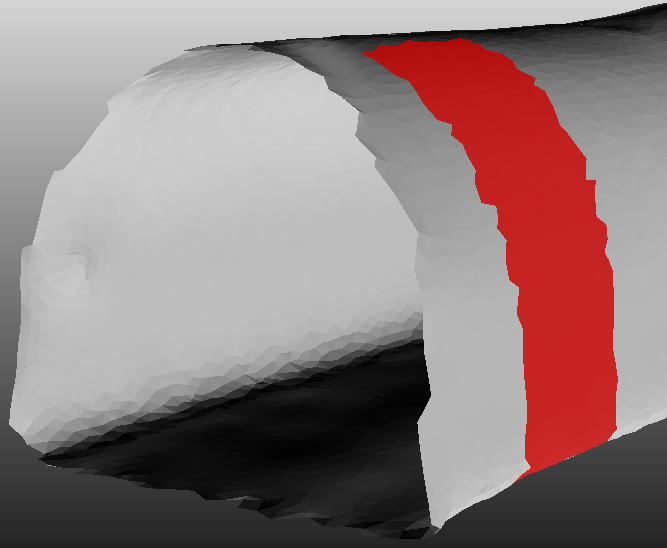
From left to right: selected area, select through, visible selection
Select Back Faces
Select back faces. Whether or not to enable back face selection is enabled by default.
Substract
Substract: When this mode is enabled, selecting a region with the chosen tool will deselect any previously selected triangles within that region.
Select Component
Select component: This function selects all triangles belonging to the same component as the currently selected triangle face. For example, if one triangle of a floating object is selected and this function is executed, then all triangles of that floating object will be selected.
Expand
Expand: This expands the range of currently-selected triangle faces outward from their current position.
Shrink
Shrink: This shrinks the range of currently-selected triangle faces inward from their current position.
Flood Fill Select
Flood fill selections: This selects all connected triangles in an approximately flat plane relative to the currently-selected face(s).
Hide Selection
Hide selected items: This function makes the currently-selected triangle faces invisible, making it easier to select obscured or internal triangles.
Unhide Selection
Cancel hiding: This function restores visibility to all previously-hidden triangle faces.
Select All
Select all: This selects all faces of the currently-edited object.
Unselect All
Deselect all: This deselects all faces of the currently-edited object.
Invert Selection
Invert selection: This function inverts the current selection. Currently-selected items will be deselected and vice versa.