View Point Cloud Display
Function Description:Display or hide the point cloud display mode setting interface, as shown in the figure.
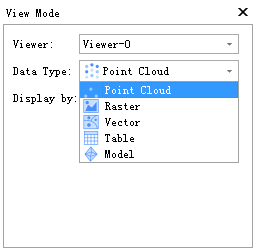
Steps
- Select the window to set the point cloud data display mode.
- Select the display mode to be set: Currently, there are nearly 20 supported display modes, including display by elevation, display by intensity, display by category, display by RGB, display by GPS time, display by tree ID, and mixed display.
- Set the parameters according to the selected mode. The selected window will update and display the color of the point cloud data according to the set parameters.
The following image shows the rendering by tree ID:
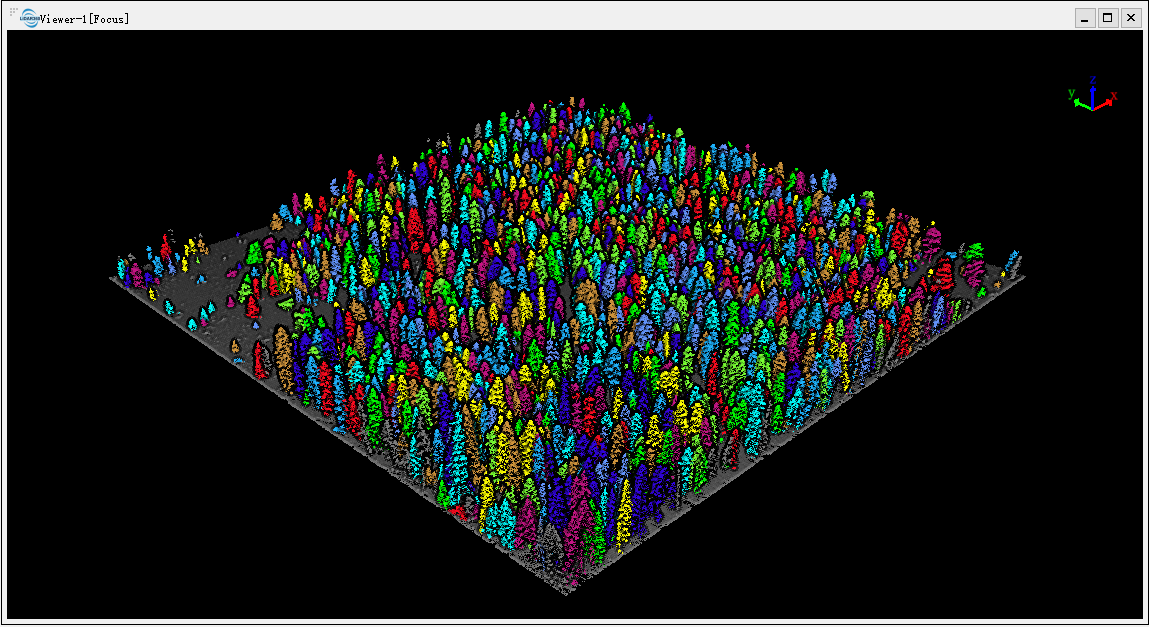
Display by RGB
- Select the window to set the display mode.
- Choose the type of point cloud.
- Select "Display by RGB" to show the point cloud according to its RGB properties.
- Click on the color selection button and a pop-up window will appear for selecting colors. Set up your desired color in this window or click on "Pick Screen Color" button, then click on a pixel in the point cloud window that you want to pick (for example ground color). Click "OK" when finished with color selection.
- Check "Certain color display", which will bring up a buffer setting interface where you can choose to display only points with selected colors (for example, only showing ground points).
- Modify buffer values to adjust allowed range of displayed colors. The left image below shows display by RGB while right image shows specified color rendering.
Vector Display
Vector data supports four display modes: Height, File, Contours, and Layers.
- Height: Colors are assigned based on the elevation of the vector data.
- File: Different vector files are assigned different color schemes.
- Contour: Displays contours based on elevation data.
- Layer: Different layers are displayed with different colors, with visibility control for individual layers.
Note: This mode is only applicable to .shp files generated from point clouds.
Raster Display
Raster data supports Single Band and Hillshade display modes.
- Single Band: Displays raster data based on the cell values. Supports selection of different color ramps and overlaying of hillshade.
- Hillshade: Applies hillshade rendering using grayscale imagery.
Table Display
Table data supports Elevation and File display modes. 1.Height: Displays based on the elevation of the coordinates in the table file. 2.File: Different table files are displayed with different colors, which can be customized.
Model Display
Models support display modes by Height, Class, Texture, Semantic, and Vertex Color.
- Height: Displays the model based on its elevation.
- Class: Displays the model in a single color, which can be customized.
- Texture: For models with textures (e.g., .LiModel, .LiBIM files), display by the texture colors.
- Semantic: For .LiBIM files, roofs, walls, and ground are displayed in different colors.
- Vertex Color: For models with vertex colors (e.g., .obj files generated from surface reconstruction), displays as a colored model based on vertex colors.