ALS Editor
Description
The ALS seed point editing tool is used to check the results of individual tree segmentation. At the same time, it allows for manual interactive editing such as adding or deleting seed points. Based on the edited seed points, the point cloud can be segmented again to improve the accuracy of individual tree segmentation. Since version 3.2, right-click shortcut menus are supported.
ALS Seed Point Editing Shortcut Keys
|Shortcut Key|Description|
|:----:|:--:|
|Shift + Mouse Left Button|Section translation|
|↑ |Move section up |
|↓ |Move section down |
|→ |Move section right |
|← |Move section left |
|Ctrl + z |Undo seed point editing|
|Ctrl + y |Redo seed point editing
Usage
In an active window, load the ALS point cloud data to be edited.
Navigate to and click on ALS Forest > ALS Editor.
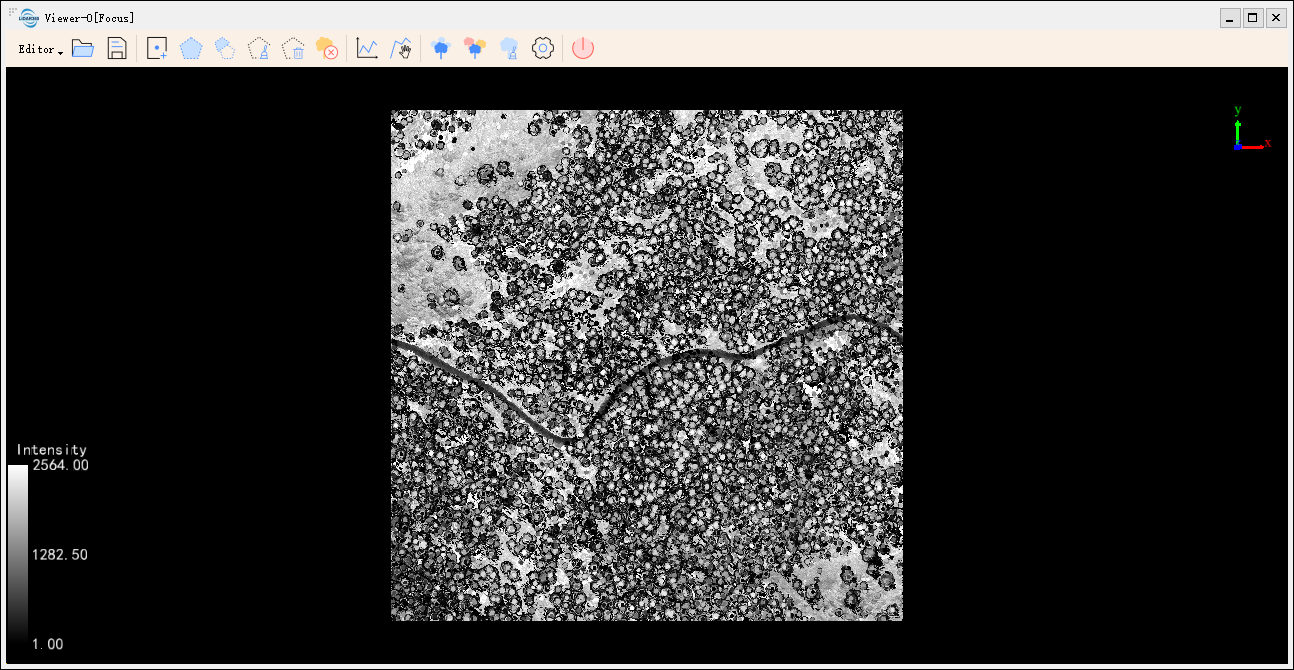

The ALS Editor toolbar options, from left to right, are: Start/End Edit, Open Seed Point File, Save Seed Point File, Add Seed Points, Select Seed Points, Deselect Seed Points, Cancel Selection, Delete Selected Seed Points, Clear All Seed Points, Profile, Filter Trees, Point Cloud Segmentation Based on Seed, Clear TreeID, Seed Setting, and Exit.
Start/End Edit
Click Editor > Start Edit.
Select the data to be edited (this should be a normalized point cloud and only one dataset can be edited at a time). Click “OK”, and then other functions on the ALS Editor toolbar will be available.
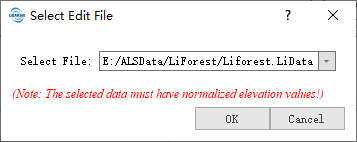
During the editing process the selected data cannot be removed from the window. When editing is completed, click “End Edit”. Other toolbar functions will be unavailable at this point.
Open Seed Points File
Brief: Select a seed point file (please refer to Seed Points File in the appendix for the correct format) and the window below will pop up. Please note that there is a header line in the seed point file, therefore the first line should be ignored when the file is opened.
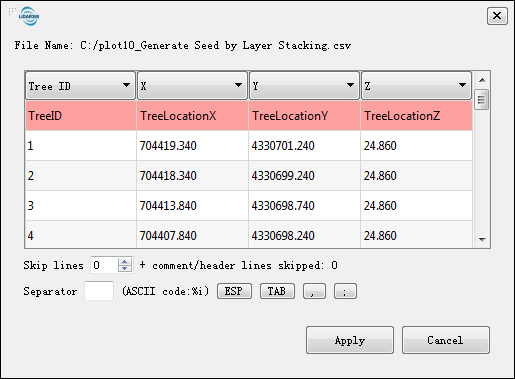
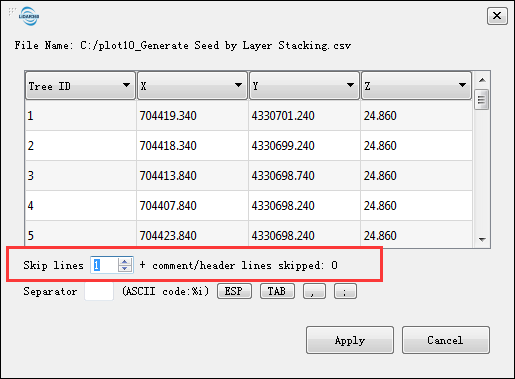
Save Seed Points File
Brief:When the editing is completed, the seed points can be saved as a new CSV file without overwriting the original file.
Add Seed Points
Brief: Add seed points manually in under-segmented areas. Users may be prompted to select the peak - or the point close to the peak - of a tree as the seed point.
Select Seed Points
Brief: Select seed points for editing.
Delete Selected Seed Points
Brief: This tool can be used to deselect incorrect seed points which may have been selected in error.
Cancel Selection
Brief: Cancel the selection of seed points.
Delete Selected Seed Points
Brief: For areas that are over-segmented, incorrect seed points can be selected and deleted by using the Select tool.
Clear All Seed Points
Brief: Remove all seed points in the window.
Profile
Brief: When the ALS Editor toolbar is opened, the point cloud window will change to 2D display mode. The profile tool can show if the seed points are accurate in 3D. Click the Profile Tool button and a new window will be created. Click the mouse left button to select a polygon and all points within the polygon will be displayed in the new window in 3D.
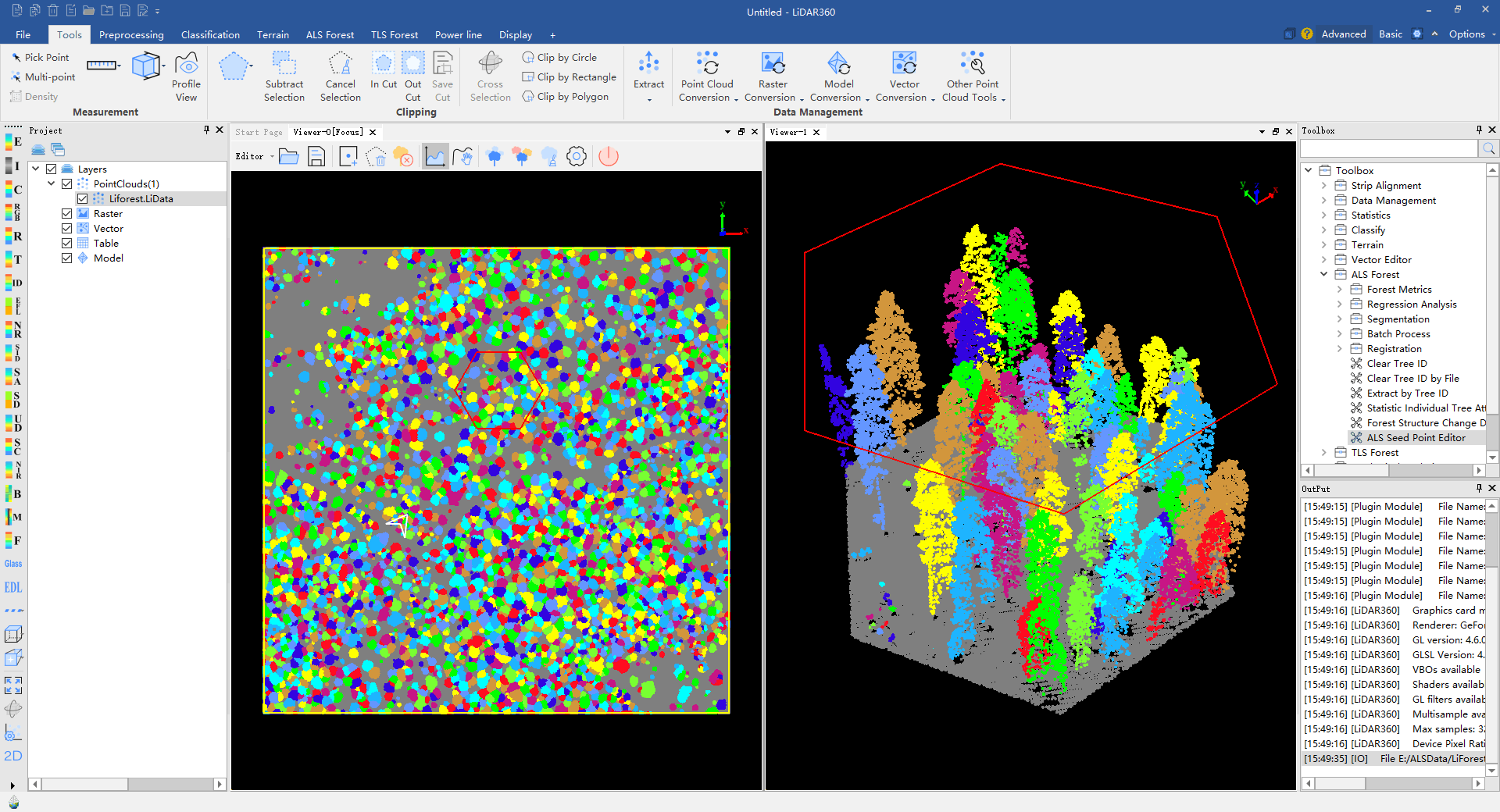
Pan Profile
功能描述:在主窗口中绘制剖面后,点击该工具可平移剖面位置,实时查看剖面数据。
Tree Filter
Description:After point cloud data is segmented, attributes such as tree height and crown area can be obtained. The tree filter tool can be used to view (highlight), hide, delete, and export single-tree results within a specified attribute range. For example, setting the view of trees within a certain height range or viewing trees with larger or smaller crown areas to check the results of single-tree segmentation (larger crown areas may have under-segmentation while smaller ones are generally caused by dead trees or over-segmentation). To use this function, the segmented point cloud and segmentation result table must be loaded into the software. As shown in the figure below: filter point clouds by tree height, set minimum and maximum values to 2.01 and 10 meters respectively, and point clouds within this range will be highlighted.
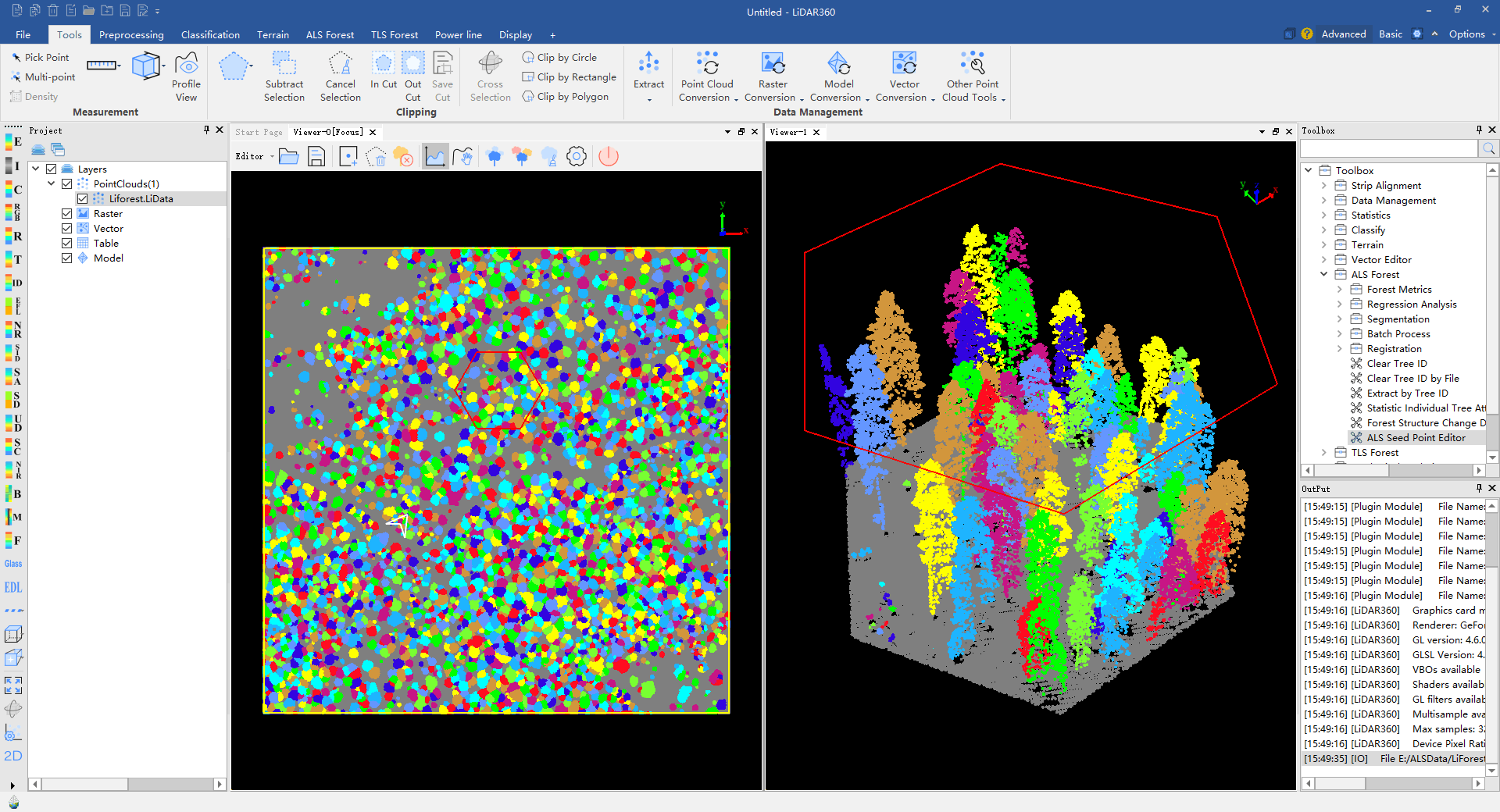
Point Cloud Segmentation Based on Seed
Brief: Segment the point cloud data based on the edited seed points. Refer to PCS with Seeds.
Clear Tree ID
Brief: If the point cloud data has been previously segmented, the Tree ID should be removed prior to performing individual tree segmentation again. Refer to Clear Tree ID.
Seed Setting
Brief: Users can set the color, alpha and size of the seed points, and may choose to show the seed point ID and its label size.
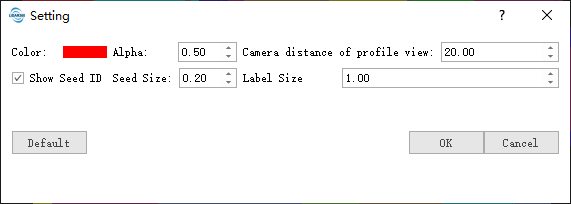
Color (default color is "Red"): Click
 , and then the dialog for selecting colors will pop up as shown below. Any color may be selected as the seed point color from this window.
, and then the dialog for selecting colors will pop up as shown below. Any color may be selected as the seed point color from this window.
Alpha (default value is "0.5"): Transparency of the seed point, ranging from 0 to 1, with 0 being completely transparent and 1 being opaque. The default value is 0.5. Click
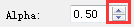 and the value will be incremented or decremented by 0.1, or the user can directly enter a specific value.
and the value will be incremented or decremented by 0.1, or the user can directly enter a specific value.- Show Seed ID (optional): Use the check box to determine if the seed point ID is displayed in the window.
- Seed Size (default value is "0.5"): The seed size, ranging from [0,100). Click
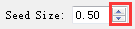 and the value will be incremented or decremented by 1, or the user can directly enter a specific value.
and the value will be incremented or decremented by 1, or the user can directly enter a specific value. - Label Size (default value is "1"): The label size, ranging from [0, 100). Click
 and the value will be incremented or decremented by 1, or the user can directly enter a specific value.
and the value will be incremented or decremented by 1, or the user can directly enter a specific value.
Exit
Brief: To exit ALS Editor, click the exit button and a prompt window below will pop up. Click “Yes” to close the ALS Editor toolbar or click “No” to return to the editor window.
Note: If the point cloud has been segmented, you need to Clear Tree ID prior to segmenting it again. If segmentation has not been performed, the message "All files have been segmented, please clear tree ID first!" will be displayed.
Undo/Redo
Description:During the seed point editing process, if there is an editing error or misoperation, press [Ctrl+Z] to undo the operation, and press [Ctrl+Y] to redo the operation.
Note: The undo and redo functions are limited to 20 times each in a single seed point editing session.