Data Registration
Function Overview
The data registration function allows users to perform registration operations on point cloud, model, raster, and other types of data.
Steps
- Open a new window and drag the data to be registered, along with the reference data (if available), into this window. Click on the data registration tool to open the following dialog box. Depending on the data in the view, the available registration functions will be displayed. Icons in gray indicate that the registration function is not available.
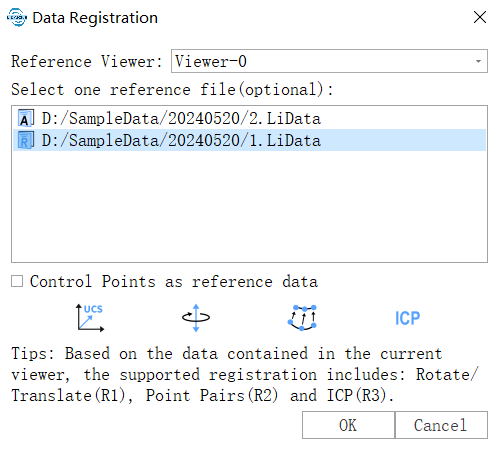
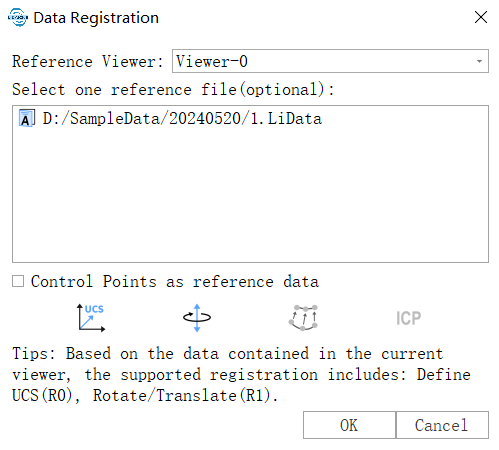
When selecting control points as the reference file, only point-to-point registration is supported.
In the dialog box that appears, select the registration window and choose the point cloud to be registered. If there is a reference point cloud, select the reference point cloud. On the registration page, select the appropriate registration function, which includes the following:

Selection Tool
The selection tool allows you to select the data range on the reference or target point cloud for ICP registration. Specifically, in the ICP registration state, you can check the Use Selected Range option to use the data in the selected area for registration.
Transformation Matrix Tool
- Display Transformation Matrix: The manual rotation and translation, manual point matching, and ICP registration tools all generate a transformation matrix. The display transformation matrix function shows the contents of this transformation matrix.
- Load Transformation Matrix: Load the contents of a transformation matrix from an external file.
- Save Transformation Matrix: Save the contents of the transformation matrix to a file.
Other Common Functions
- Apply Transformation: Apply the transformation matrix to the data to be registered, generating the resulting file with completed registration.
- Select Reference File: If a reference file was not selected when entering data registration, you can set it using this function. Switching the reference file is not supported.
- Exit: Exit the data registration tool.
In the registration state, Profile View is supported to check the registration status of the data to be registered.
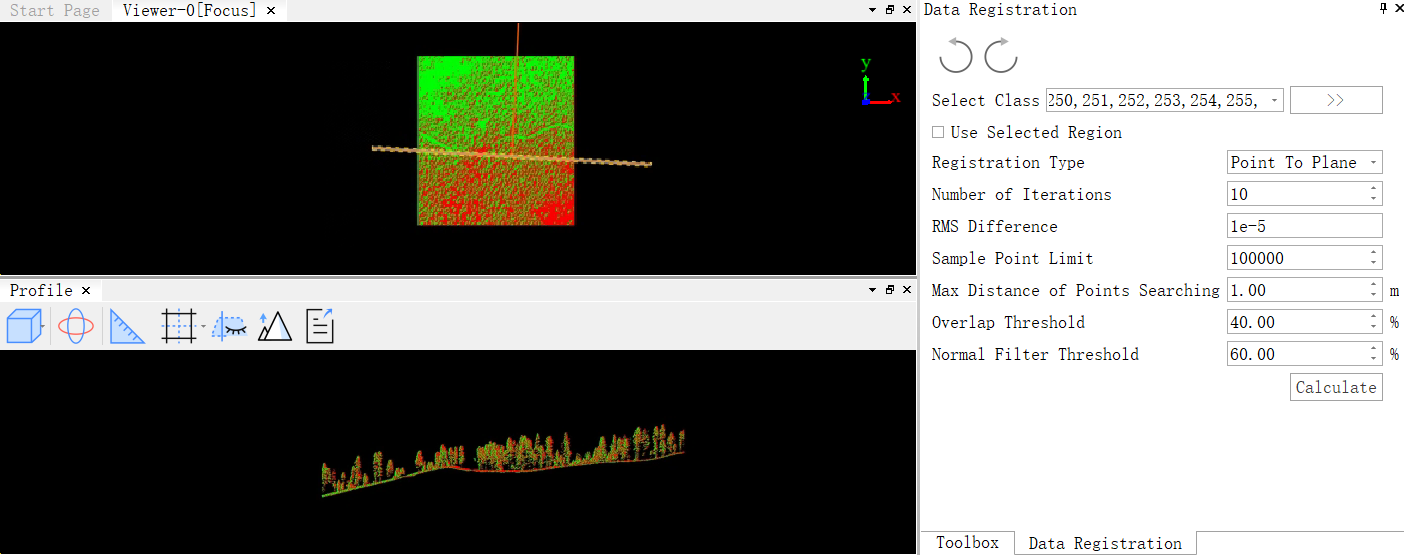
Note:
- At least one window (excluding the profile window) must be open, and the window must contain at least one point cloud data to activate this function.
- When the registration window contains only one point cloud or model data, only UCS definition and rotation/translation registration can be performed.
- When the registration window contains image data, only point-to-point registration can be performed.
- ICP registration must set a reference file.
- Point-to-point registration must set a reference file. If no reference file is available, imported control points can be used as reference points.