Inter-Ramp Compliance Analysis
Functional Overview
This function quickly calculates the step slope angle and bench width to generate a profile based on the interest area, mine trend line, and completed surface model of the top and bottom lines of slopes.
Usage
Click Mine > Inter-Ramp Compliance Analysis in the function to open the page:
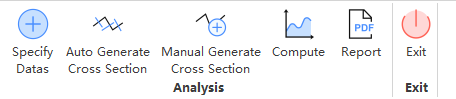
The options are specify data , auto generate cross section
, manual generate cross section
, compute
, reports
and exiting
.
1. Specify Datas
Click on specify data button to pop up a dialog box for data selection and parameter setting:
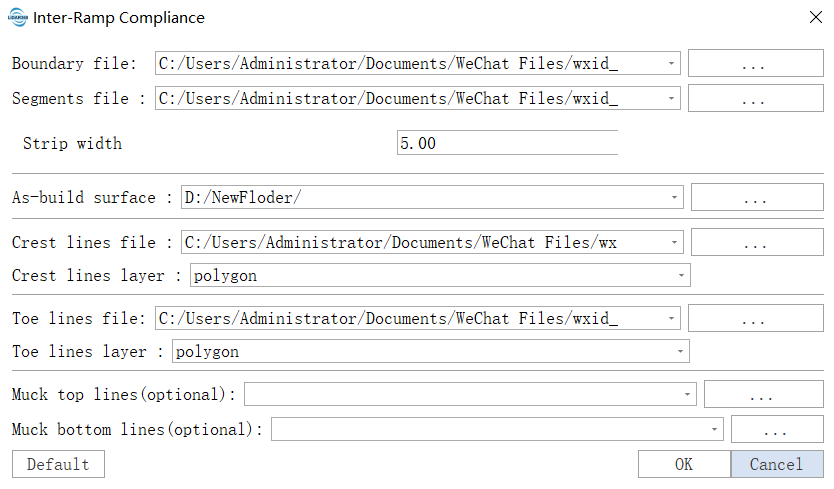
- Boundary File: The polygon range file of an interest area, can be draw in vector editor model.
- Segments File: The trend line file of an open-pit mine in the area, can be draw in vector editor model.
- Strip Width (m): The width parameter for generating a single mesh strip in the interest area based on the polygon and trend lines.
- As-build surface: A current 3D model of an open-pit mine in obj format.
- Crest line file: The corresponding file for the top line of an open-pit mine slope.
- Crest line layer: The corresponding layer for the top line of an open-pit mine slope.
- Toe line File: The corresponding file for the bottom line of an open-pit mine slope.
- Toe line layer: The corresponding layer for the bottom line of an open-pit mine slope.
- Muck top lines(optional): The upper boundary file corresponds to a mud area in an opencast mining operation.
- Muck bottom lines(optional): The lower boundary file corresponds to a mud area in an opencast mining operation.
Click OK, and yellow grid strips will be generated.

2. Auto Generate Cross section
Clicking on auto generate cross section

- Cross section every strips: Generate cross-section every few strips.

Click OK to generate blue cross section position lines.
3. Manual Generate Cross Section
Clicking on manually generate cross section allows you to interactively add or delete cross section position lines within windows.
The currently selected strip location is highlighted in red. Confirm with the left mouse button. If there is no cross-sectional position line within the currently selected strip, a new one will be added; if it already exists, it will be deleted.


4. Compute
Clicking on compute calculates step slope angles and bench widths to generate profiles. The generated results can be previewed in the profile window on the right side.

5. Reports
Clicking on reports pops up a dialog box:
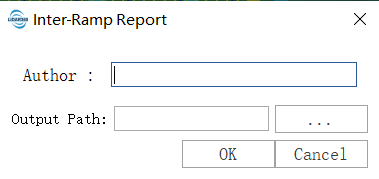
- Author: Report author.
- Output Path: Report save path. Set parameters, click OK, then PDF reports and CSV tables will be generated at the target location.
6. Exit
Click exit to