Camera Roam
Brief: This function can control the scene camera to navigate through a roam path. Two types of roam path are supported including roam path based on viewport and roam path based on POS file. This function can also generate immersive video if cooperated with Save to Video function.
Steps
- Click Display > Camera Roam to open Camera Roam Set dialog as bellow.
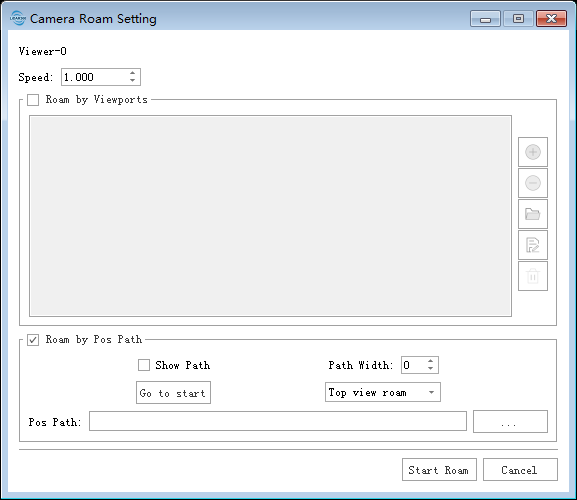
Choose mode as desired(Select "Roam by Viewports" or "Roam by Pos Path").
- 2.1 Roam by Viewports
- Speed: Set the speed of Roam by Viewports.
Add Key Frame:Click this button to add current viewport as a key frame.
Delete Key Frame: Click this button to delete a key frame.
Load Key Frames from File: Click this button to import a key frame file.
Save Key Frames to File: Click this button to export all key frames to file.
Delete All Key Frames: Click this button to delete all key frames.
- Select a key frame in the list: Scene camera will be adjusted to this key frame.
- 2.2 Roam by POS File
- Check or uncheck "Show Path" as desired.
- Set the Path Width, which will be activated when "Show Path" is checked.
- Click Settings to open the following dialog.
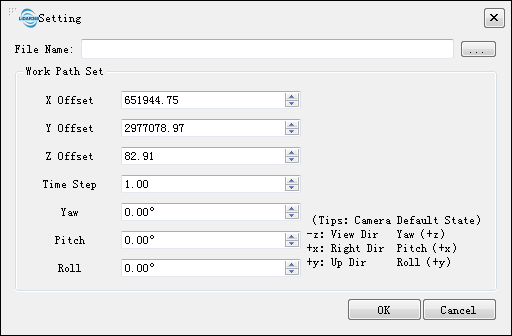
- Select a POS File: txt format only, each line of the file represents a key frame. The first three columns are assumed to be XYZ. Column delimiters include comma, semicolon and space.
- Set parameters: Including offset, time step, yaw, pitch, roll.
- Click "Ok" to end the roam path setting.
- 2.1 Roam by Viewports
Click "Start Roam" to begin roam through current path. After finished, the following dialog will show.
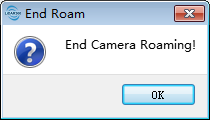
- (Optional) Click "Pause/Continue" to control the pause and resume of roaming.
- Click "Stop" to exit this roam tour.
- Click "Cancel" to exit this function.