Shortcut
Function description: Set the shortcut keys for each function of the software.
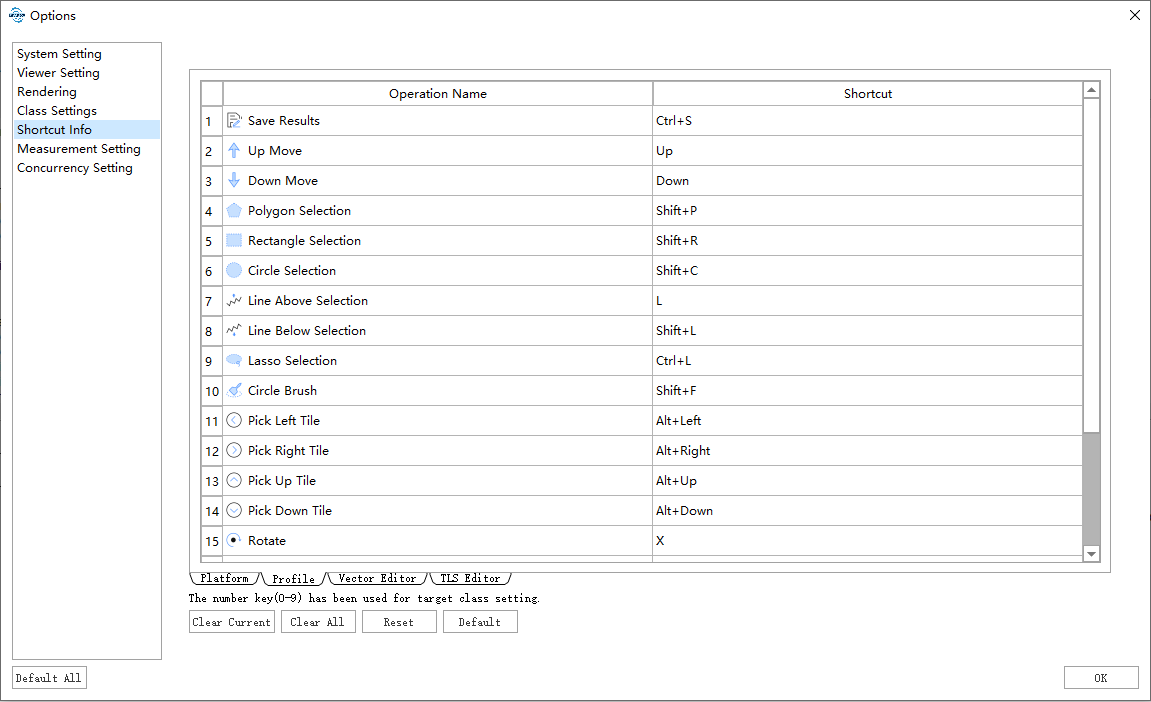
STEP
- Click the lower tab and select the module whose shortcut needs to be modified.
- Find the function to be modified, double-click the edit box on the right, enter the edit mode and enter the shortcut key.
Note: If the set shortcut keys conflict with other shortcut keys, a prompt box will pop up, and the modification will be restored, which needs to be reset. Note: There are some general shortcut keys, such as undo, redo, etc. The program does not support modifying these shortcut keys. You can use one or more of the three keys Ctrl, Alt, and Shift to form key combinations with other keys.
- Click the mouse to select a row, and click the Clear Current button to clear the current selection shortcut.
- The Clear All button can clear the shortcut keys of all functions on the current page.
- The Reset Modification button can reset the modified shortcut keys of all pages to the unmodified state.
- The Restore Default button can restore the button shortcut keys of all pages to the default state of the software.
- After the modification is completed, click OK, and the modified shortcut key will be saved and take effect.