Rolling Screen
Brief: Enable rolling screen for current viewer.
Steps
Click this button to open the dialog shown below:
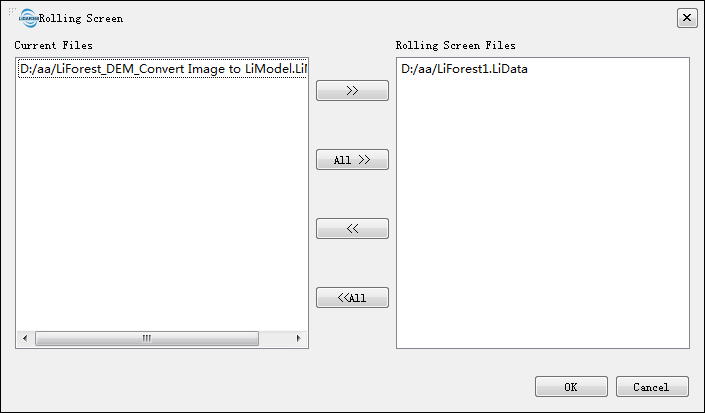
Current files list contains files in current viewer. Double-click a file that needs to be added to rolling screen, or select files and then click
 , or click button
, or click button  to add all files to rolling screen files. The rolling screen files list contains files in rolling screen, double-click a file to remove, or select files and then click button
to add all files to rolling screen files. The rolling screen files list contains files in rolling screen, double-click a file to remove, or select files and then click button to remove, or click button
to remove, or click button  to remove all files.
to remove all files.- Click "OK". In the viewer, press the "Shift" button on the keyboard then drag. The window is shown below:
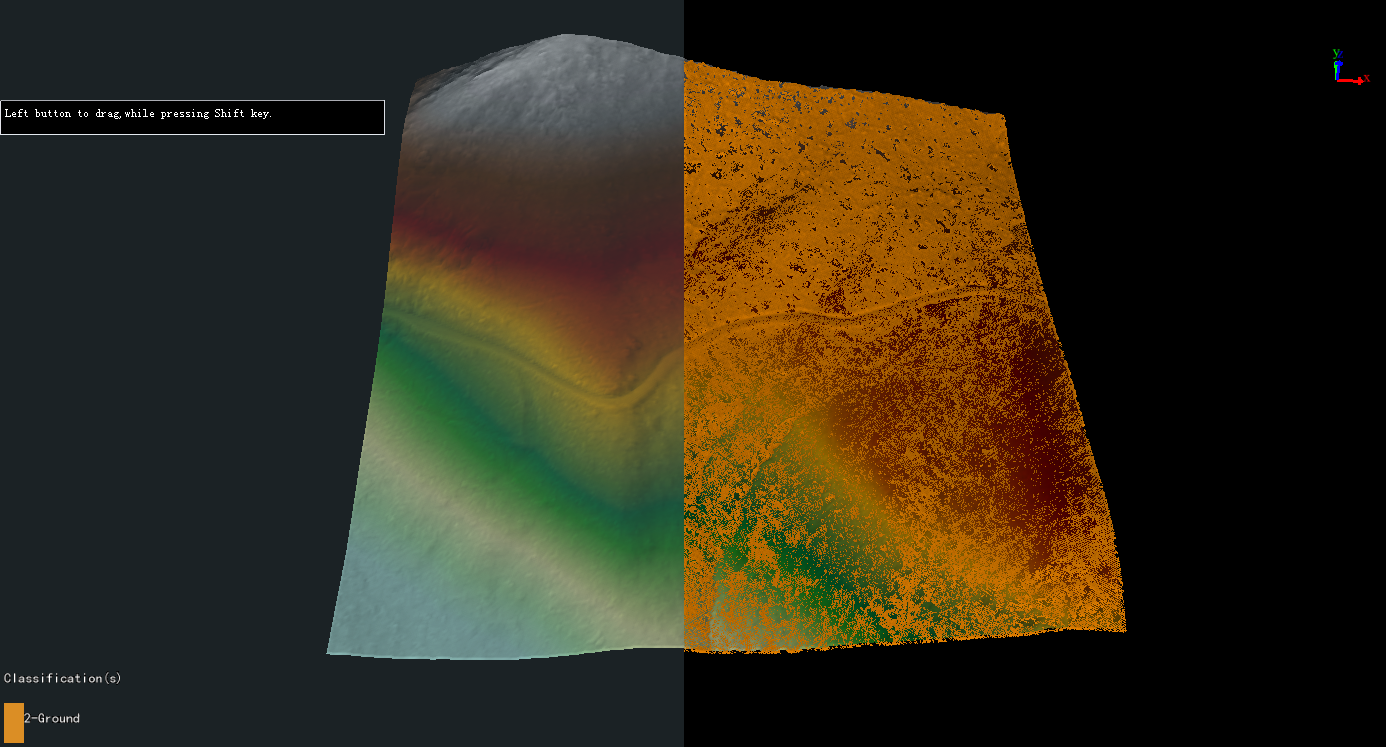
Settings
- Prerequisite: An active viewer.
Note: This function cannot be apply to the profile window. Click this button again to exit.