Go To
Brief: This tool is applicable to point cloud data, raster data and model data. It's used to focus to the selected point.
Steps
- Click the window that contains data with the left mouse button and set it as the active window.
- Click the button
on the toolbar and the mouse pointer turns to
 . Select a particular point in the scene. The attributes of this point will be shown in a label. At the same time, the "Go To" dialog pops up, as shown below.
. Select a particular point in the scene. The attributes of this point will be shown in a label. At the same time, the "Go To" dialog pops up, as shown below. 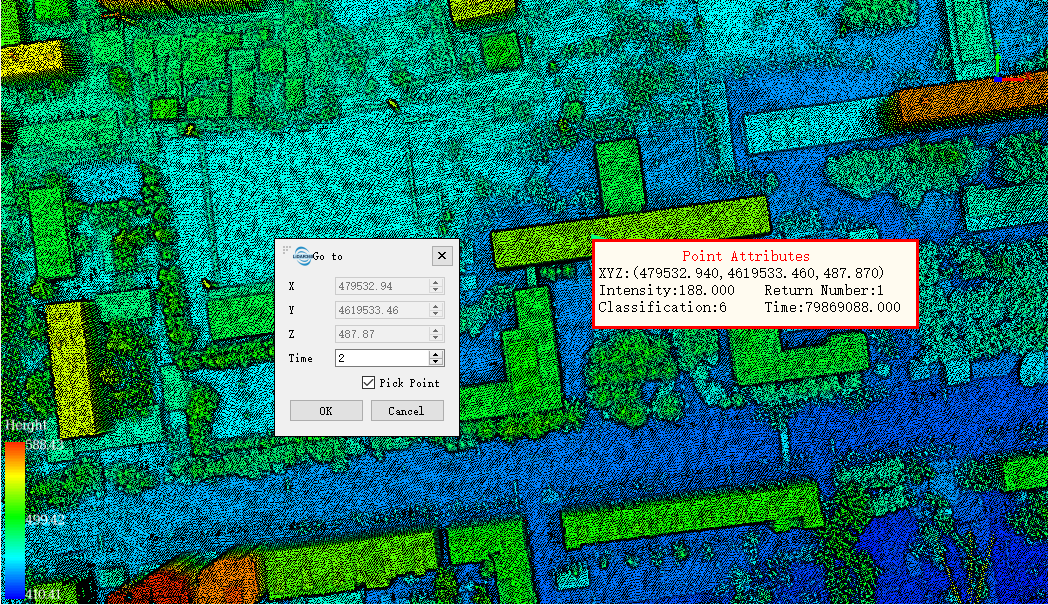
- If "Pick Point" is checked, the focus point is selected by mouse click. Otherwise, the coordinates of the focus point are selected by manual input.
- Set the time to go to the selected point.
- Click the "OK" button. The label will disappear, and a red dot will start to flash.
- When it is focused to the selected point, the red dot disappear, as shown below.
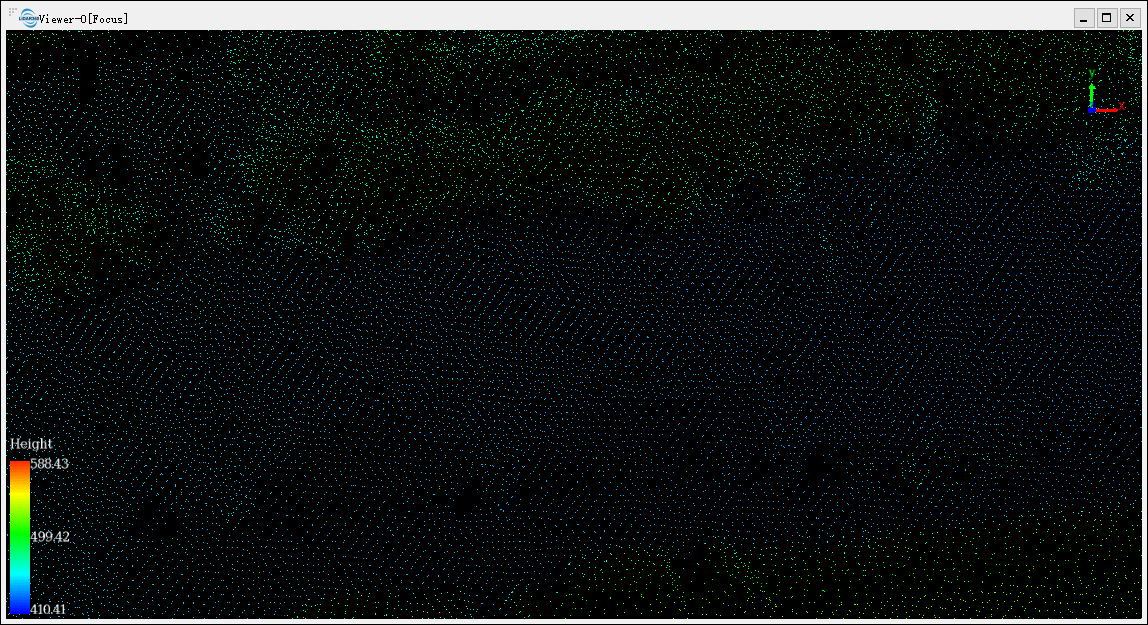
Settings
- X: X component of the coordinate.
- Y: Y component of the coordinate.
- Z: Z component of the coordinate.
- Time: Time to go to the selected point.
- Pick Point (Optional): If "Pick Point" is checked, the focus point is selected by mouse clicking.
Note: When there are multiple windows, this tool only works on the active window.