Clear
Summary
Clear the danger point attributes and the the corresponding file of the point cloud. The interface of clear function is shown in the figure below. This function can process multiple data simultaneously. Click ![]() to add the data to be processed. Click
to add the data to be processed. Click ![]() to remove the selected data. Click
to remove the selected data. Click ![]() to clear the data list.
to clear the data list.
Usage
Click Report > Clear
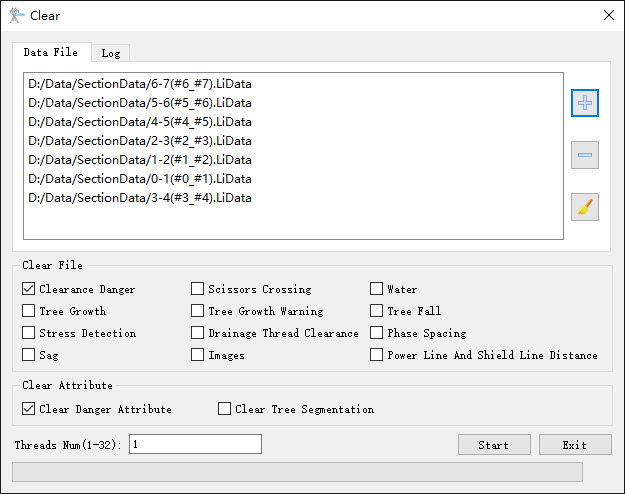
Settings
- Clear File: Select the file types need to be clear.
- Clearance Danger: Clear the clearance danger point detection result in the cache folder.
- Scissors Crossing: Clear the scissors crossing point detection result in the cache folder.
- Water: Clear the water body detection result in the cache folder.
- Tree Growth: Clear the tree growth detection result in the cache folder.
- Tree Growth Warning: Clear the tree growth warning detection result in the cache folder.
- Tree Fall: Clear the tree fall detection result in the cache folder.
- Stress Detection: Clear the stress detection result in the cache folder.
- Drainage Thread Clearance: Clear the drainage thread creepage distance detection result in the cache folder.
- Phase Spacing: Clear the phase spacing detection result in the cache folder.
- Sag: Clear the sag analysis result in the cache folder.
- Images: Clear the image files in the cache folder.
- Power Line and Shield Line Distance: Clear the power line and shield line distance result in the cache folder.
- Clear Attribute: Clear the attribute information of the point cloud.
- Clear Danger Attributes: Clear the danger attributes in the point cloud files.
- Clear Tree Segmentation: Clear the individual tree segmentation result of the point cloud. And delete the segmentation result file saved in the cache folder.
- Threads Number: Set the number of thread (1 to 32) to run this function. The software can record the currently setting and when the user open this function again, the setting will be kept.
Note: When this function is executed from a different working condition page, the corresponding data is cleared.