Installation
Download the latest version of LiPowerline from the GreenValley International official website before installation.
System Requirements
- RAM: at least 8G or more.
- CPU: Intel® Core™ i5/i7; Dual-core processor.
- Display Adapter: NVIDIA graphics above GTX 970, video memory no less than 4GB.
- Operating Systems: Microsoft Windows 7 (64-bit), Microsoft Windows 8 (64-bit), Microsoft Windows 10 (64-bit), Microsoft Windows 11 (64-bit), Microsoft Windows Server 2012 and higher.
Note: Please enable high-performance graphics mode for running the software. On Windows 8 and Windows 10 if the software is installed on the system disk, you need to set it up to run as an administrator.
Setup
- Run the LiPowerline Setup Wizard.
- Click Next button in the Welcome Interface.
- Click I Agree button to continue if you accept the License Agreement.
- Choose the installation path (or use default path), then click Install button.
- Click Finish button after installation.
License Manager
There are two licensing approaches to activate LiPowerline, by license dongle or license code. For license dongle, users must not format, delete, or copy the license dongle.
1) License dongle
Properly insert a license dongle to USB port to activate LiPowerline.
2) License code
License code would be generated based on activation information given by LiPowerline users. After purchasing a license code, please follow the following steps to activate LiPowerline.
1.Run the software.
2.Click Help > Activate License, the License Manager window will pop up.
3.Under General Information tab, fill in your name and company name, select the modules you want to activate, and then click Copy.
4.Email the copied information to info@greenvalleyintl.com.
5.There are two licensing modes: single use licensing and concurrent use licensing. After receiving the activation key, activate or revoke the license using online or offline mode.
Single Use Licensing
Activation/Update
Online Activation/Update: When connecting to the internet, under the "Single Use Licensing" tab, enter the authorization key, select "Online", and click "Activate" to activate or update. Activation information, such as expiration date, will displayed below. Under "General Information" page, you may also check the expiration date for each individual module. If you need to set up proxy to connect to the internet, click
 to use proxy, and set up the address, port, user name, and password.
to use proxy, and set up the address, port, user name, and password.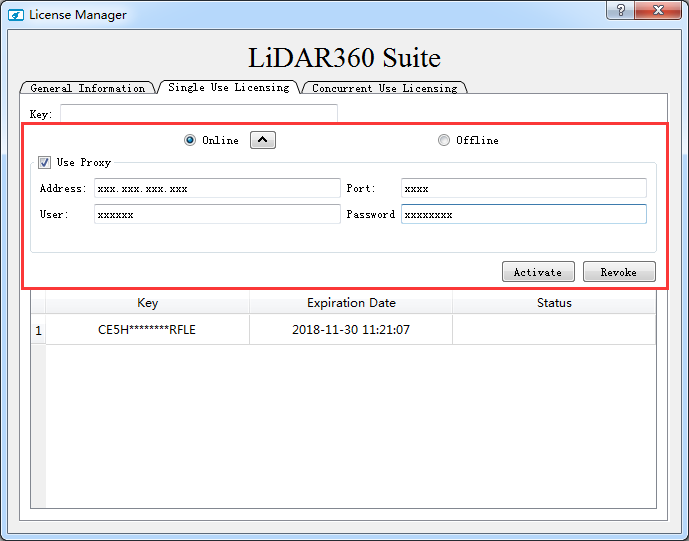
Offline activation: Step 1: Select "Offline" under the "Single Use Licensing" tab; Step 2: Click "Generate Request File" button to generate the request file (.req); Step 3: Use a computer that can connect to the internet to browse to https://user.bitanswer.cn, enter the authorization key to log in, click "Update", upload the request file (.req), and download the generated upgrade file (.upd); Step 4: go back to the License Manager interface, click "Apply Promote File" and select the downloaded .upd file.

Revoke
To unbind an activation key from a computer, user could revoke the activation key online or offline. After the authorization key is revoked, it can be reused on the same computer or a different one.
Online Revoke: In "Single Use Licensing" tab, enter the authorization key, select "Online", and click "Revoke" to revoke the key. If you need to set up proxy to connect to the internet, click
 to use proxy and to set up the address, port, user name, and password.
to use proxy and to set up the address, port, user name, and password.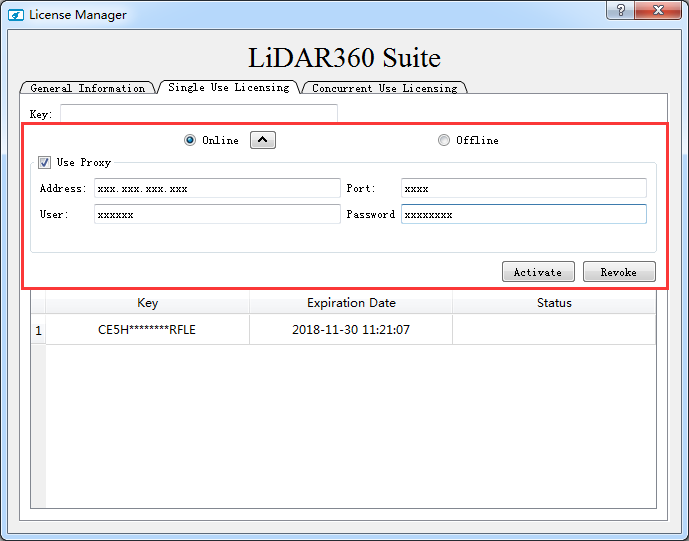
Offline Revoke: Step 1: Select "Offline" under the "Single Use Licensing" tab; Step 2: Click "Generate Revoke File" button to generate the request file (.req); Step 3: Use a computer that can connect to the internet to browse to https://user.bitanswer.cn, enter the authorization key to log in, click "Update", upload the request file (.req), and download the generated upgrade file (.upd); Step 4: go back to the License Manager interface, click "Apply Promote File" and select the downloaded .upd file.

Delete
To delete authorization information from the computer, right-click on the authorization key and select "Delete Key". After being deleted, the same activation key can only be used on the same computer.
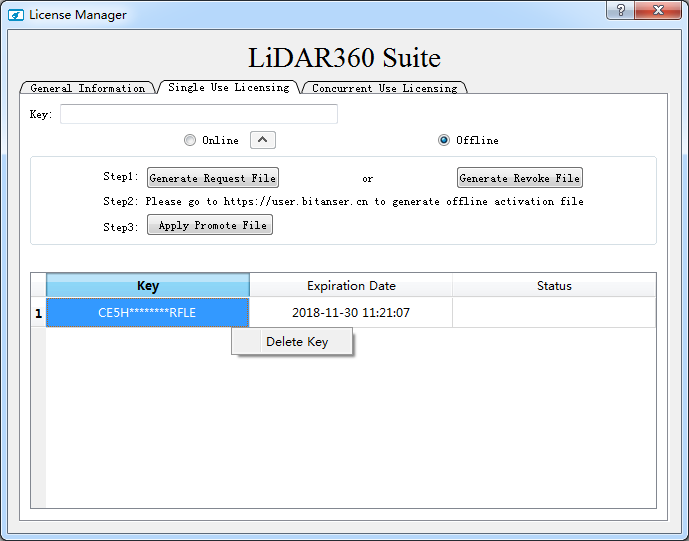
Concurrent Use Licensing
Install enterprise activation tool on the server to activate the key online or offline. Other users can use the activation windows to input the server's IP address to activate the software. The default port is 8273. Click "Apply".
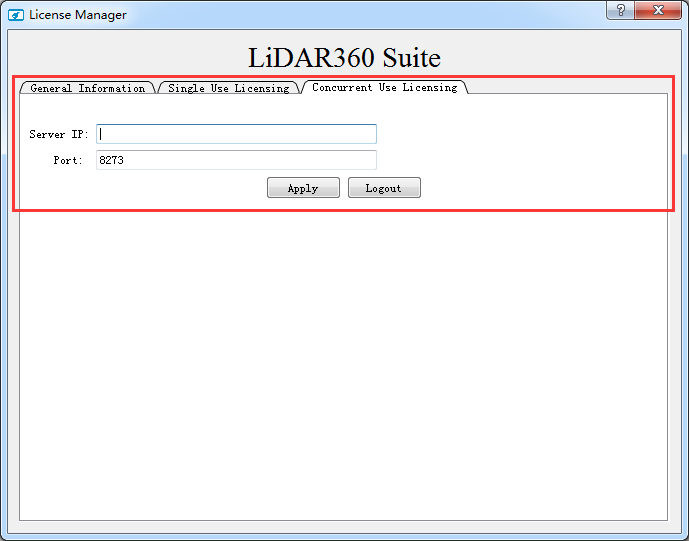
6.Click the help button ![]() on the License Manager interface to view the license manager user guide.
on the License Manager interface to view the license manager user guide.
Note: If any of the software instance (i.e. LiDAR360, LiMapper, LiGeoreference, LiPowerline) is being opened while updating the license in License Manager, please restart the software to make the license be effective.
Note: If an user would like to move a key from one computer to another, he/she should revoke first, then activate on the other. If the license code has been deleted, the user should reactivate on the same computer first, then revoke and activate this key on the other computer.
Note: Please contact info@greenvalleyintl.com for inquiry and purchase.
Languages
Currently, the supported languages are English. You can switch the menu language in the following way:
- Click Display > Language > English in the menu bar.
- Language change needs a restart to be effective. Click Yes in the pop-up dialog to restart the software immediately, or click Cancel and restart later.