Automatic Profile
Summary
Under the 2D profile editing function, the point cloud is automatically cut based on the starting and ending tower numbers.
Steps
Click
 Display the automatic segmentation profile interface, as shown in the following figure.
Display the automatic segmentation profile interface, as shown in the following figure.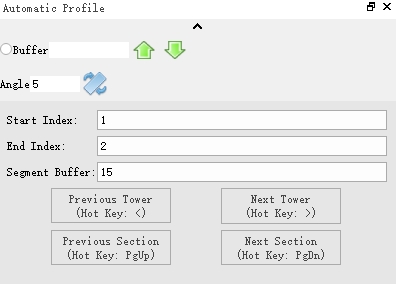
Set the start index, end index, and segment buffer of the tower.
(Optional) The previous section/next section can directly cut the entire tension section line.
(Optional) The previous tower/next tower will only be cut for the next section.
(Optional)
 Fixed selection area width. Users can fix the width to move the position of the selection area. Click on the circular checkbox on the left to turn it solid. After setting the width value (in meters), click
Fixed selection area width. Users can fix the width to move the position of the selection area. Click on the circular checkbox on the left to turn it solid. After setting the width value (in meters), click to move the selection area forward with a fixed width, click
to move the selection area forward with a fixed width, click to move the selection area back with a fixed width.
to move the selection area back with a fixed width.(Optional)
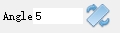 Rotate the selection area. Users can rotate the selection area at a fixed angle. After setting the angle value (angle system, between -360~360), you can click
Rotate the selection area. Users can rotate the selection area at a fixed angle. After setting the angle value (angle system, between -360~360), you can click to rotate the selection area.
to rotate the selection area.