Rectangle Selection
Brief: Select point cloud data in rectangle area.
Usage
Click Tool > Cut Point Cloud > Rectangle Selection
Steps
Click the Rectangle Selection button to activate this function (Click again if you want to deactivate it).
Add the first vertex by left click. Then move cursor to adjust rectangle size.
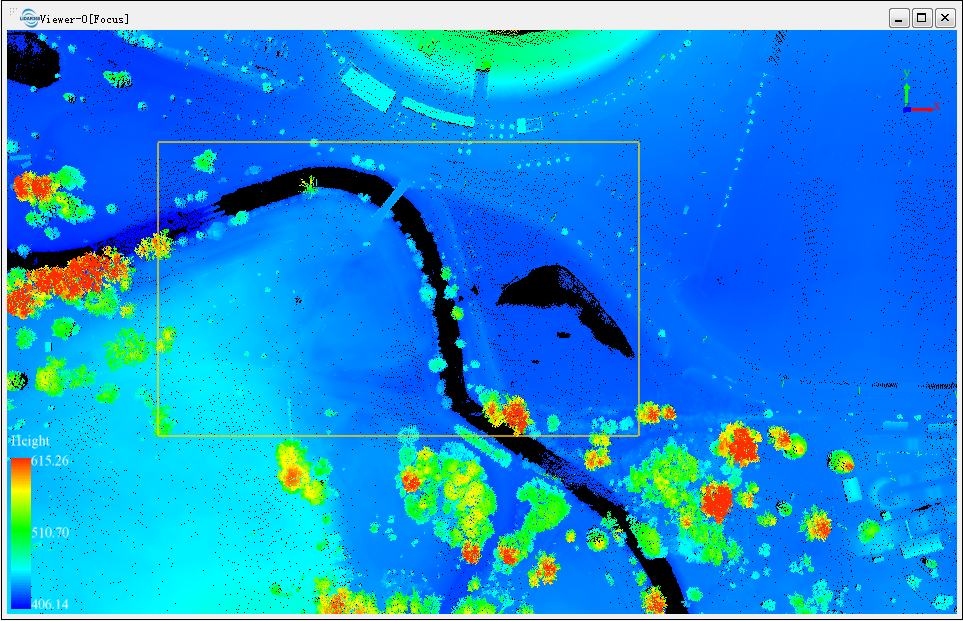
(Optional) Delete the first vertex by right click, if it's unwanted.
Left double click to add the second diagonal vertex. The selected points in the rectangle area are highlighted.
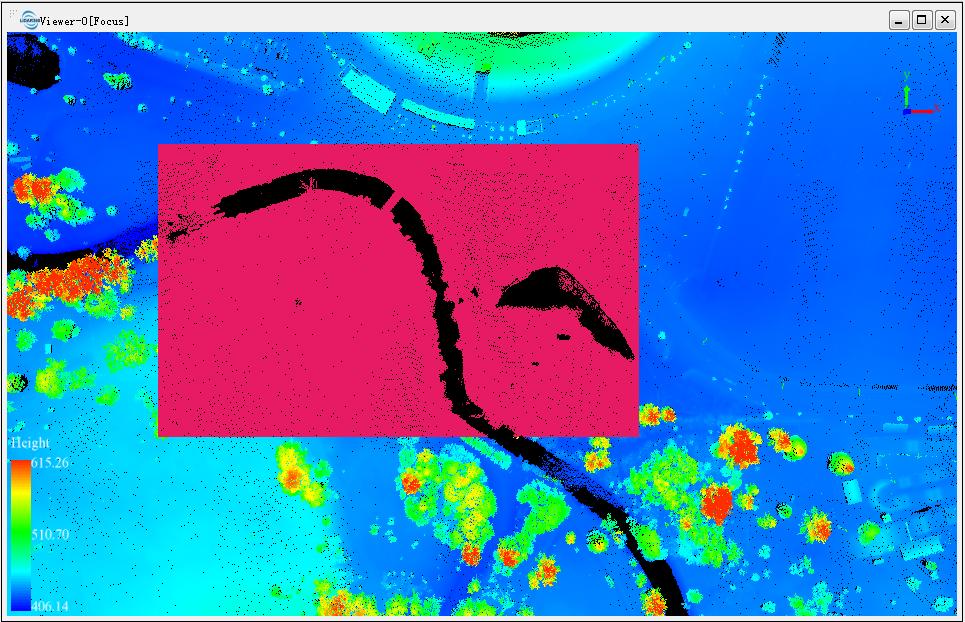
(Optional) Combine multiple selections.
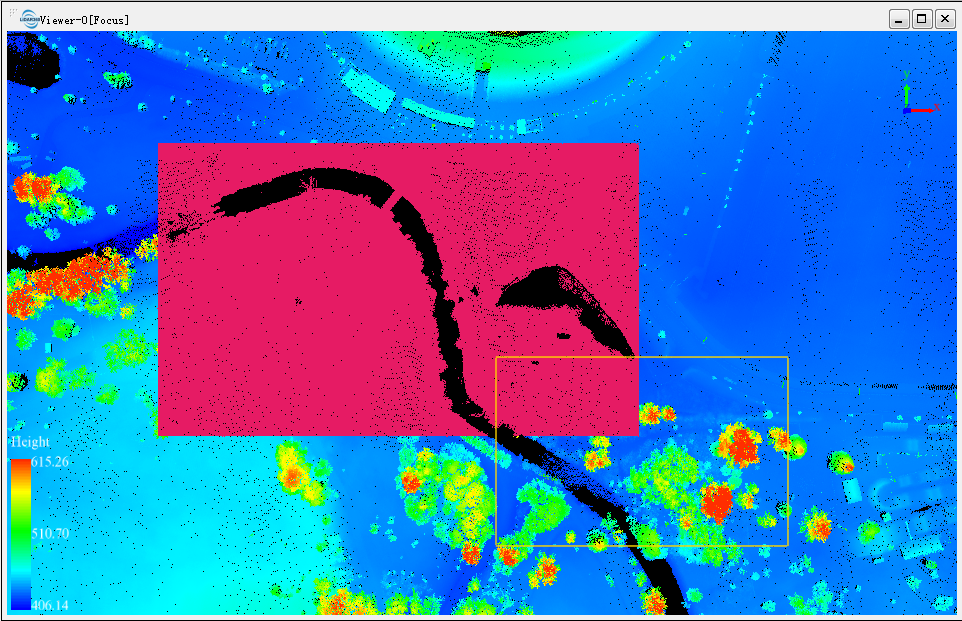
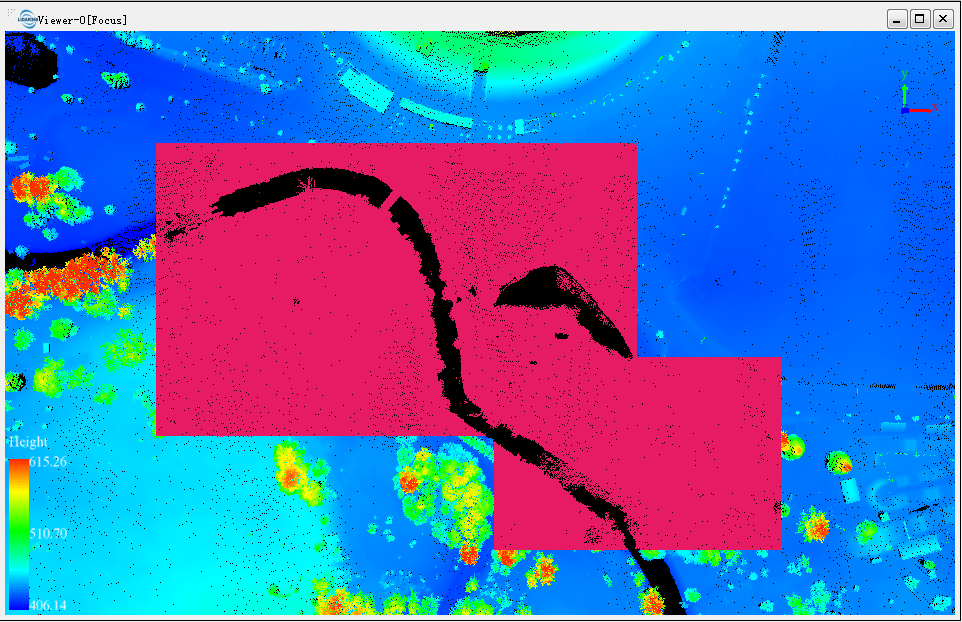
(Optional) Remove unwanted points from the selected, if Subtract Selection is active. The removed points are no more highlighted.
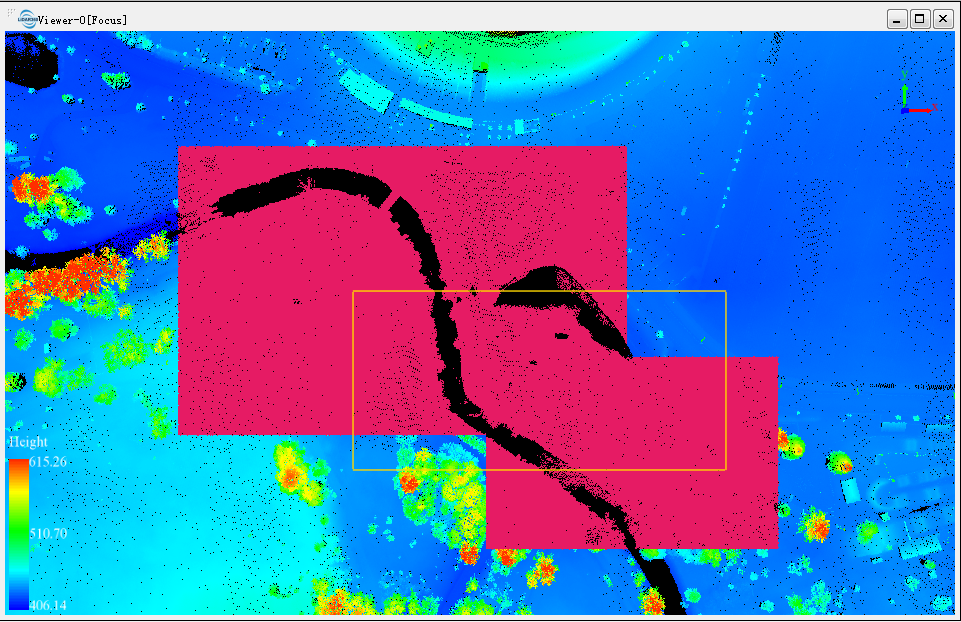
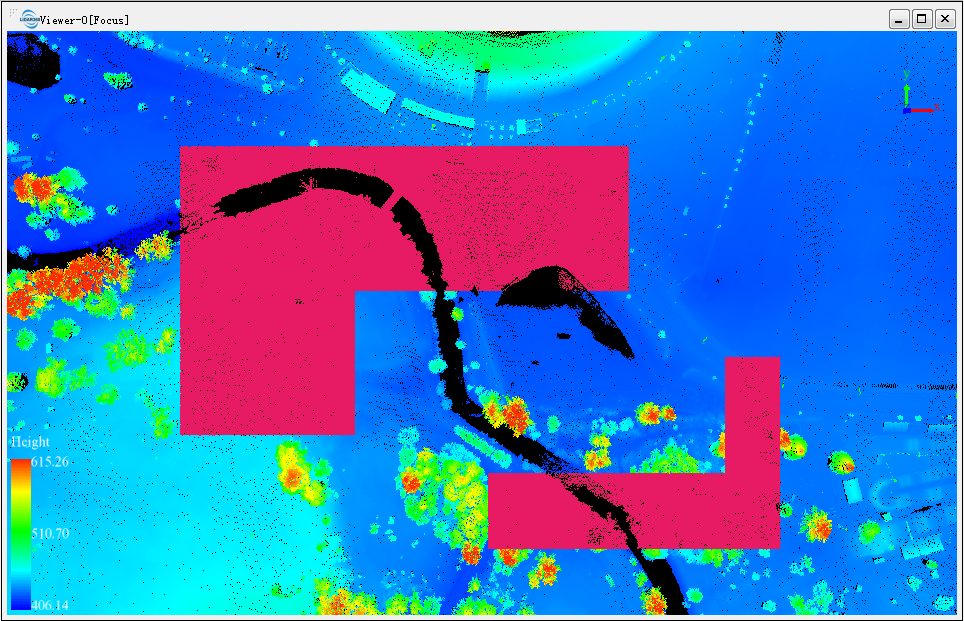
Shortcut Key: Press Ctrl + Z to undo the selection operation.
Note: This function is only applicable to point cloud data.