Reproject
Brief
The point cloud can be converted by projection, including the conversion between geographic coordinate system and projected coordinate system. When different geographic coordinate systems are converted to each other, due to the differences between the ellipsoid used and the reference plane, it will involve the conversion between ellipsoids. LiPowerline provides the seven-parameter transformation model. Select the "using the seven-parameters" option and click the "Seven Parameters Setting" button. The user can enter the values for X-translation, Y-translation, Z-translation, X-axis rotation, Y-axis rotation, Z-axis rotation, and scale values for seven-parameter transformation.
Usage
Click Data Management > Point Cloud Tools > Reproject
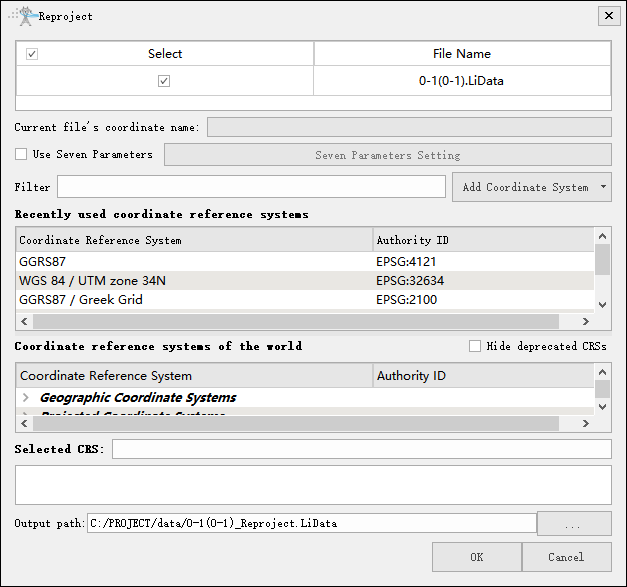
Settings
- Input Data: The input file can be a single point cloud data file or multiple data files. File Format: *.LiData.
- Use Seven Parameters: User decides whether to use seven parameters for re-projection, if checked, seven parameters will be used.
- Seven Parameters Setting: Select the Use Seven Parameters option, click the Seven Parameters Setting button, and the Seven Parameters Dialog will pop up. Click
 to fill the seven-parameter values by opening a txt file; click
to fill the seven-parameter values by opening a txt file; click  to save the set value as a txt file; click
to save the set value as a txt file; click  to clear the entered value.
to clear the entered value.- X (m): The X translation in seven parameters.
- Y (m): The Y translation in seven parameters.
- Z (m): The Z translation in seven parameters.
- Rx (''): The X-axis rotation in seven parameters.
- Ry (''): The Y-axis rotation in seven parameters.
- Rz (''): The Z-axis rotation in seven parameters.
- λ (ppm): The zoom scale in seven parameters.
- X (m): The X translation in seven parameters.
- Filtering: Users needs to input the customized coordinate system. By entering the coordinate system keywords, the corresponding coordinate system can be filtered from the Coordinate reference systems of the world table (for example: to set the point cloud coordinate system to WGS 84 / UTM Zone 49N, users can enter UTM 49N in the filter for fast screening, or enter its EPSG number 32649 for quick search.) Users can also import external coordinate system by clicking the Add Coordinate System button.
- Add coordinate systems: For details, refer to Define Projection Parameter Settings.
- Hide deprecated CRSs: Hide deprecated coordinate systems.
- Output path: Path of the output file. New files will be generated after the algorithm is executed.
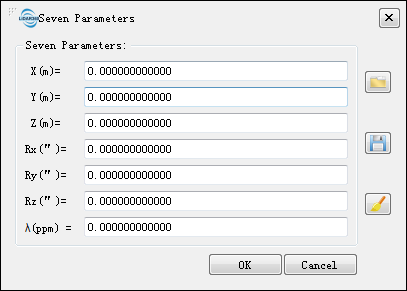
Note: The reprojected point cloud must already have projection information. To check whether the current point cloud has projection information, users can select the data in the data list and its projection information will be displayed in the current file coordinate system.