Clip by Rectangle
Brief
Clip by rectangle tool extracts the point cloud data within user-defined rectangular(s), and the extracted points can be saved in one or multiple files.
Usage
Click Data Management > Clip > Clip by Rectangle
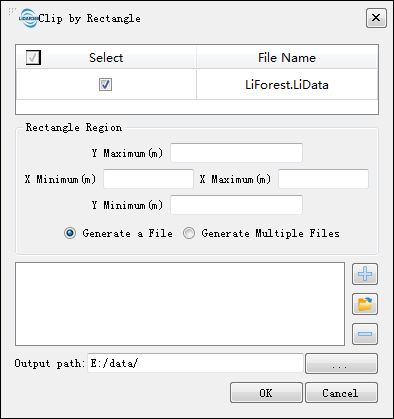
Settings
- Input Data: Input one or more point cloud data files. File Format: *.LiData.
- Y Maximum (m): Enter the maximum Y coordinate of the rectangle.
- Y Minimum (m): Enter the minimum Y coordinate of the rectangle.
- X Minimum (m): Enter the minimum X coordinate of the rectangle.
- X Maximum (m): Enter the maximum X coordinate of the rectangle.
- Generate a File: Extract all the point cloud data within the rectangle to a file.
- Generate Multiple Files: Extract the point cloud data within each rectangle and save them to one file. The file is named by the rectangle's lower left corner coordinate and the rectangle's width and height by default.
 : Click this button to add the entered rectangle range to the processing list. Perform the same operation to add multiple clipping regions.
: Click this button to add the entered rectangle range to the processing list. Perform the same operation to add multiple clipping regions. : Click this button to load external data files. The file format refers to the Clip Range File Format in the appendix.
: Click this button to load external data files. The file format refers to the Clip Range File Format in the appendix. : Click this button to remove the selected row(s) in the processing list.
: Click this button to remove the selected row(s) in the processing list. - Output Path: The generated file will be saved in this output path.