Extract by Time
Brief
Extract by GPS time tool can extract all the point cloud data within the user-defined GPS time range, and save them in a file.
Usage
Click Data Management > Extract > Extract by Time
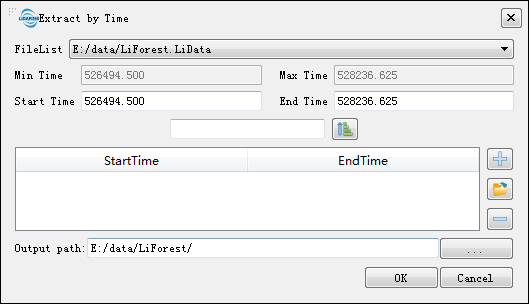
Settings
- File List: Select the file to be processed from the drop-down list.
- Min Time: Displays the minimum GPS time value in the point cloud file selected by the user. This value does not require user settings.
- Max Time: Displays the maximum GPS time value in the point cloud file selected by the user. This value does not require user settings.
- Start Time (default value is "min Time"): Input the minimum GPS time value of the point cloud data to be extracted.
- End Time (default value is "max Time"): Input the maximum GPS time value of the point cloud data to be extracted. This value must be larger than the start time.
 : If you want to extract the point cloud at a specified interval, enter the interval value in the text box, and then click this button, the values of the start time and end time will increase at the set interval.
: If you want to extract the point cloud at a specified interval, enter the interval value in the text box, and then click this button, the values of the start time and end time will increase at the set interval. : Add the input time range to the range list. All point cloud data in the time range will be extracted into one file.
: Add the input time range to the range list. All point cloud data in the time range will be extracted into one file. : Users can click this button to load external GPS range file. The time range in the file needs to be between the min Time and the max Time. The file format can be referred to the appendix for information in the GPS time file format.
: Users can click this button to load external GPS range file. The time range in the file needs to be between the min Time and the max Time. The file format can be referred to the appendix for information in the GPS time file format. : Users select a row in the time range list and click this button to remove the row from the list.
: Users select a row in the time range list and click this button to remove the row from the list.- Output Path: Path of the output folder. After the algorithm being executed, the extracted new file will be generated.