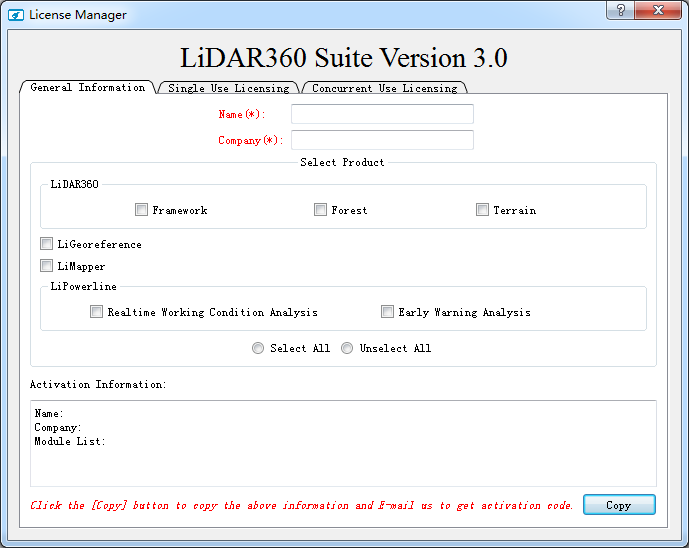Hardware requirements and supported operating systems
- RAM: at least 8G or more.
- CPU: Intel® Core™ i5/i7; Dual-core processor.
- Display Adapter: NVIDIA graphics above GTX 970, video memory no less than 4GB.
- Operating Systems: Microsoft Windows 7 (64-bit), Microsoft Windows 8 (64-bit), Microsoft Windows
10 (64-bit), Microsoft Windows 11 (64-bit), Microsoft Windows Server 2012 and higher.
After successful installation on my computer, why does the software crash when I try to open or load data?
- Please check whether the software installation environment satisfies the recommended hardware configuration. If yes, please check the following two things. (1) Whether the graphic card is working properly. Right click on My Computer, select the device manager, find the corresponding graphic card in the Display Adapter, and view the graphic card properties status. If it shows "this device is working normally", it means that the graphic card device is running properly. (2) Update the graphic card driver to the latest version, and then use the high-performance graphic mode to run the software. For the operating procedure, see adjust the graphics mode to high performance.
- Please contact us by email info@greenvalleyintl.com to check the reason remotely if you still get an error.
How to activate LiPowerline?
- Send Activation Information: Run the software as administrator, click Help > Activate License in the menubar, or double-click the License.exe in the installation directory.
- Fill in Name (Mandatory);
- Fill in Company (Mandatory);
- Select the appropriate module(s);
- Click Copy;
- Send an email with the copied content to info@greenvalleyintl.com.
- Activate License:
- Copy the license code to your local drive. Pleaser refer to the License Manager for license activation.
Does LiPowerline support Windows Server System?
- Windows Server is supported.
- Please install and activate LiPowerline using the administrator account. The software must be installed in the folder to which all users have access.