Display by Blend
Brief: This tool is used for displaying point cloud data. Consider the elevation attribute and intensity attribute, the point cloud data is mapped to several uniformly varying color intervals, so as to reflect the comprehensive variation of elevation/intensity more intuitively, and display the feature class and boundary more explicitly.
Steps
- Click the window that loads point cloud data with the left mouse button and set it as the active window.
- (Optional) Process the point cloud data by PCV.
- Click Tool > Colorbar >
 Display by Blend to pop up the dialog "Display by Blend", as shown below.
Display by Blend to pop up the dialog "Display by Blend", as shown below. 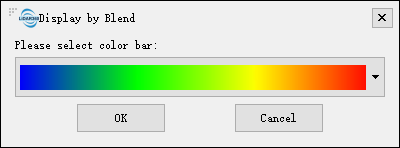
Select the appropriate color bar in the combo box and click the "OK" button. The color indicator of the window will generate the corresponding color bar according to the elevation range of the point cloud data. At the same time, the data is displayed in the scene according to the elevation values and intensity values. The visual effects are better with EDL mode, as shown below.
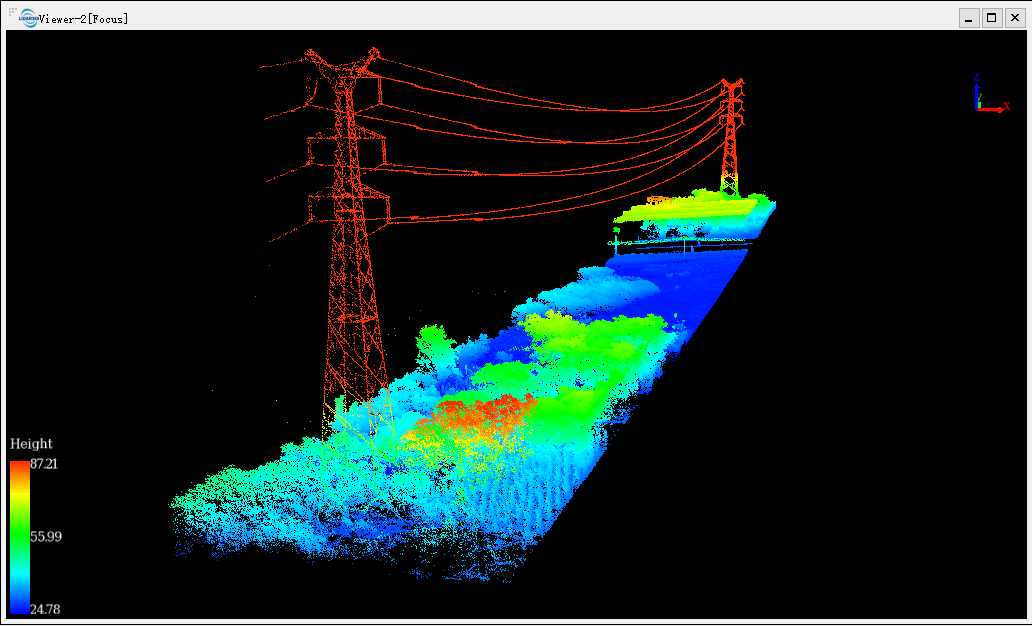

Note: This tool only works with point cloud data. The visual effects will be better after PCV process for the point cloud data.