Render to File
Brief: This tool can render the current 3D view as an image file (*.bmp format is supported). The user can also change the zoom factor, which affects the final image size.
Steps
- Adjust the 3D view to get the scene you want to render.
- Click Display > Render to File and you will get a dialog shown as follows.
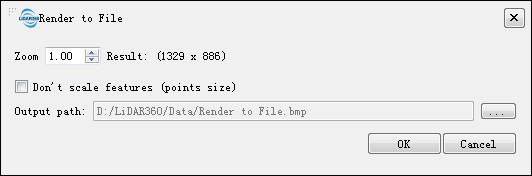
- (Optional) Set the zoom factor.
- (Optional) Check or uncheck the "Don't scale features (points size)" according to demand.
- (Optional) Set the Output path.
- Click "OK" to get the rendered image.
Settings
- Input: Current active window.
- Zoom: Default value is 1 (original image size). You can increase the rendered image size by setting larger zoom factor (the resulting size is displayed on the right).
- Don't scale features (points size): By default unchecked. If it is checked, the rendered point size won't be increased, even if the zoom factor is greater than 1.
- Output path: The file path to which the image will be saved.