Model Context Menu
Brief
The right button menu of model data in the layer management tree mainly includes import and export table data, it also contains information, display setting, zoom to layer, restatistics, export for single model data.
Data Type Context Menu
- Import Data: The model formats that LiPowerline supported includes: Model (.LiTin),
LiModel (.LiModel), OSG data (.osgb, .ive, .desc, .obj). Among them, the LiTIN format and LiModel format are LiPowerline defined model format. This function is the same with the function
 , see Add Data.
, see Add Data. - Remove All: Remove all model files from LiPowerline.
Data Context Menu
- Info: View the basic information of model file, including the path, resolution, the minimum and maximum of X, Y, Z. This function just for LiTin and LiModel file.
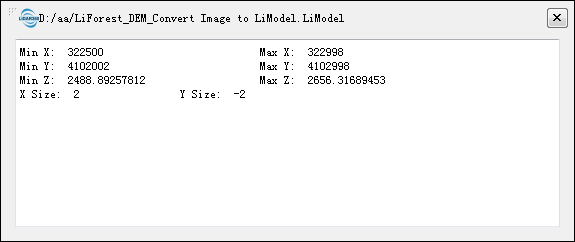
- View Mode: Set the model file's display mode, including display by elevation, display by texture, display by light. if select "Display by Elevation", pop-up the selection of color bar dialog, the display effect as below:
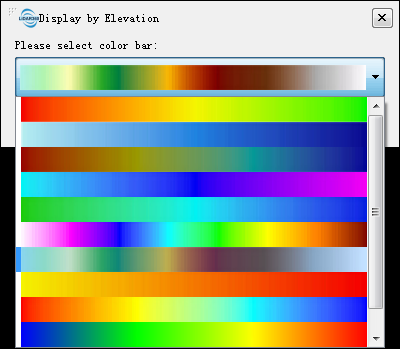 The user can [generate models with texture](../DataManagement/Conversion/ConverttoTextureLiModel.md). An example of "Display by Texture" is shown below:
The user can [generate models with texture](../DataManagement/Conversion/ConverttoTextureLiModel.md). An example of "Display by Texture" is shown below: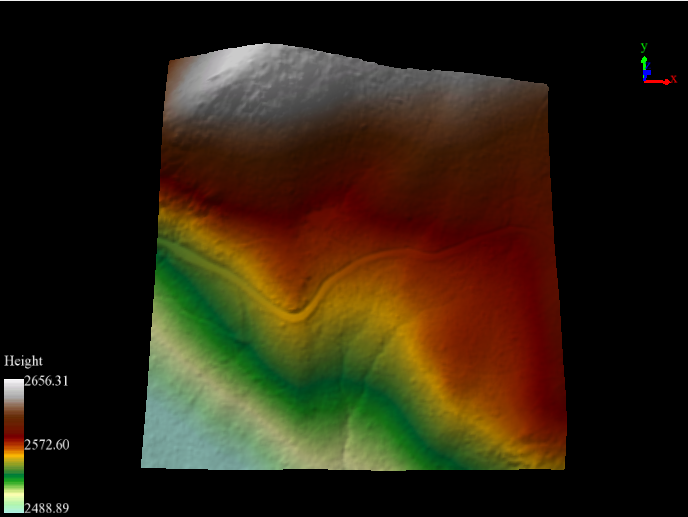 if select "Display by Lighting", pop-up the selection of color bar dialog, the display effect as below:
if select "Display by Lighting", pop-up the selection of color bar dialog, the display effect as below:
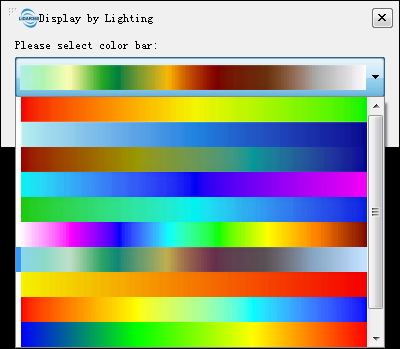

- Zoom to Layer: Calculates the bounding box of the current model data, and all windows that contains this file will display globally in this bounding box range.
- ReStatistics: Recalculate basic information such as Min X Y Z and Max X Y Z. In general, if you edit the LiModel data, such as smooth height or repair height, you can use the Restatistics function.
- Export: This function is only for LiTin and LiModel file, and the export format is TIF. In General, after 3D visualization editing of LiModel and LiTIN which generated by DEM, it is necessary to convert the editing files to TIF format file.
- Remove: Remove the selected model data from viewer window or project.
Note: Except "Import Data", the other function in context menu work on all windows that contains this model file.