Power Line Type
Summary
Select the transmission tower type (straight line tower / tension tower) and then set the line type between each two towers. Save the power line type file.
Usage
Click Collection > Information > Power Line Type.
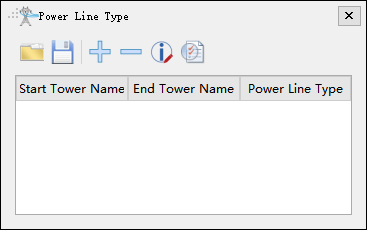
Open File
Open the power line type file
Save File
Save the power line type file. The default output path is the information folder in the working directory. The results are in the "SectionPowerLineType.csv" file.
Add Power Line Type
Add a new power line type, and set the start and end transmission towers name.
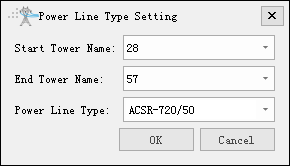
Delete Power Line Type
Delete the selected power line type.
Modify Power Line Type
Modify the selected power line type.
Check Availability
Check if there is any overlap in the power line type of different tower sections.