Tree Fall Analysis
Summary
Based on the result of individual tree segmentation, analyze the danger points on the trees during the falling procedure. The interface of tree fall analysis analysis is shown in the figure below. This function can process multiple data simultaneously. Click ![]() to add the data to be processed. Click
to add the data to be processed. Click ![]() to remove the selected data. Click
to remove the selected data. Click ![]() to clear the data list.
to clear the data list.
Usage
Click Early Warning Analysis> Tree Fall
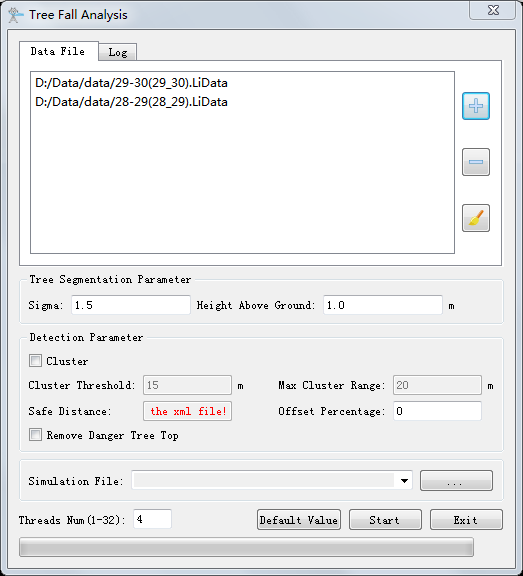
Settings
- Tree Segmentation Parameter:
- Smoothing Factor (default value is "1.5"): Individual tree segmentation smoothing coefficient. If there are too many trees, increase the smoothing factor, otherwise, decrease the smoothing factor.
- Height Above Ground (meter) (default value is "1.0"): Point clouds above ground by distances greater than this value are used for individual tree segmentation, and less than this value will not be segmented.
- Detection Parameter:
- Cluster: This option is unchecked by default. If this option is checked, the software will cluster the result; otherwise, the software will not cluster the result. The software can record the user's current settings and automatically restore the settings when opened again.
- Cluster Threshold (meter) (default value is "15.0"): The maximum spatial separation distance when the detection results are clustered. This value should be smaller than the maximum clustering range. Three-dimensional Euclidean clustering is used to cluster the danger points. The software can record the user's current settings and automatically restore the settings when opened again.
- Max Cluster Range (meter) (default value is "20.0"): After the detection results are clustered, if the length along the power line direction is greater than this value, they are divided into multiple dangerous point clusters. The software can record the user's current settings and automatically restore the settings when opened again.
- Safe Distance (meter) (default value is "4.5"): If the distance between the detected point and the power line point is greater than the minimum distance and less than or equal to the safe distance, the point is considered to be a danger point. If the xml file is not set, user needs to enter the safety distance; otherwise, this parameter is extracted from the xml file. When using the xml to set the parameter, user can set different safety distances for different classes, and for different severity level.
- Offset Percentage (default value is "0"): The percentage of the tree's horizontal offset relative to the height of the tree when falling.
- Remove Danger Tree Top: Not selected by default. If the detected treetops are already a clearance danger point, when this option is checked, the tool will not record this point; otherwise, it will be recognized as a danger point. The software can record the user's current settings and automatically restore the settings when opened again.
- Vector File: Set vector file in shp format. The software can record the user's current settings, and can be selected through the drop-down menu or selection button when it is opened again.
- Simulation File: Set the input simulation file (*.LiSim file).
- Threads Number (default value is "4"): Set the number of thread (1 to 32) to run this function. The software can record the currently setting and when the user open this function again, the setting will be kept.
- Default Value: Restore the default parameter settings.
Note: After the analysis, user can check the result accuracy in Tree Fall Analysis List.
Note: If the individual tree segmentation operation has been performed on the point cloud, this step will not be performed and the analysis will be performed directly. If user wants to perform individual tree segmentation again, user needs to clear the segmentation result with the Clear function, and then perform this operation, or directly execute the Individual Tree Segmentation function.
Note: If user opens the function from the vector real-time working conditions module, user needs to set the vector file; if user opens the function from the simulation working conditions module, user needs to set the working conditions simulation file.