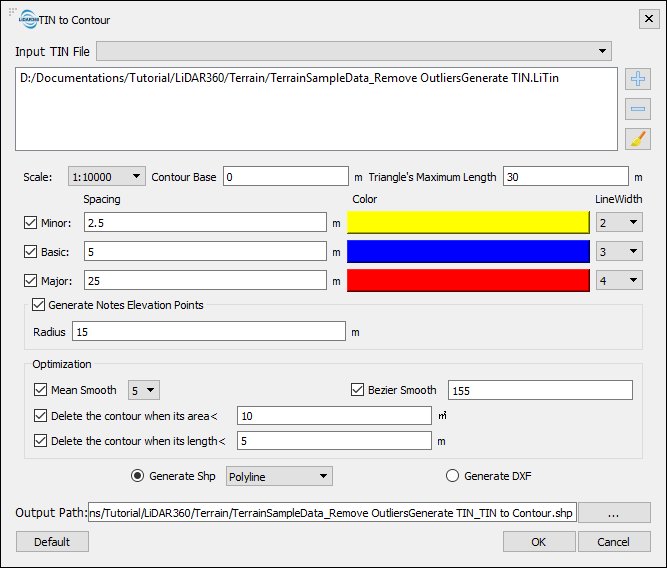Exercise 3. Contour Production
An elevation contour line that connects adjacent points with the same elevation value on a topographic map. LiDAR360 can generate contours in three different ways: Point Cloud to Contour, Raster to Contour, and TIN to Contour.
Point Cloud to Contour
The Point Cloud to Contour tool extracts elevation contours from input point cloud by developing a triangular irregular network (TIN) from ground class points. This is then used to construct lines of equal elevation that are output as polylines.
4 Go to Terrain > Point Cloud to Contour. In the window that appears, set Scale to 1:10,000, choose Generate Shp: Polyline, and leave the other settings to default. Click OK to run.
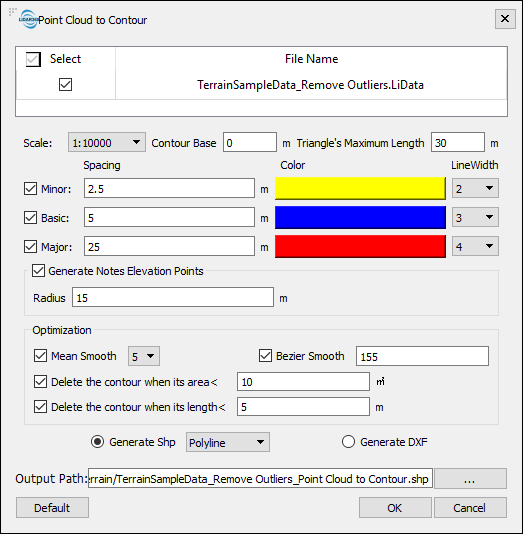
Point Cloud to Contour requires correctly classified ground points and the tool will fail to execute correctly if ground points have not been classified in the input point cloud. Please refer to User Guide for detailed description of parameter settings of the tool: Point Cloud to Contour.
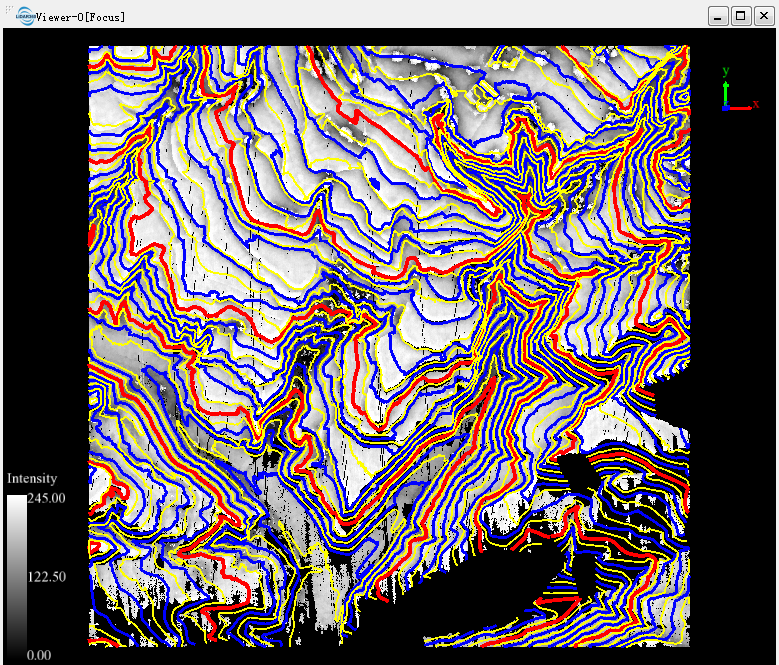
Raster to Contour
Raster to Contour generates contour lines by connecting the grid points in a TIFF file that share the same elevation value. The input TIFF file can be DEM generated in LiDAR360 as described in Section 1, or come from other sources.
5 Go to Terrain > Raster to Contour, and select the output TIFF file from DEM Production as input. Set Contour Interval to 10 and Contour Base to 0. Click OK to run the tool.
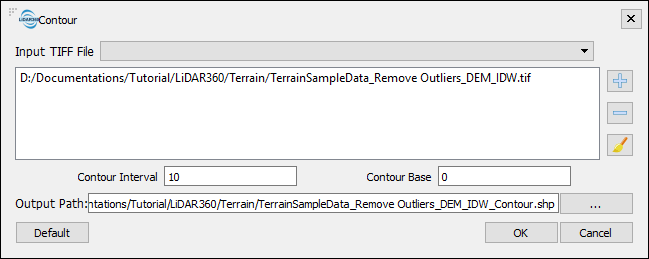
Add in the resulting shapefile to the LiDAR360 project, then right click on the newly added layer and select Display by Selected. Select a bright color to display the contour lines.

TIN to Contour
TIN can be used for contour generation too as point cloud and DEM raster.
6 Go to Terrain > TIN to Contour. In the settings window, set Input TIN File to the edited TIN file from TIN Production. For the other parameter settings, follow Point Cloud to Contour. Click OK to run.