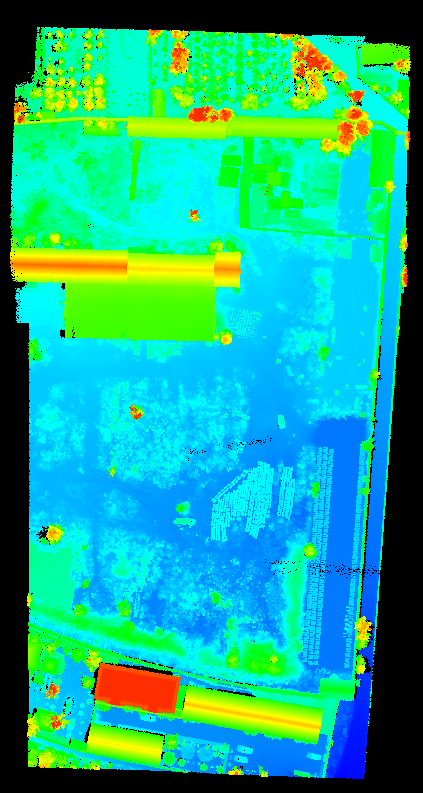Exercise 4: Merge Trajectories
Cut Overlap
For point clouds generated from laser scanning systems, the smaller the scanning angle, the higher the accuracy of the corresponding measurement included in the LiDAR point cloud. The quality of LiDAR datasets generated from overlapping point clouds can be improved by first defining and identifying spatially redundant measurements. Within the overlapped area, redundant returns generated from the largest scan angle or angle with trajectories are then removed from the input point cloud(s) by LiDAR360’s Cut Overlap tool. In doing so the Cut Overlap tool is able to improve the accuracy of the output laser scan data and reduce point cloud files sizes, making them easier to store and process.
1 In the Profile window, click Cut Overlap ![]() .
.
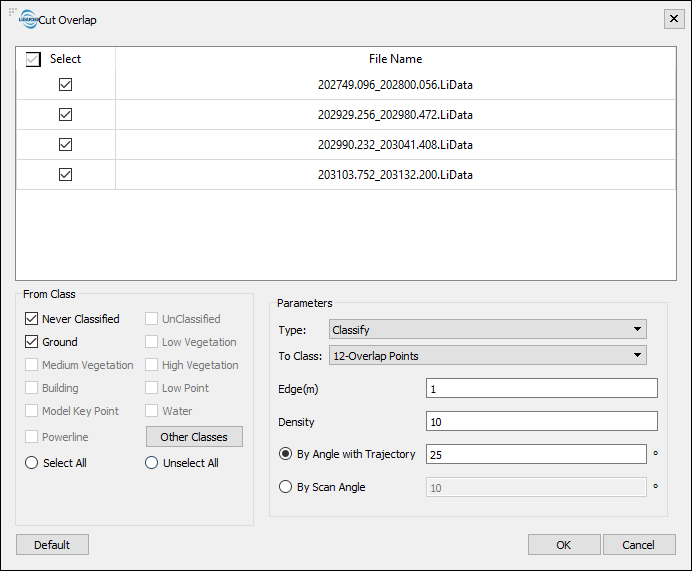
2 Make sure all point clouds strips cut in Exercise 1 of this tutorial are selected by checking the boxes next to their File Name.
3 Change Type from the default Classify to Delete.
- Classify: The overlapping (redundant) points will be classified into Class 12 – Overlap Points.
- Delete: The overlapping (redundant) points will be deleted from the point
4 Accept the other Cut Overlap tool parameters and click OK to run.
- From Class: Point cloud target category.
- Edge: Grid unit size (length) of overlapping area. This parameter is used to rasterize the point cloud data of the overlapped area.
- Density: Smallest point density of grid unit. If the point density is smaller than the defined threshold, points in the grid will not be classified to redundant points.
- By Angle with Trajectory: Angle between point cloud and trajectory. If this angle is larger than the threshold, the point cloud will be classified to redundant points.
- By Scan Angle: If scanning angle is larger than the threshold, point cloud will be classified to redundant points. (Note: this function can only be used when scanning angle is recorded by point cloud.)
When the function has completed, four new point cloud datasets are added to the project.
Merge Point Clouds
In the final step of this Strip Alignment tutorial the trajectory-split and processed point cloud datasets are merged to produce a single point cloud dataset covering the same extent as the point cloud that that served as the initial input in Exercise 1. This can be achieved using Merge tool in LiDAR360 and taking the following steps:
1 Click Data Management > Point Cloud Tools > Merge.
2 Make sure the four final-processed point cloud datasets, and only these four datasets, are selected as inputs for Merge tool.
3 Change output path and/or name of the output dataset, if necessary.
4 Click OK to run the tool.